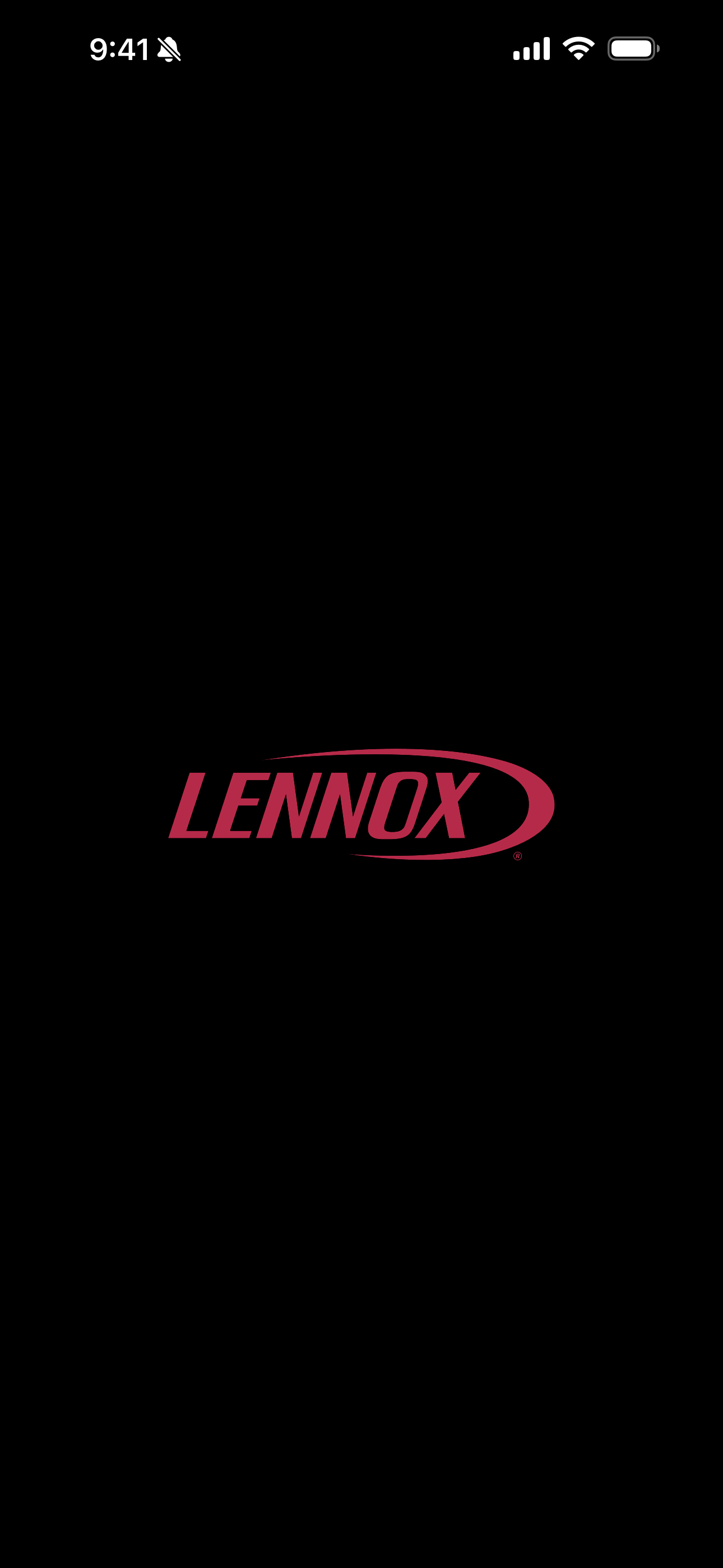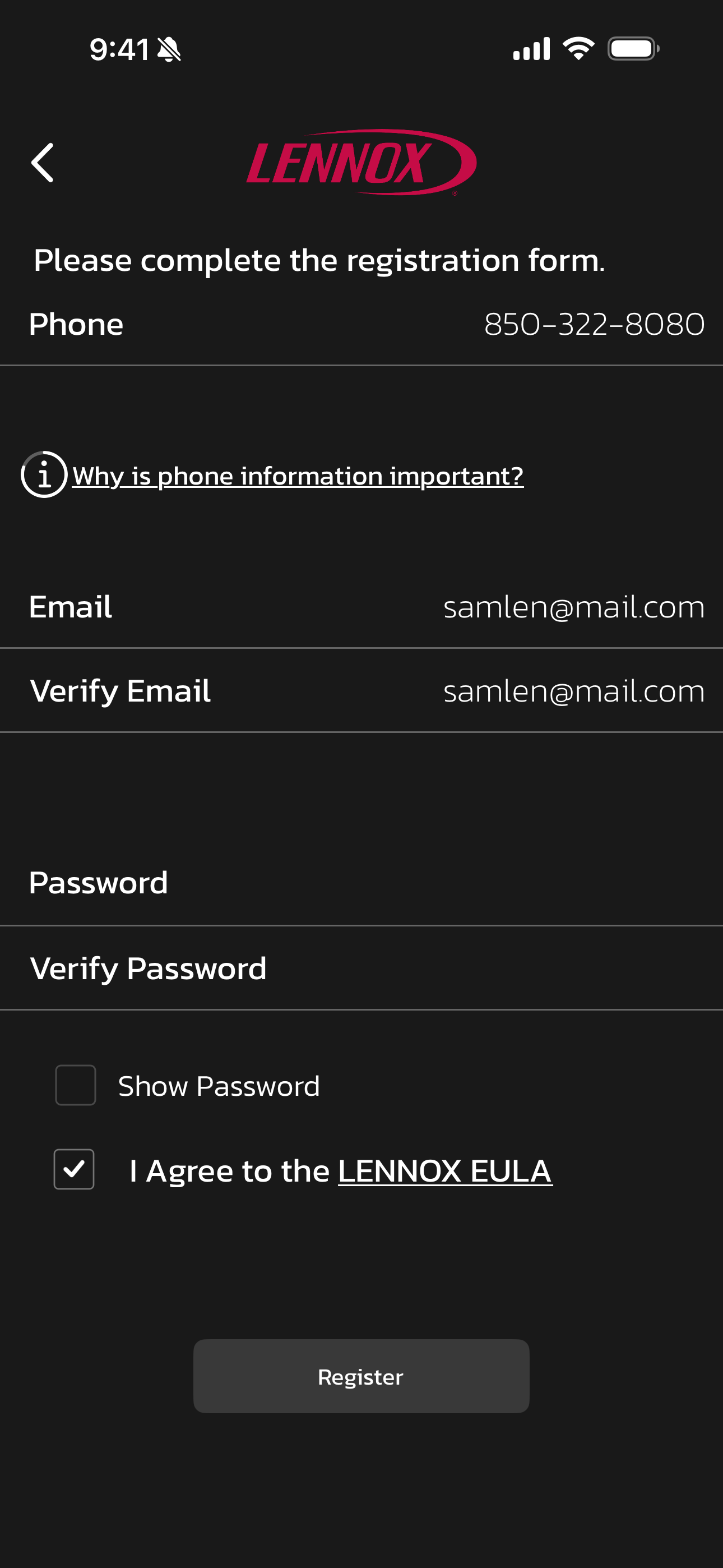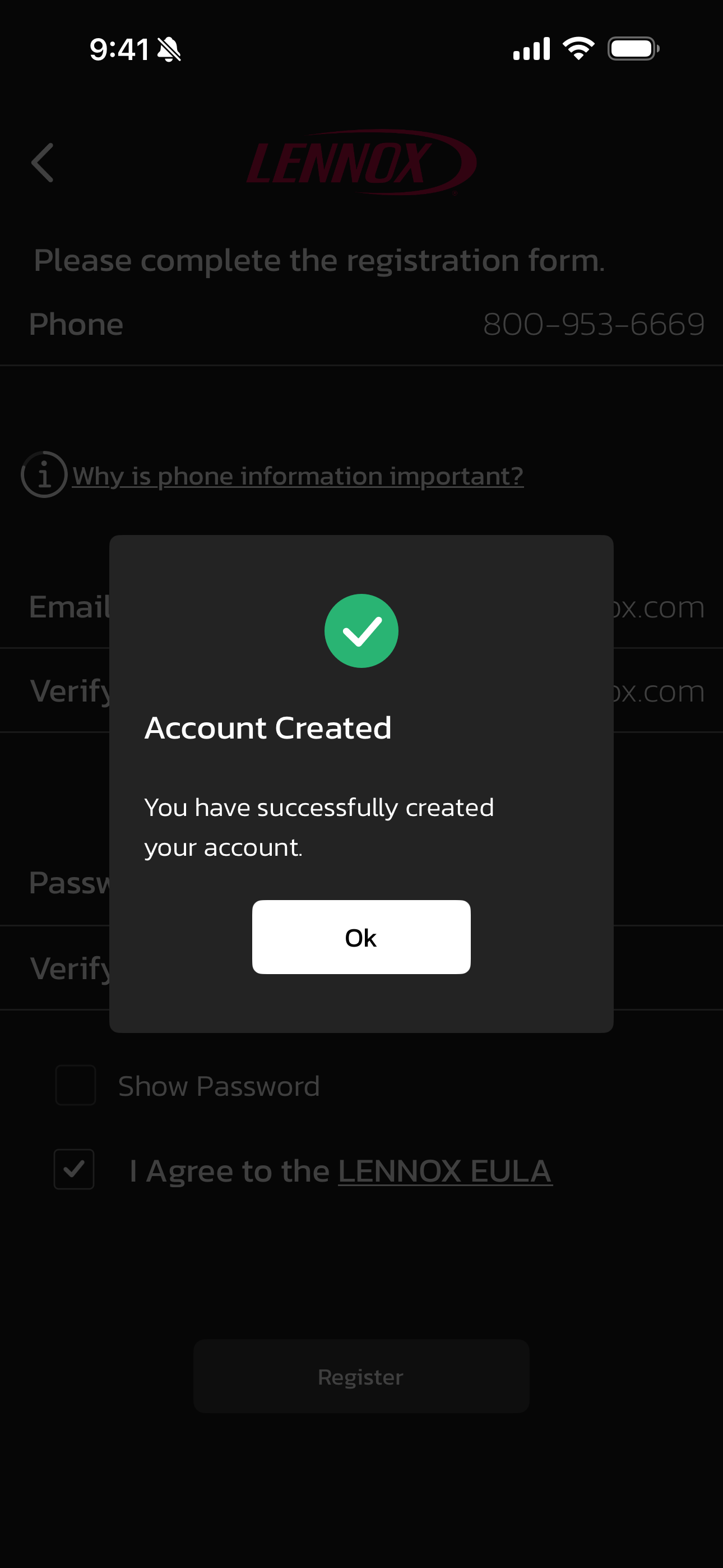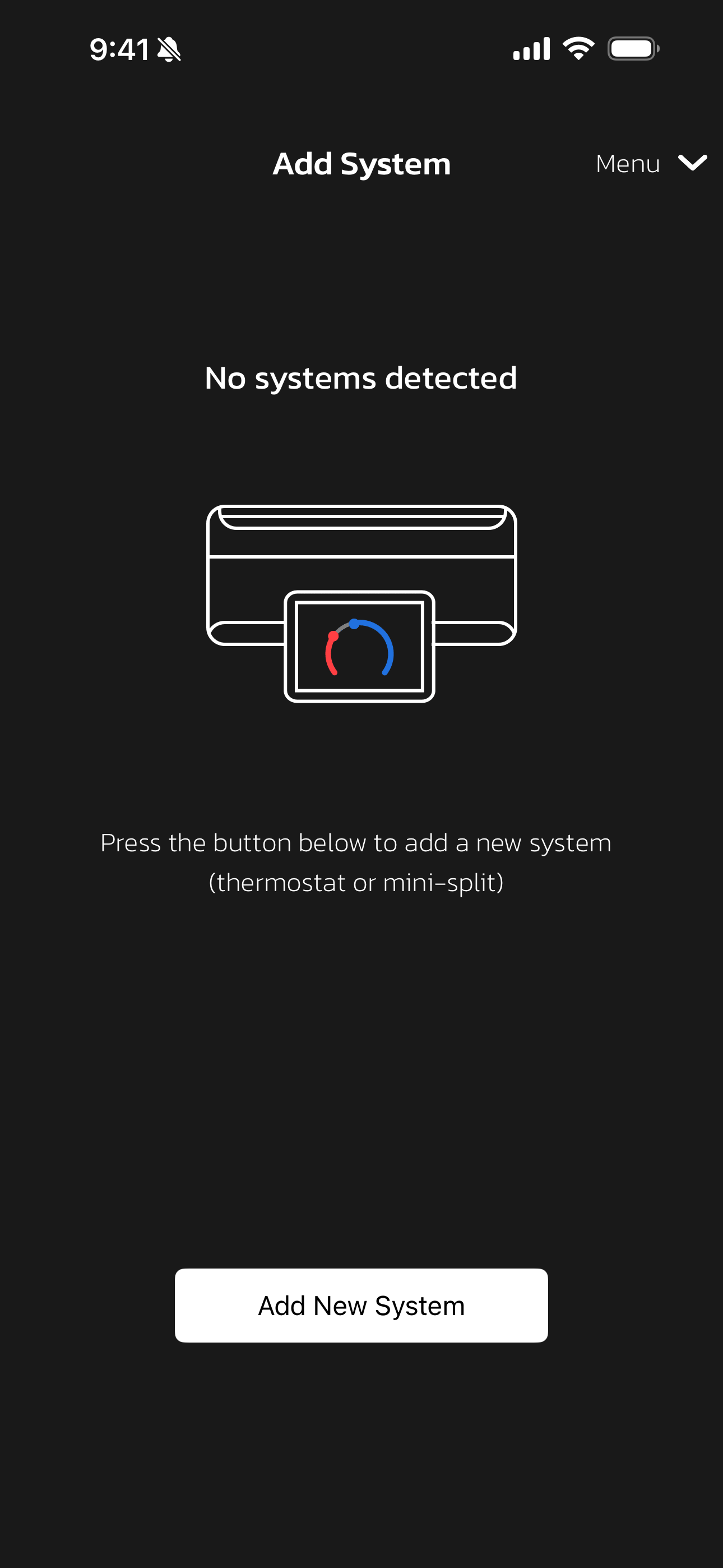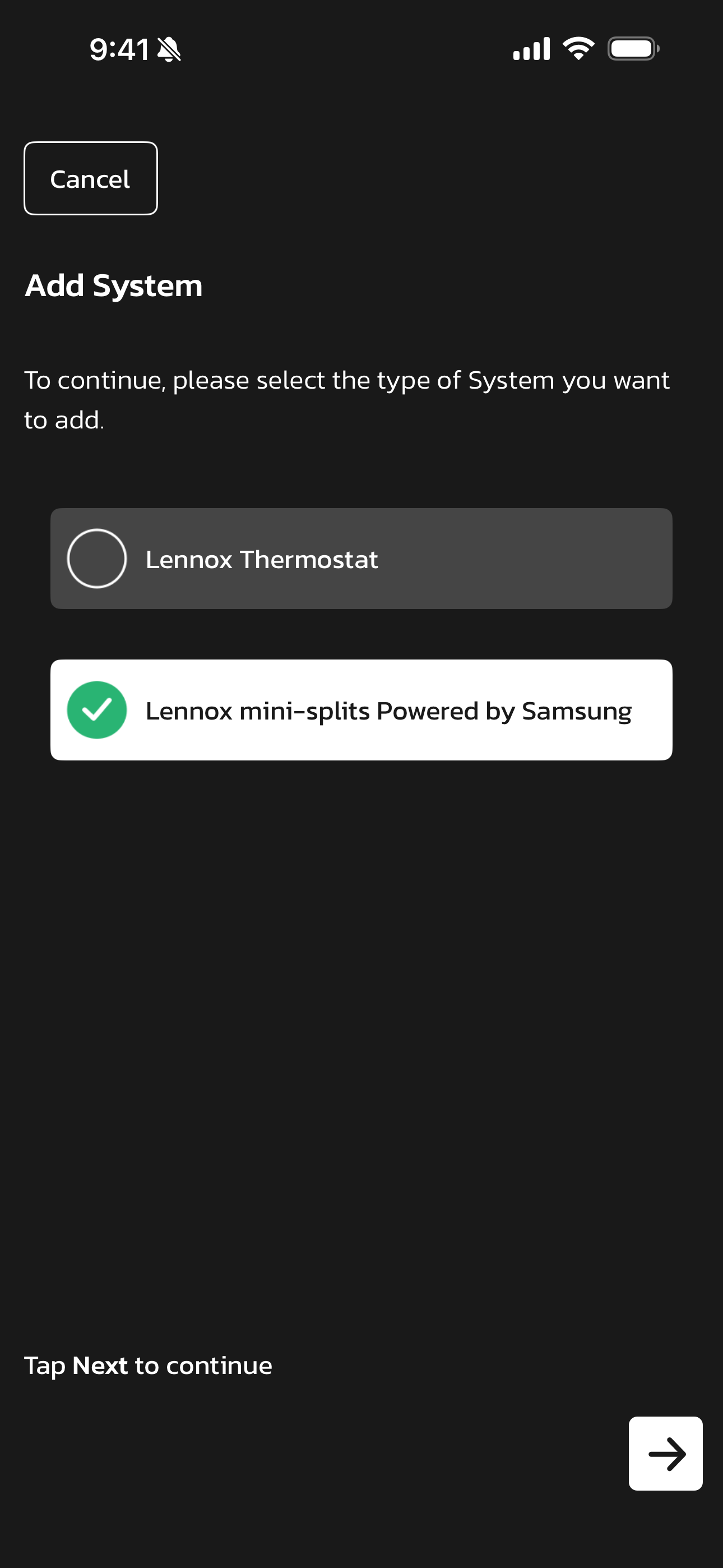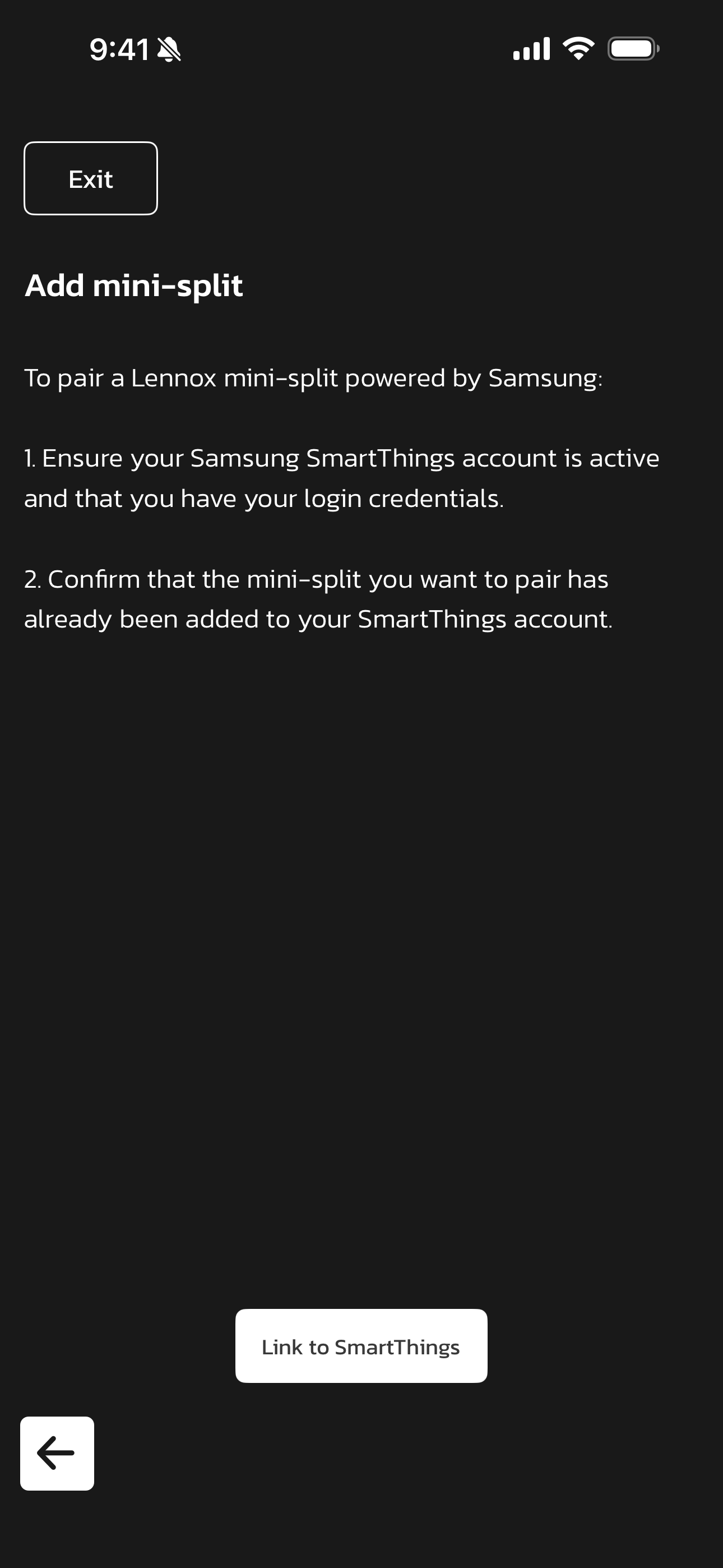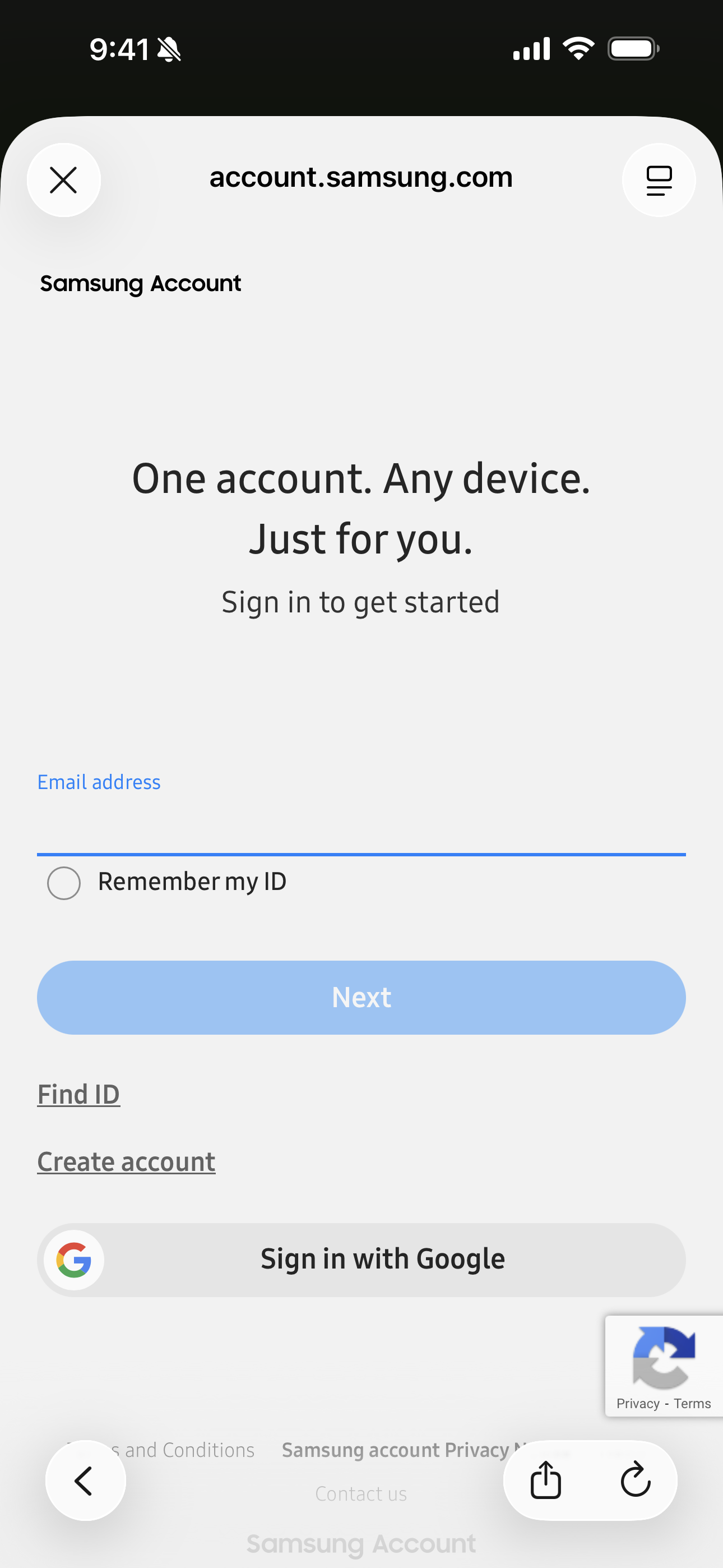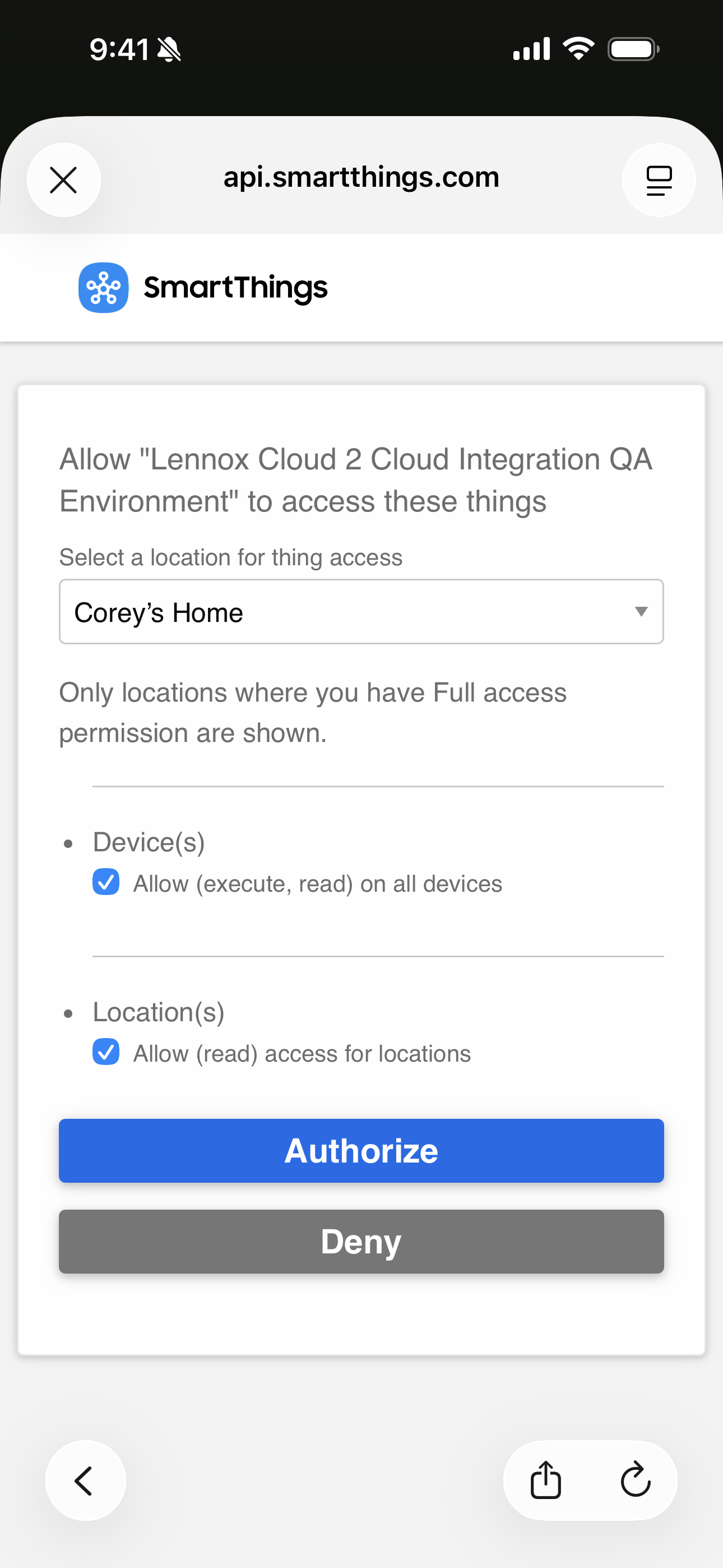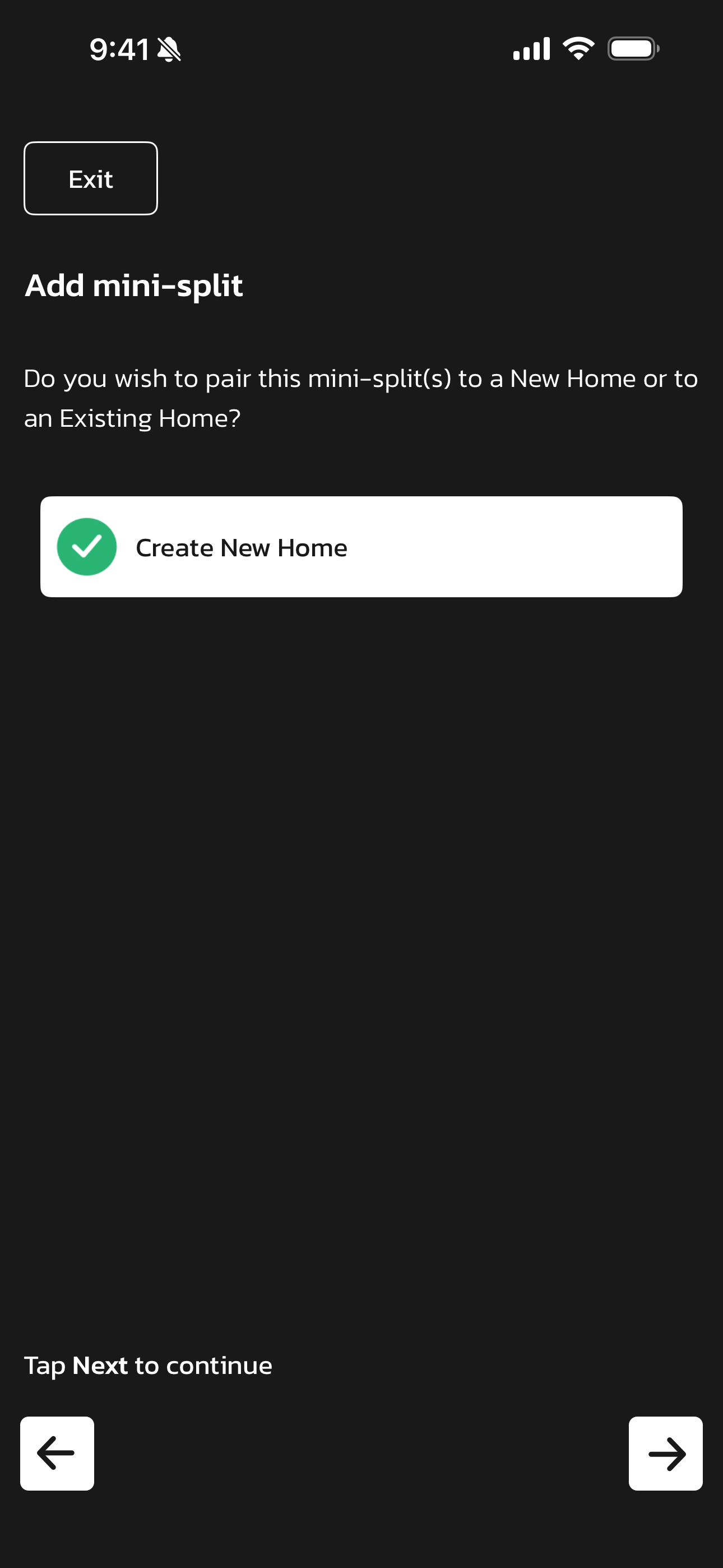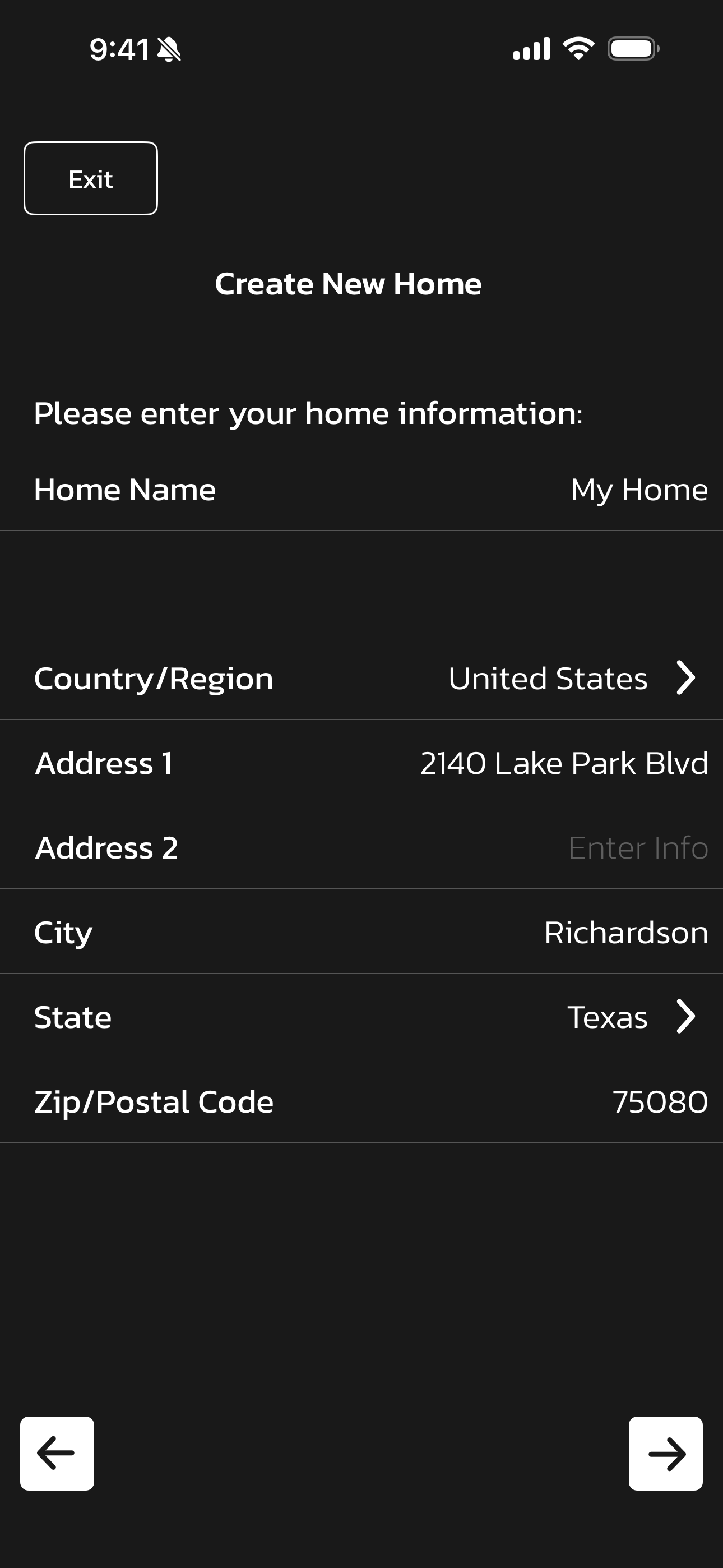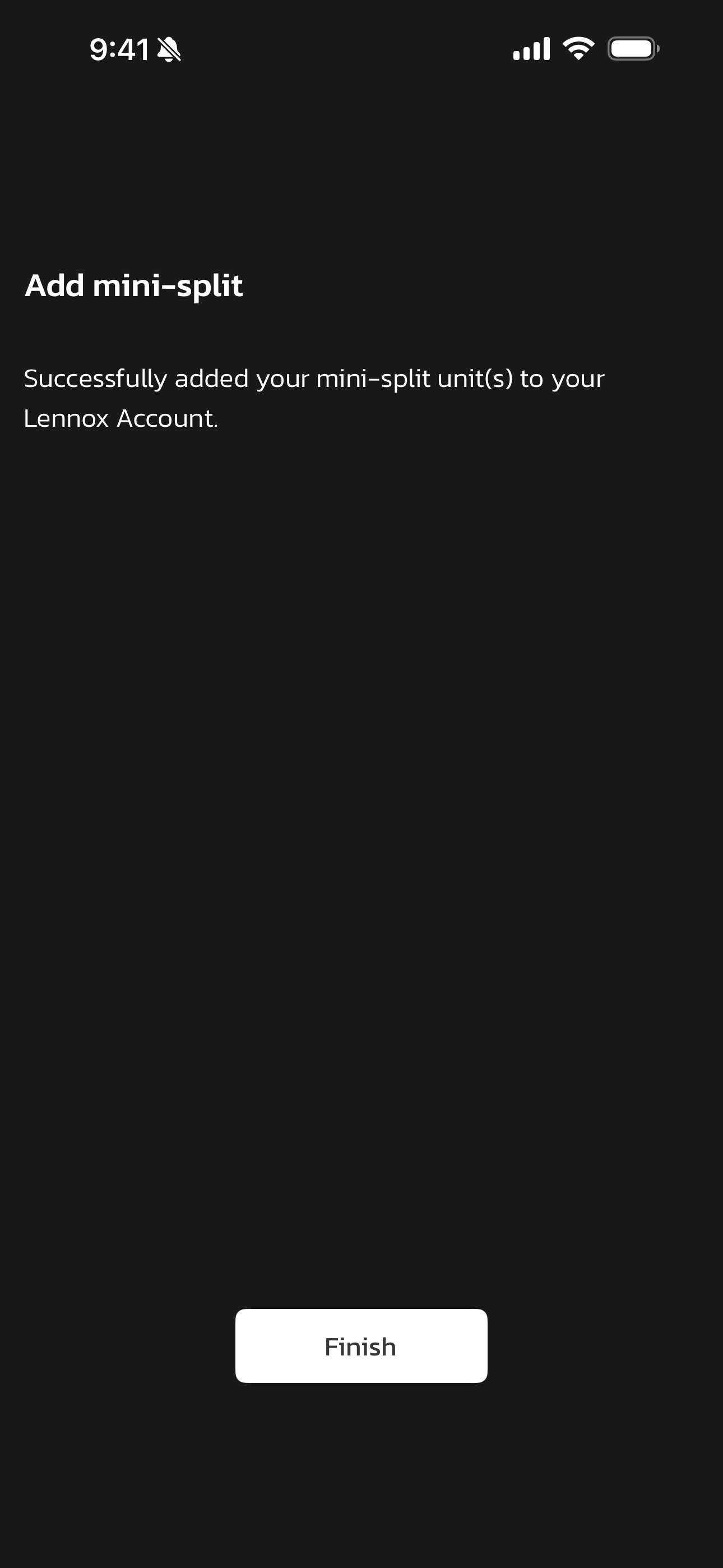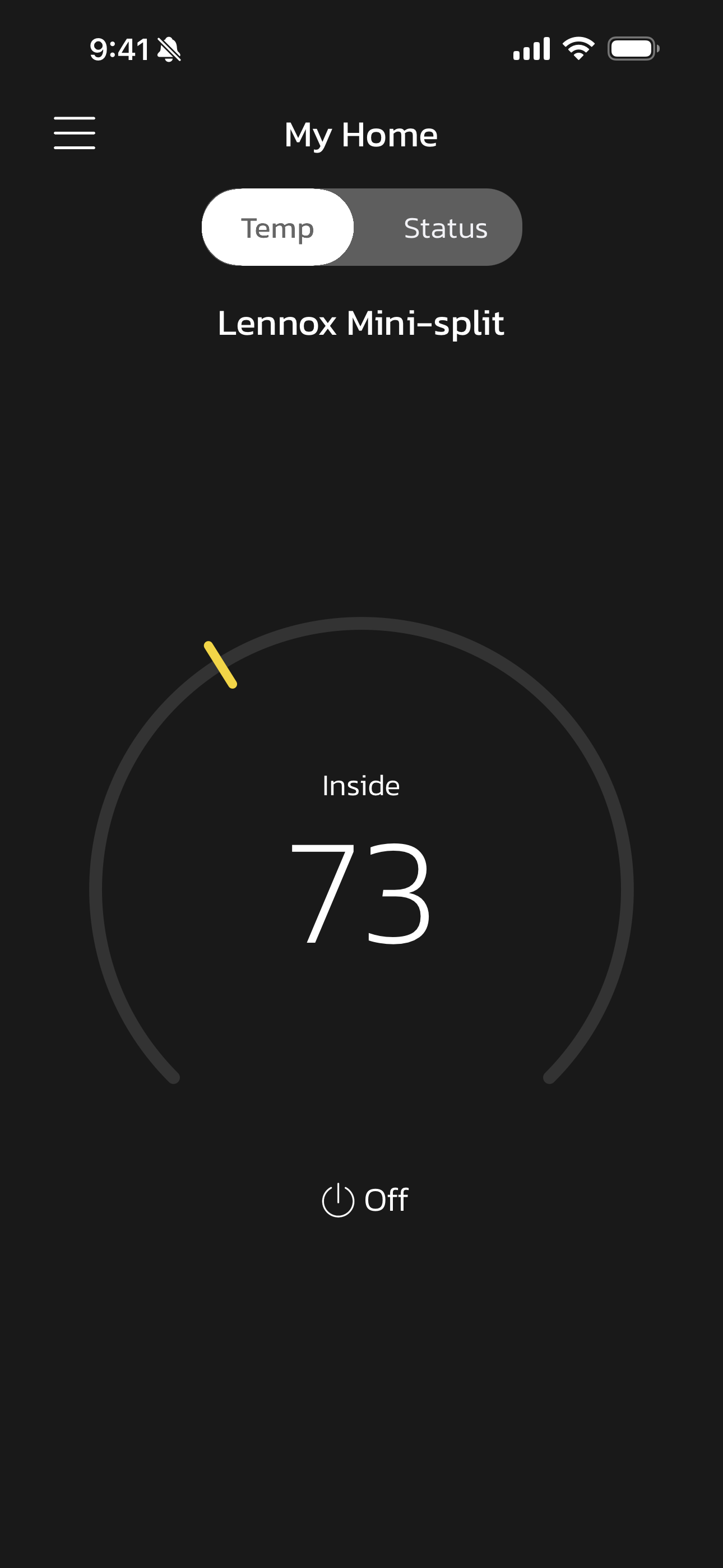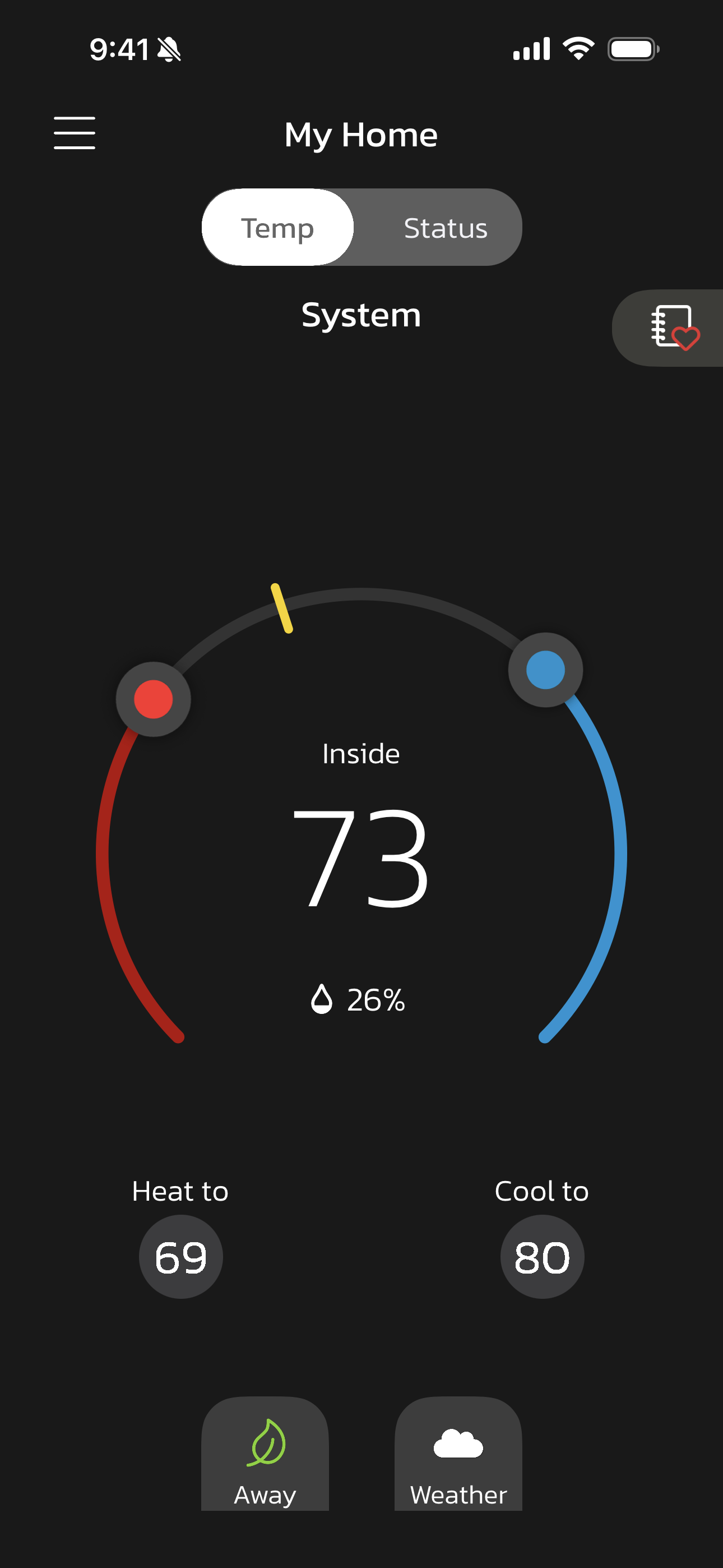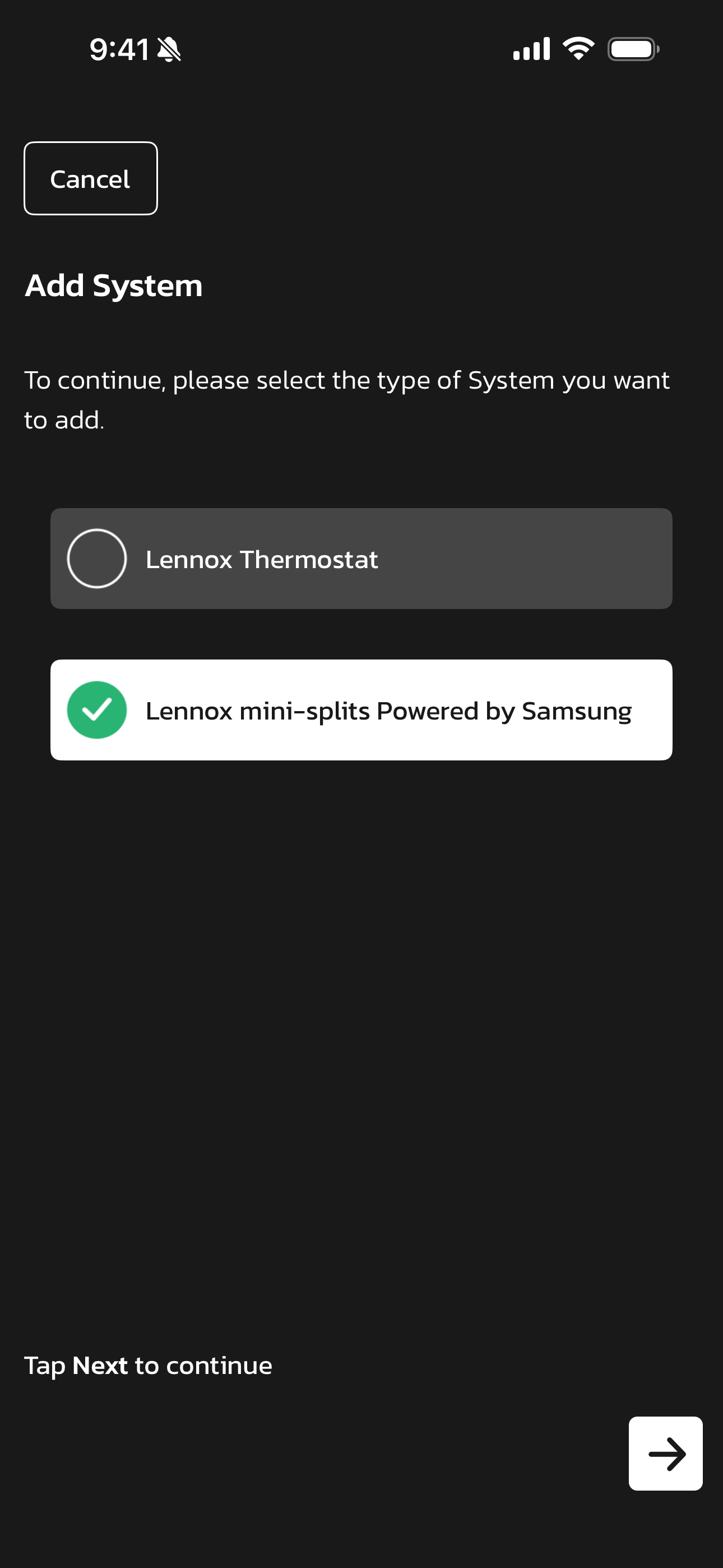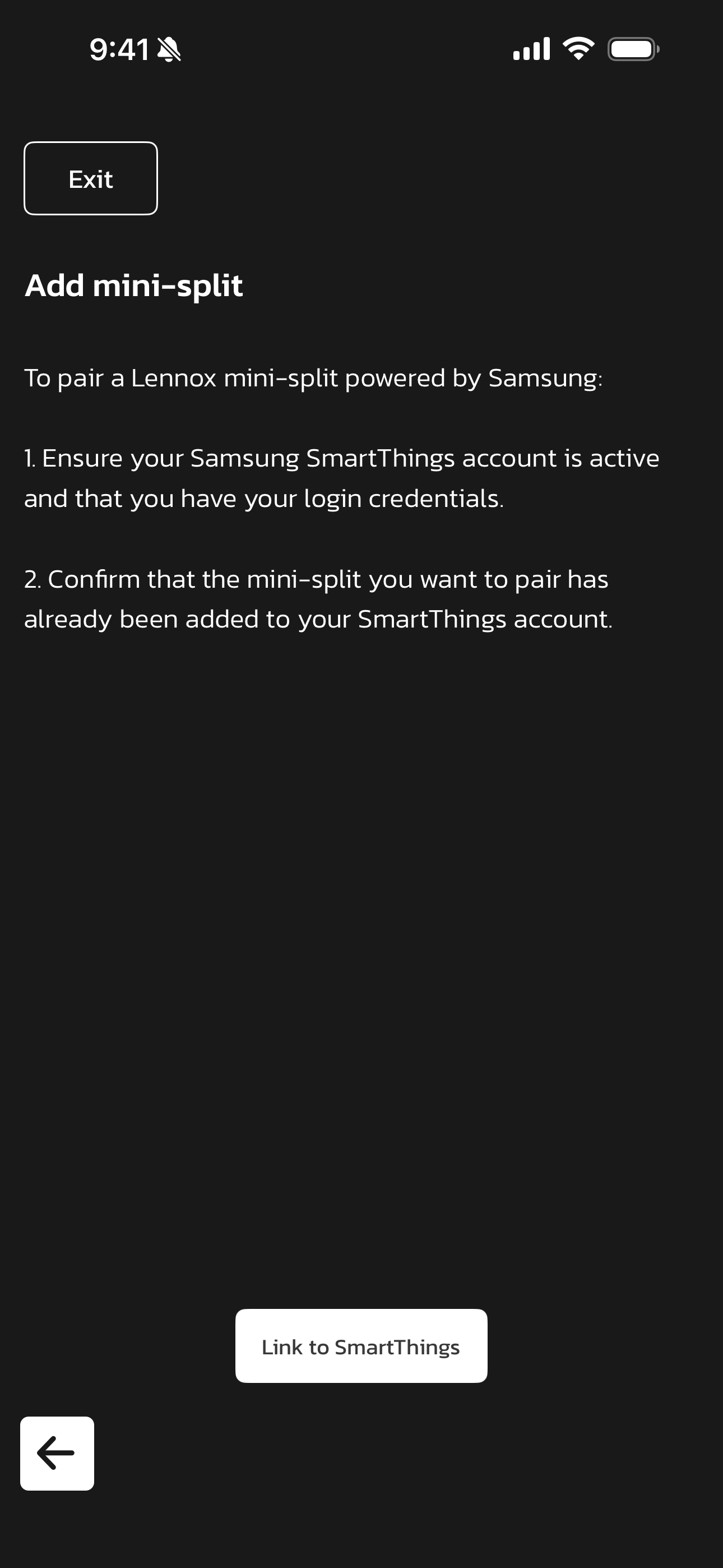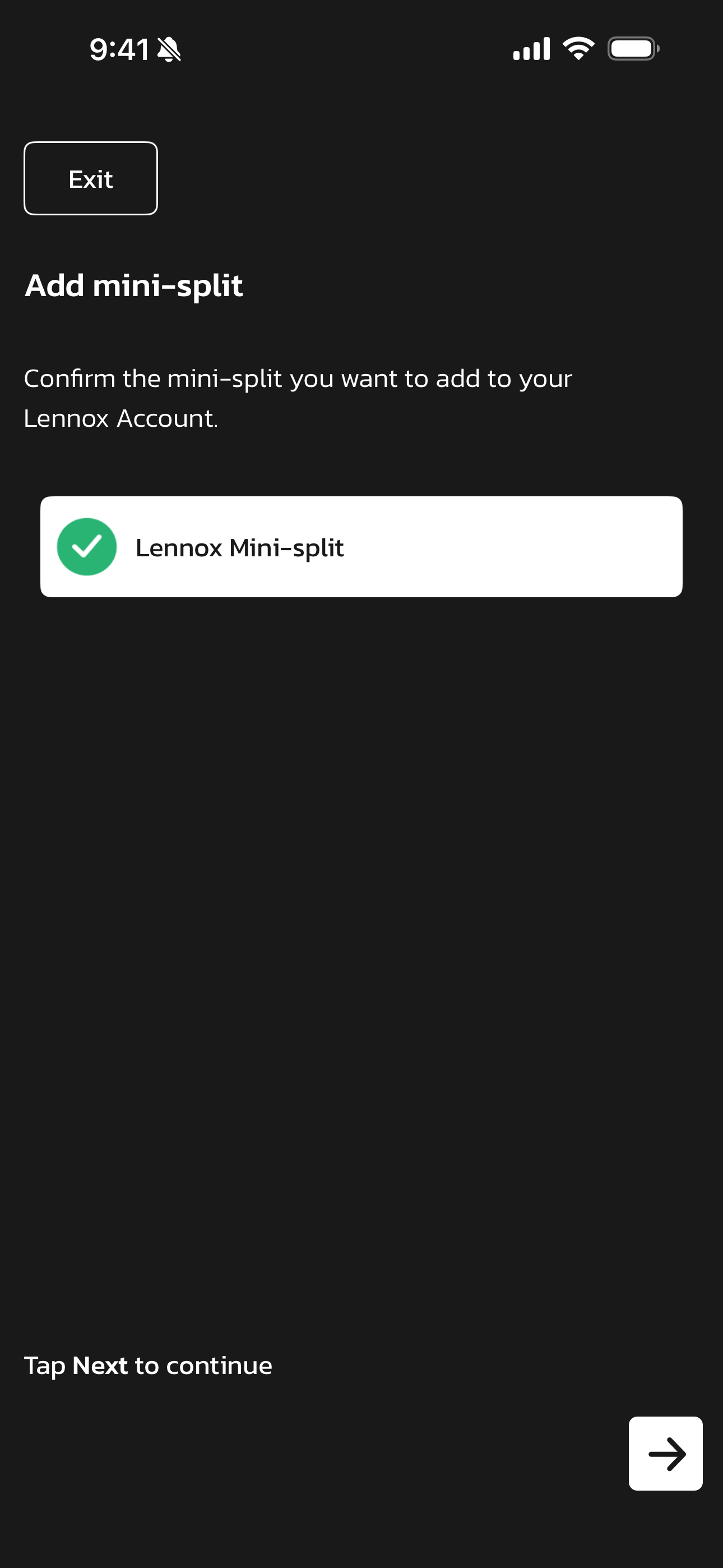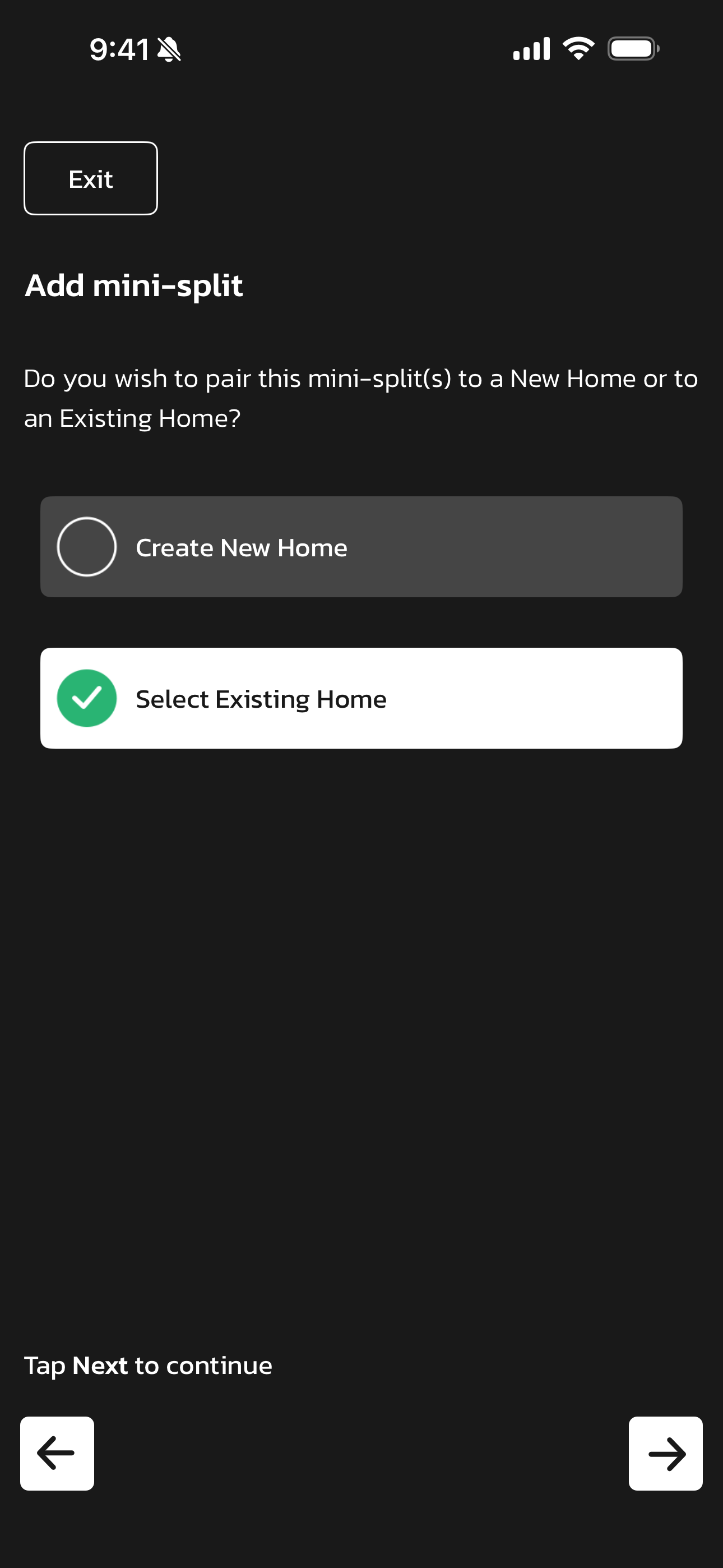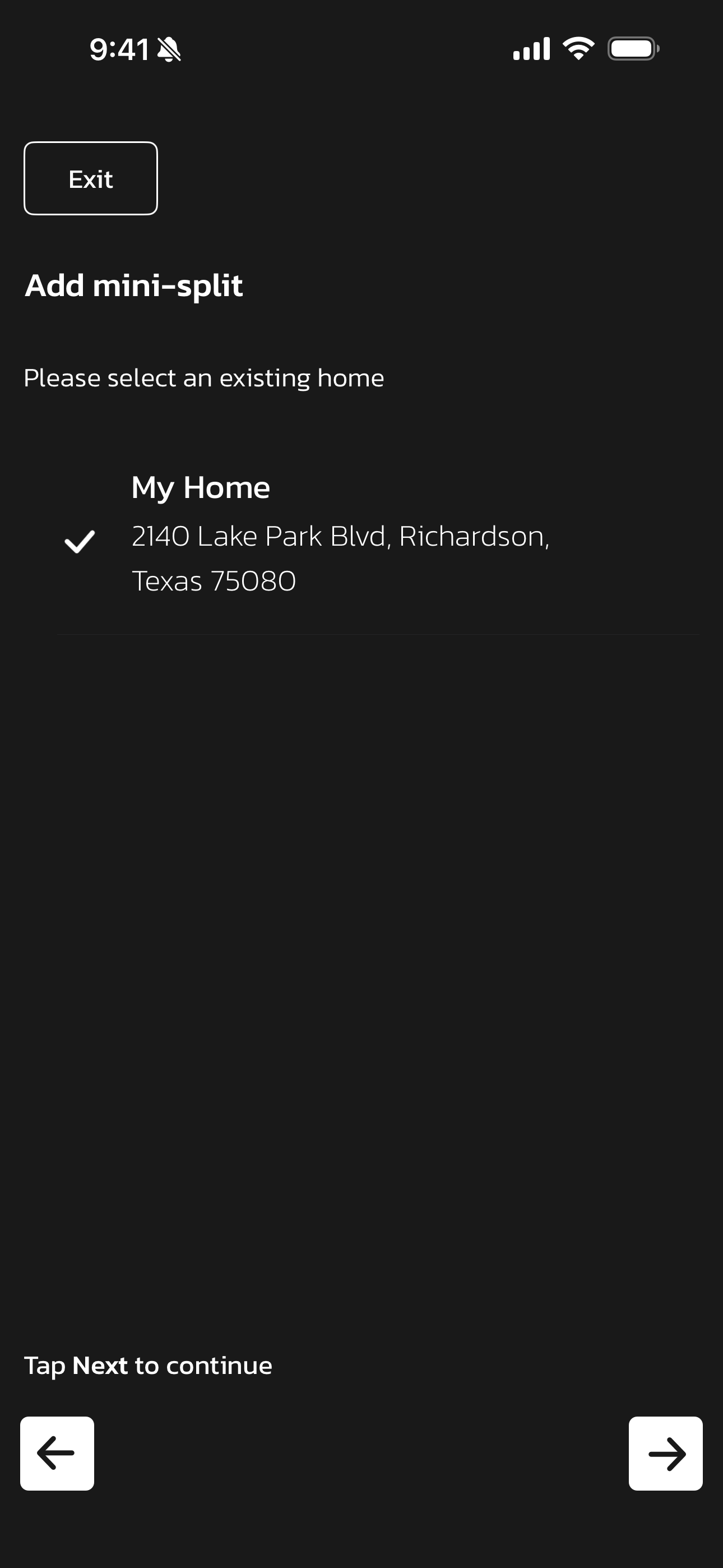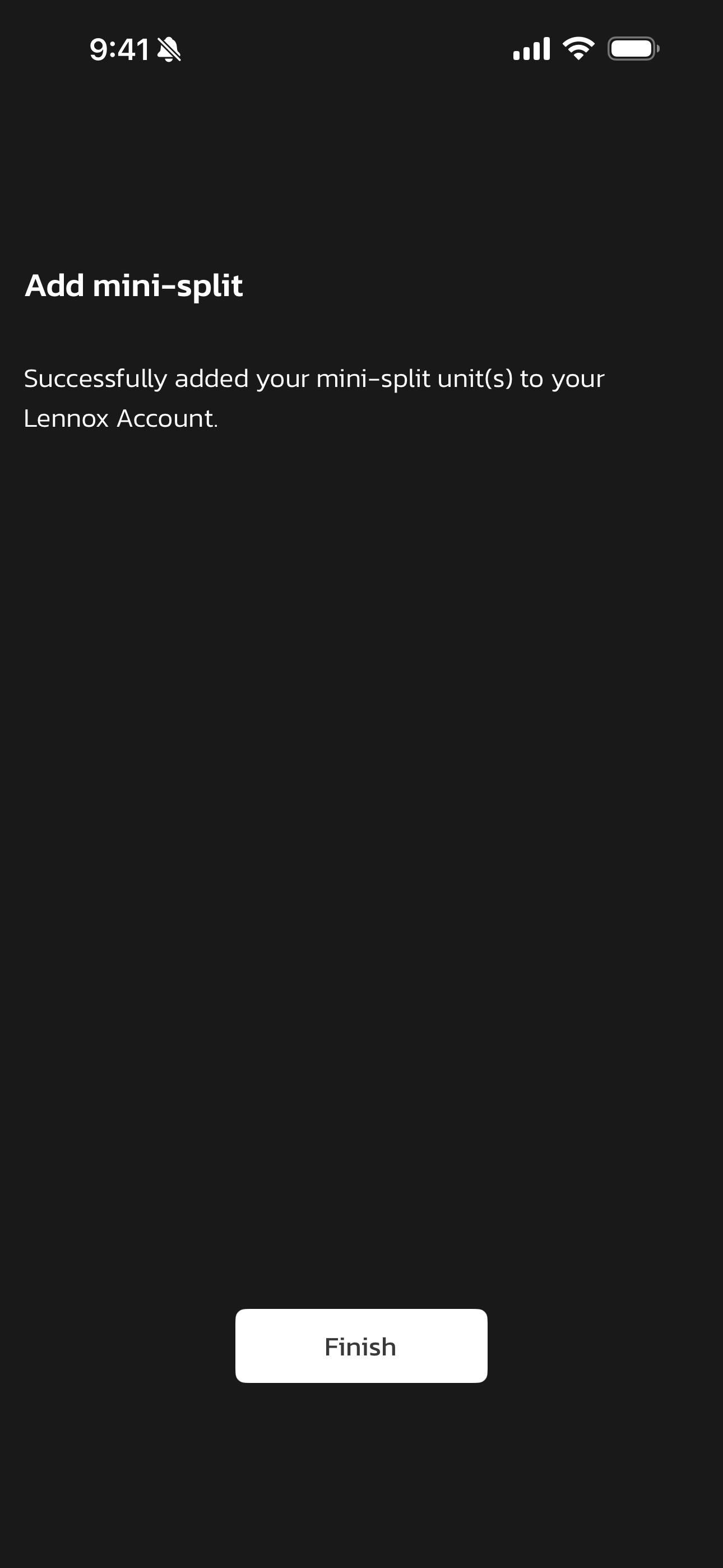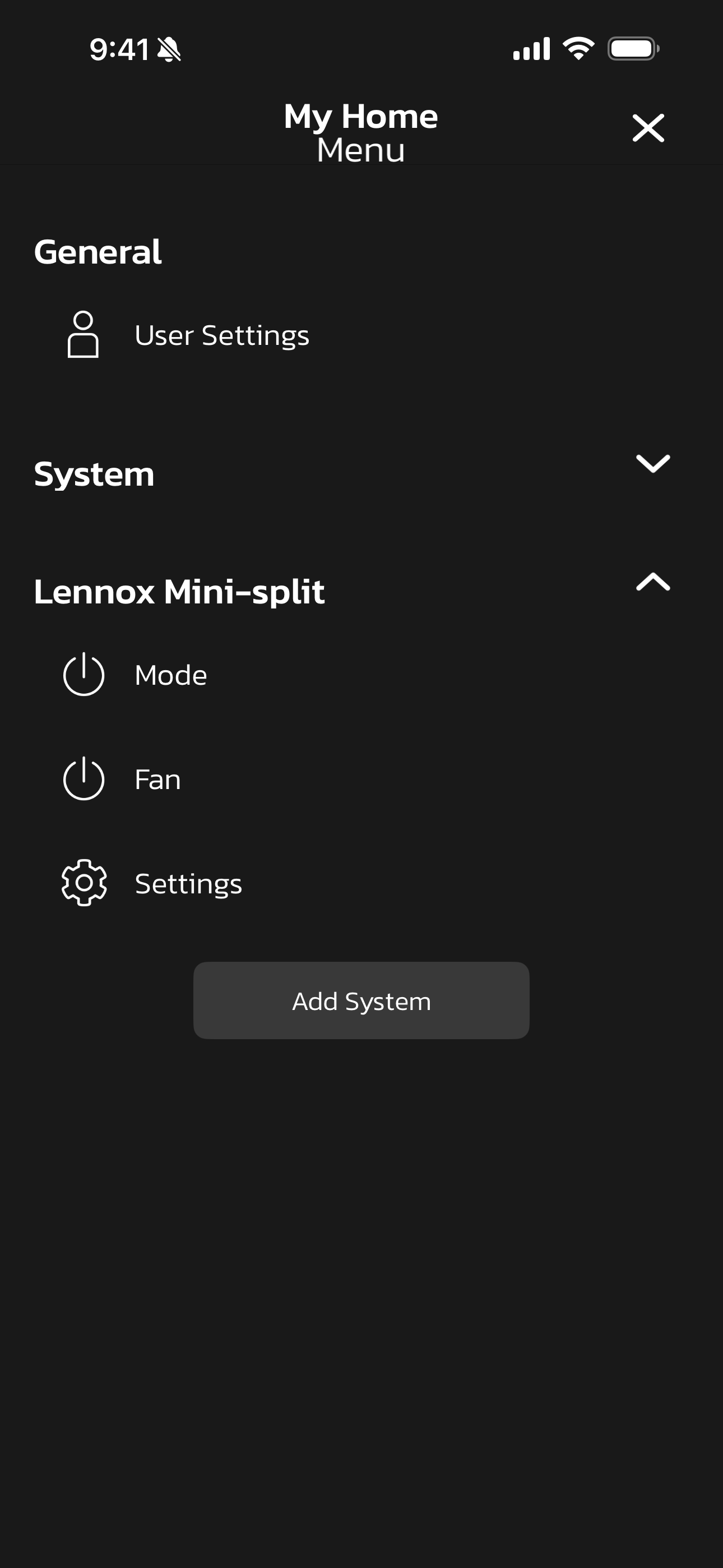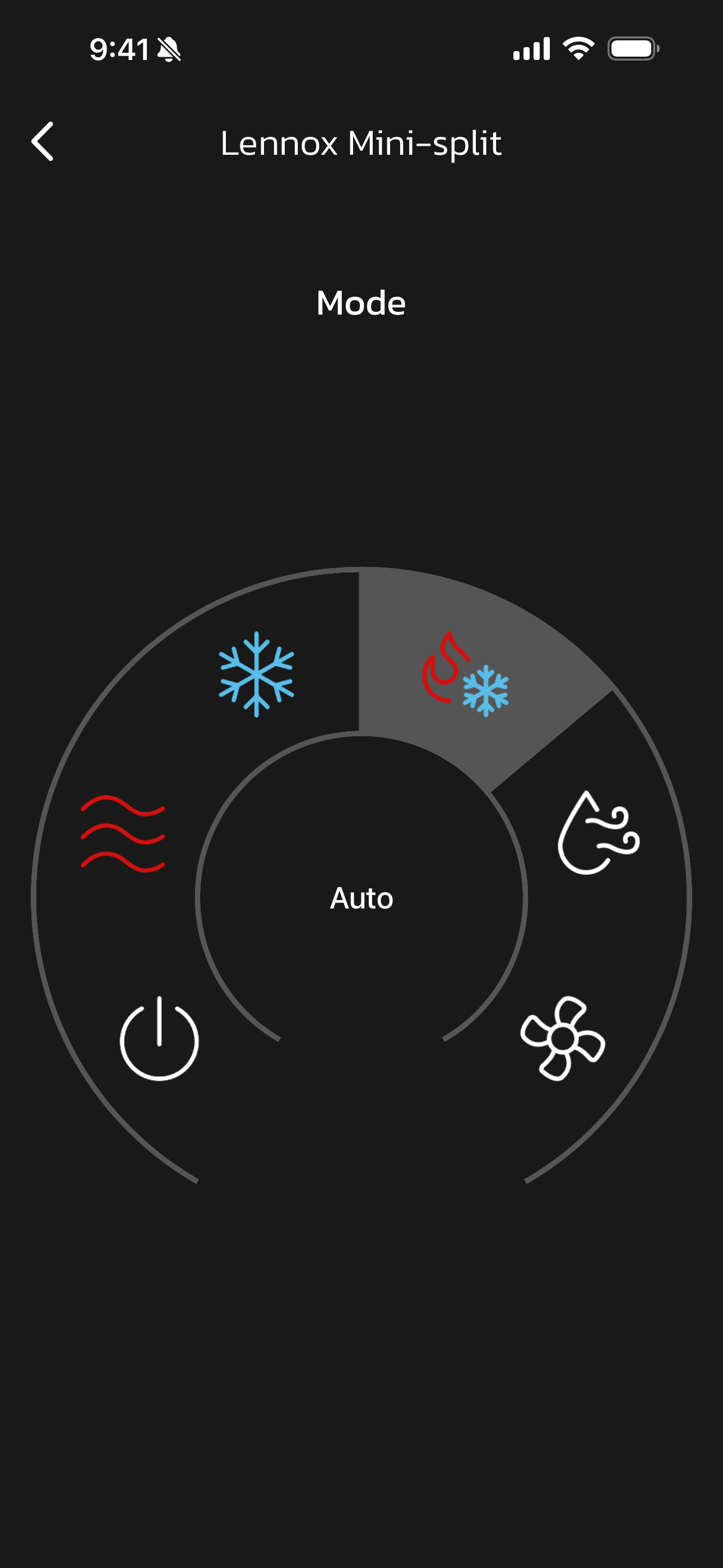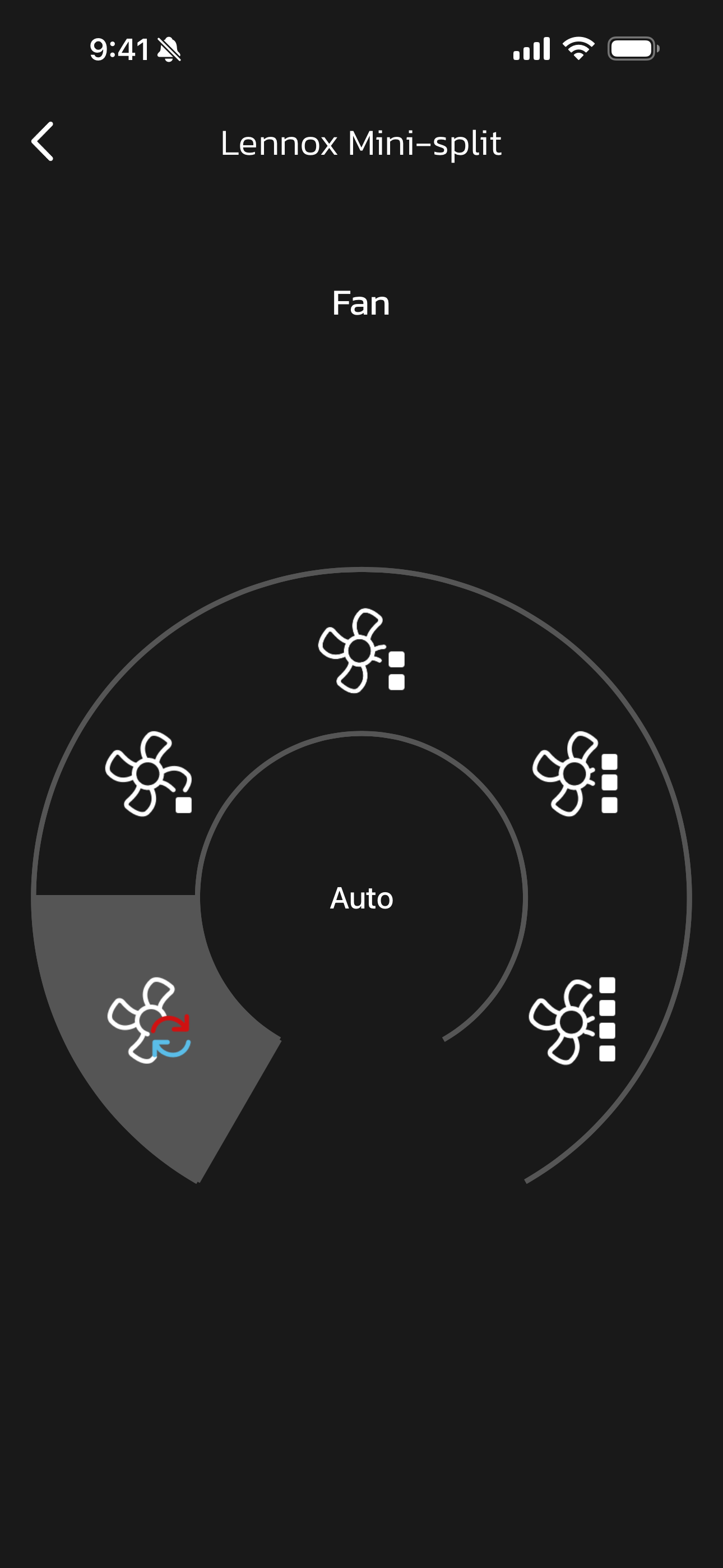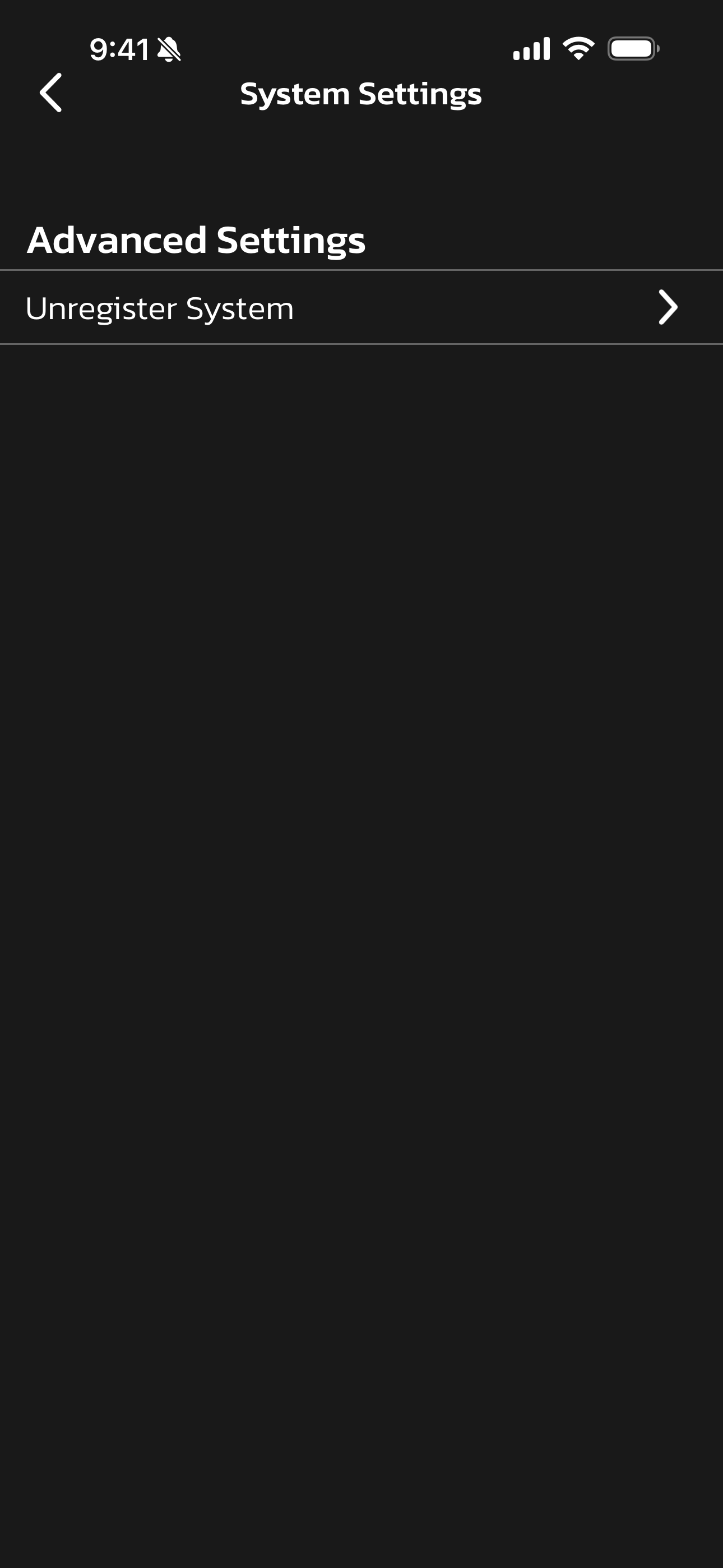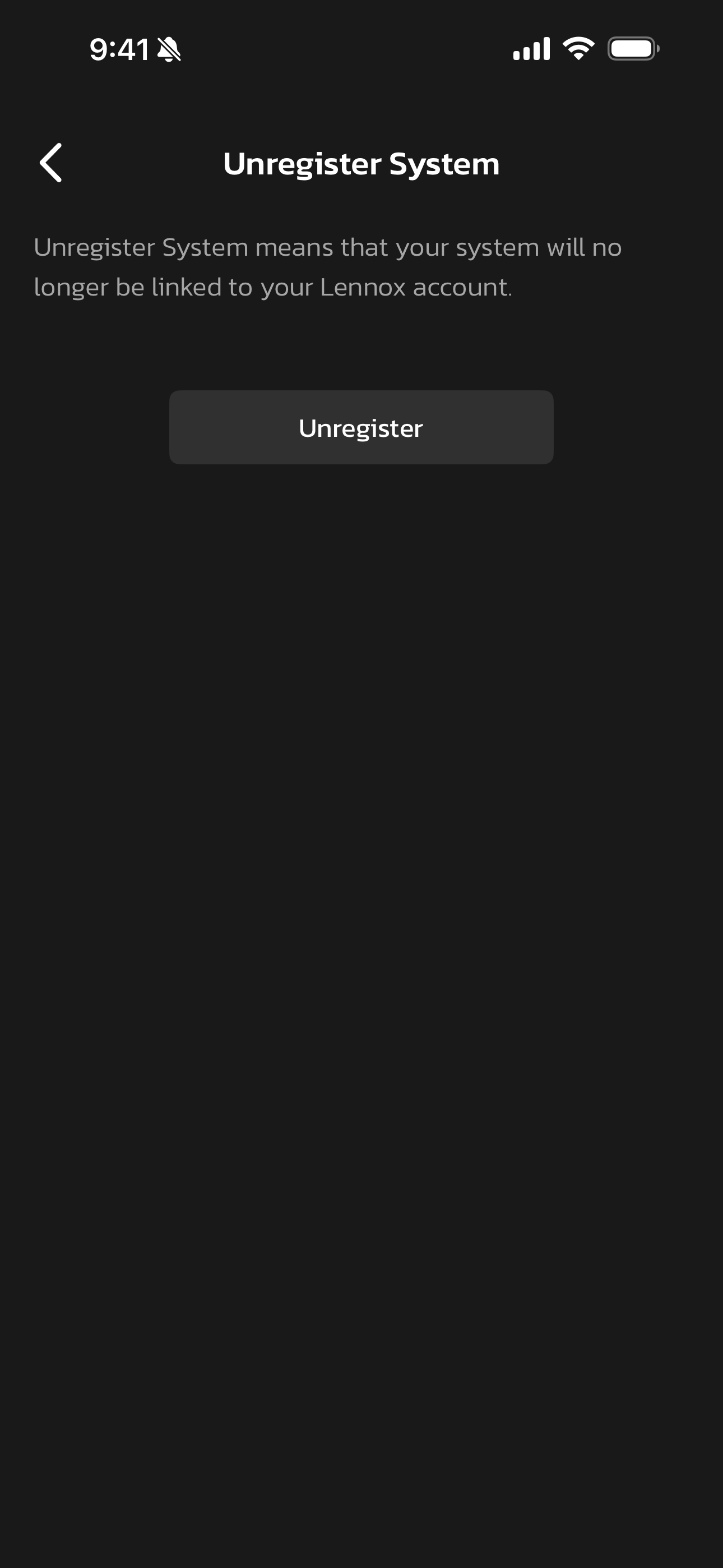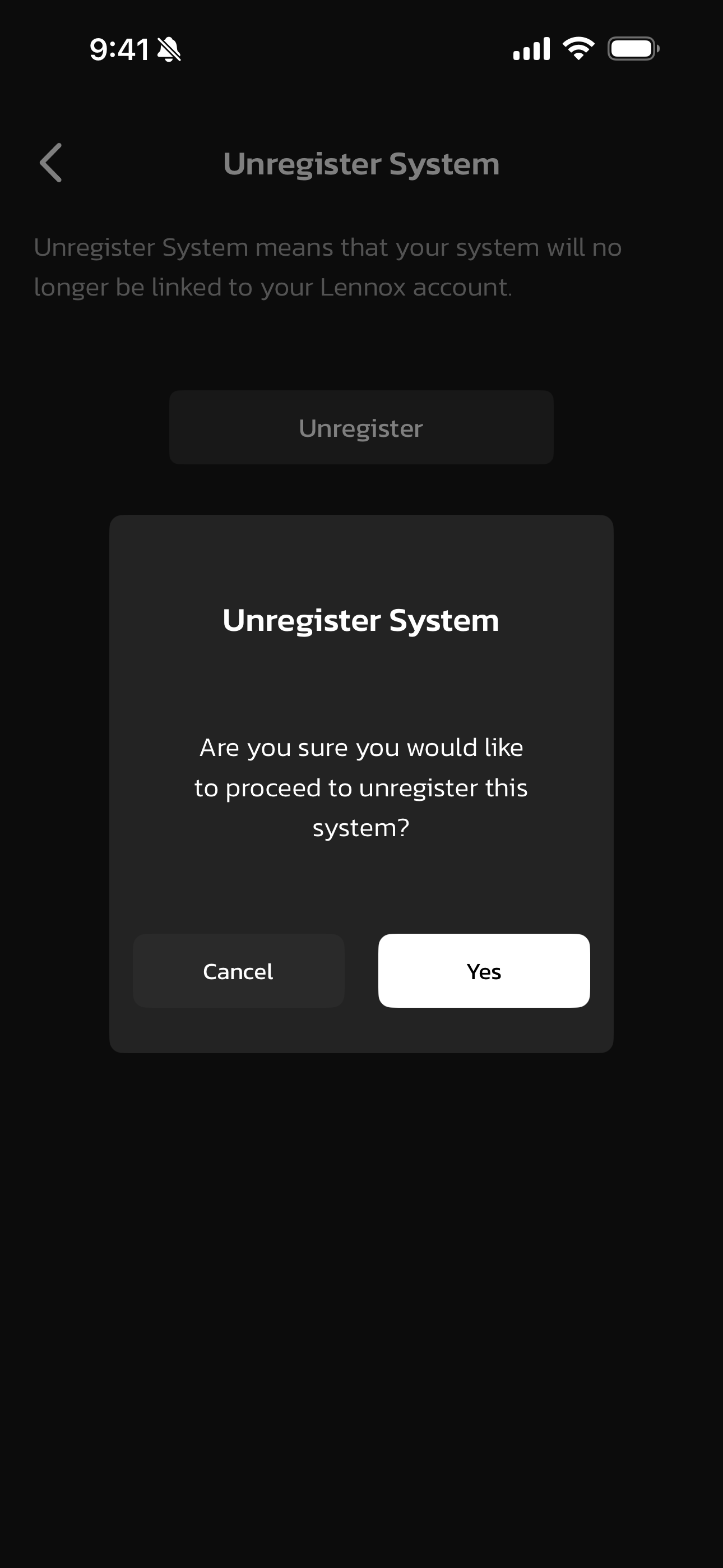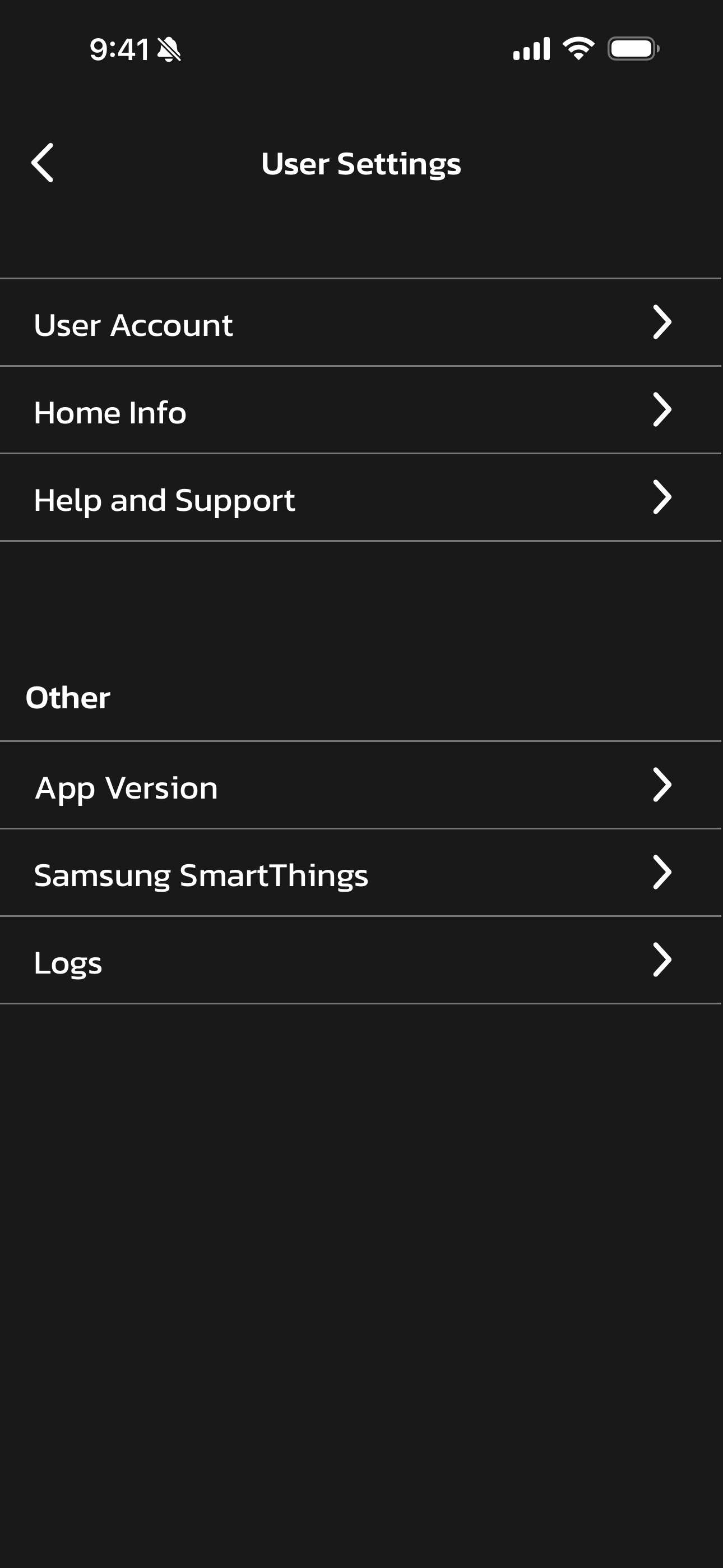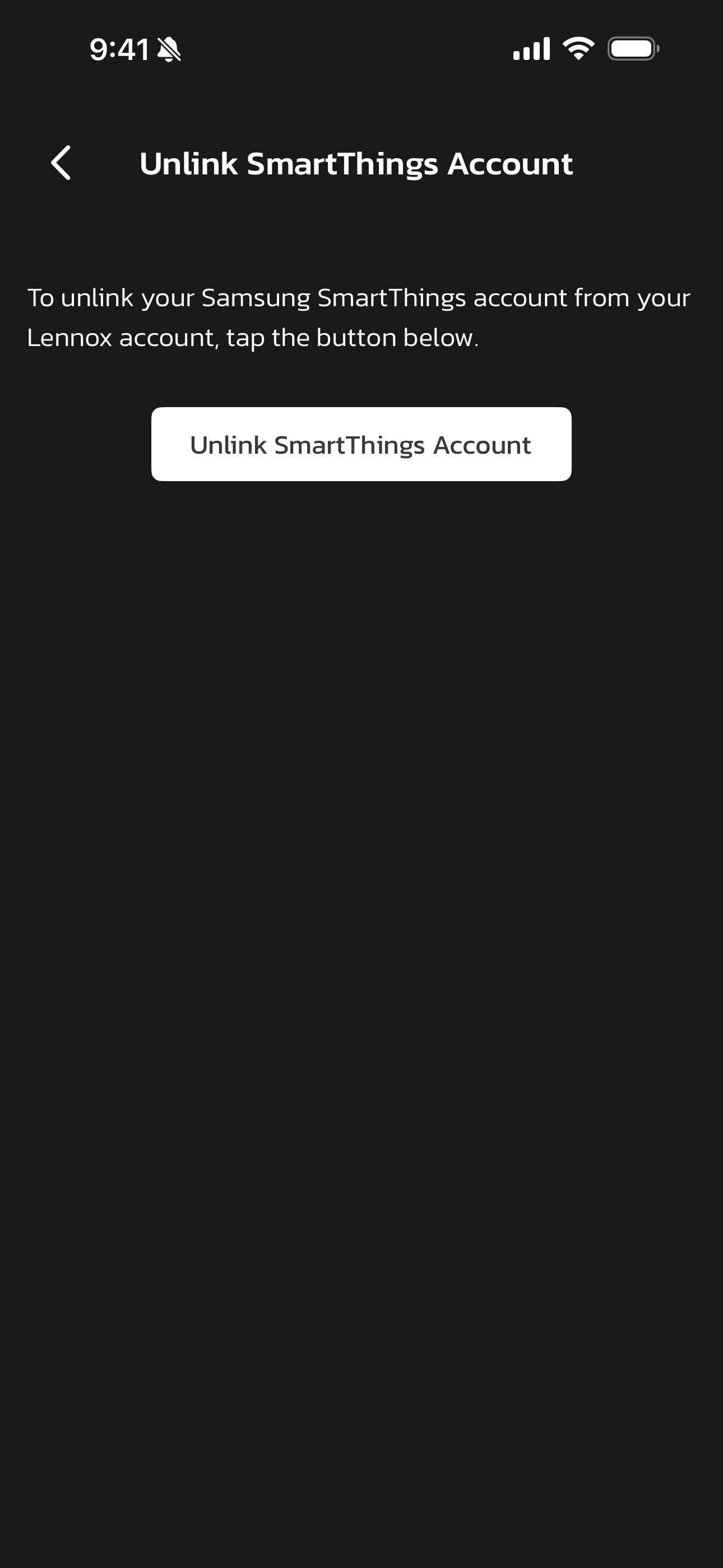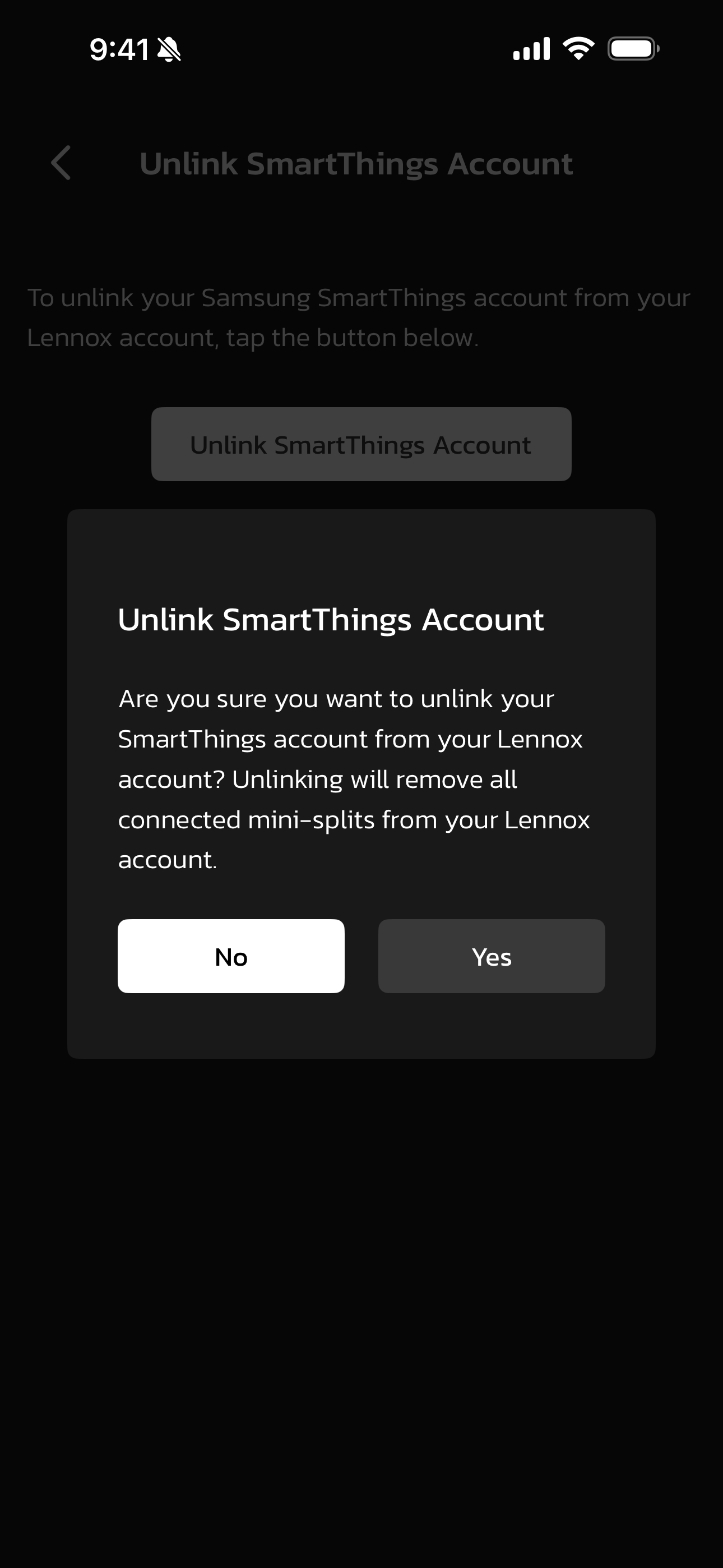-
-
-
You can create a Lennox account from either your smart phone or directly on the thermostat.
Creating an account from a smart phone:
Download the Lennox Home App from either the Apple App Store or on Google Play to your mobile device.
Launch the Lennox Home App and select the Sign up option. A pop-up will appear asking to Allow access to photos and media. This is required if you plan to upload a photo for the thermostat's screensaver. Select Allow or Don't Allow to continue.
The next pop-up is asking to Allow Thermostat to access this device's location. This is required if you intend to use the Smart Away feature to control your thermostat. Select While using Lennox Home App.
• If your device lists an option called Remove permissions if app isn't used, then this setting must be disabled.
• If an option to select either Precise or Approximate location is offered, you must select Precise.
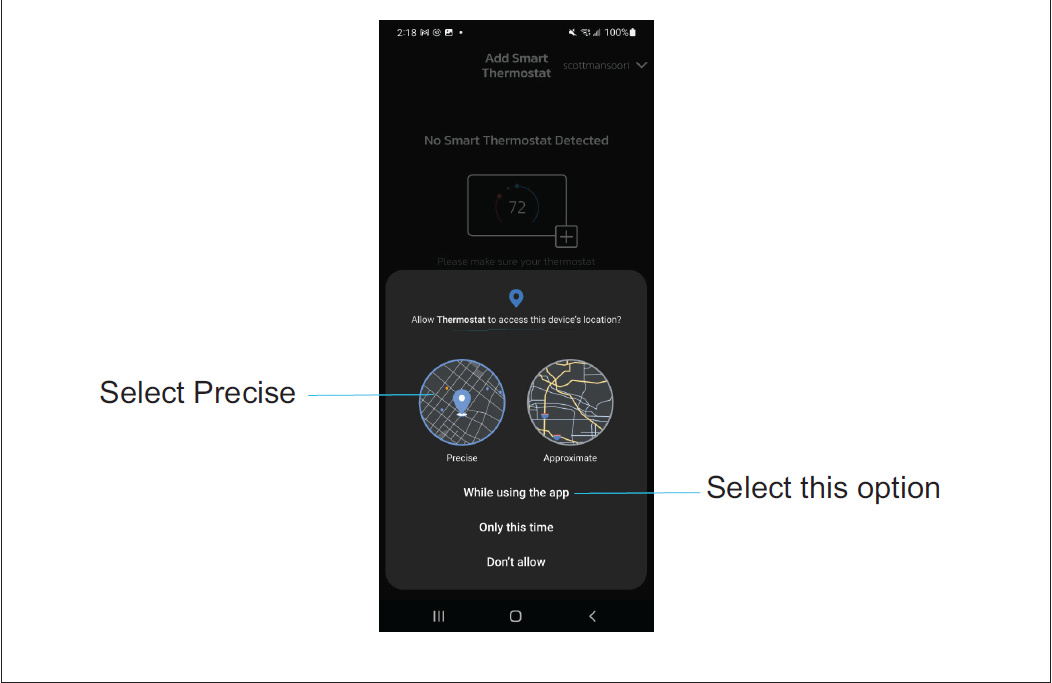
• Select the Sign Up option on the screen and complete the information requested. Enter you first name, last name, phone, email, verify email, password and verify password.
• Lennox highly recommends enabling Email Updates.
• Agree to the Lennox End User Licensing Agreement (EULA).
• Select the Sign Up button at the bottom of the screen. A pop-up screen will indicate that your account was successfully created.
• Select OK to continue.
NOTE: If sign-up failed, then follow the instructions being displayed on the app to resolve any issues.
• Login to your account.
NOTE: You may be asked to allow access to your location all the time. This is required for Smart Away. Please select that option.
Creating an account from my Thermostat:
• Go to Menu > User Account > Create New Account.
• Enter account details such as your first and last name, phone, email address, and password.
• Select whether you want to receive e-mail updates and reminders.
• Select whether to allow your dealer to receive notifications (highly recommended).
• Select agree to End User Licensing Agreement (EULA).
• Enter your information and select Next. Enter your country/region, address, city, state, and zip code.
• Select Create Account.
NOTE: Verify that the thermostat is connected to the home Wi-Fi and that all indicators are green, and check marked.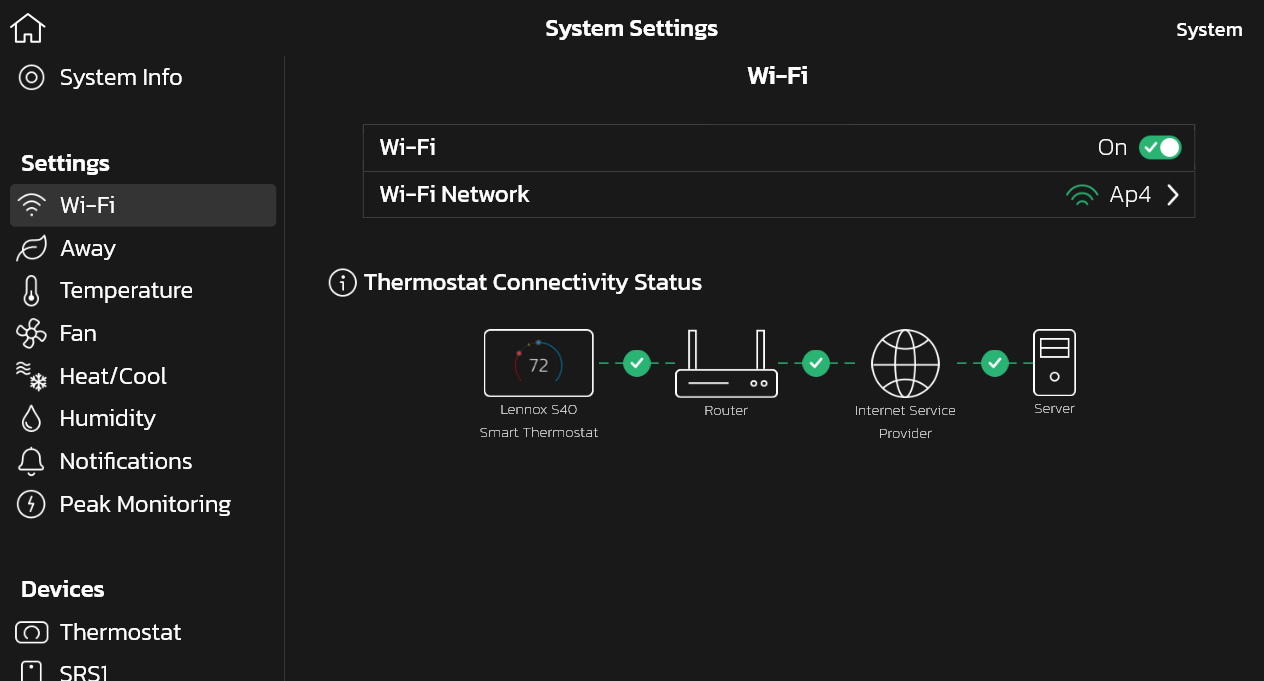
-
To add a thermostat to your account you will need to be standing in front of your Lennox S40 Smart Thermostat and be logged into your Lennox Home App.
• From your thermostat go to Menu > User Account > Account.
• Select Generate Pin at the bottom of the screen. A five-digit unique pin number will appear.
• From the Lennox Home App go to Menu > Add Smart Thermostat.
• Enter the five-digit pin on the Lennox Home App
• Then select Add
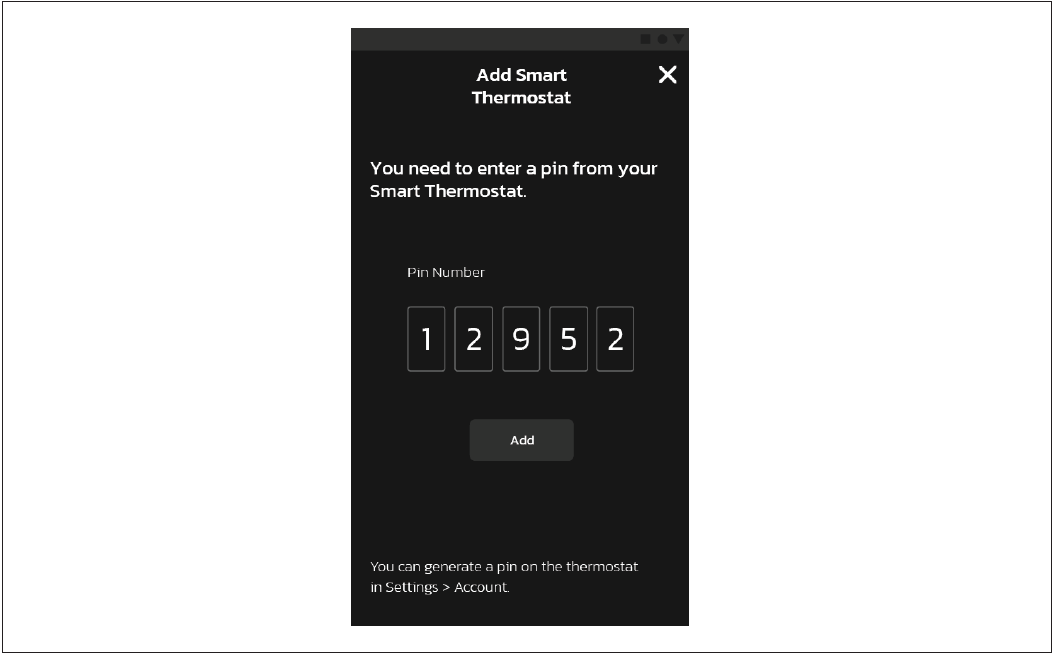
• The next screen will display your Existing Homes listed within the account and the option to Add New Home.
• Select the location for the thermostat.
• Then select Done
• If you selected Add New Home, Enter the home information required on this screen.
• A screen will appear asking that you verify your home address. If everything is correct, select Done.
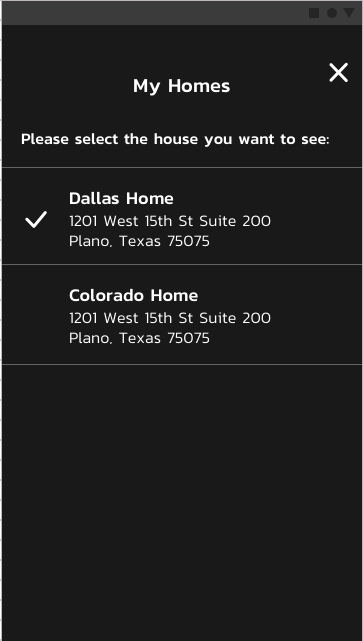
-
From the thermostat, if you go to Menu > User Account > Email > Forgot Password > Enter Password and hit Accept, you will be able to reset your Lennox S40 Smart Thermostat password.
From the Lennox Home App, if you are signed out, then tap/click on the "Trouble Logging In?" button. -
How do I create a Lennox Smart Thermostat account if I have moved into a home that has already registered the thermostat?
Back to QuestionsIf you have moved into a home with an S40 that is still registered to the previous owner's account, you may re-register this thermostat after unregistering it first. To unregister, go to Menu > Settings > (Advanced Settings) Unregister System > Unregister and select Yes. Now you will be able to re-register the device to your account.
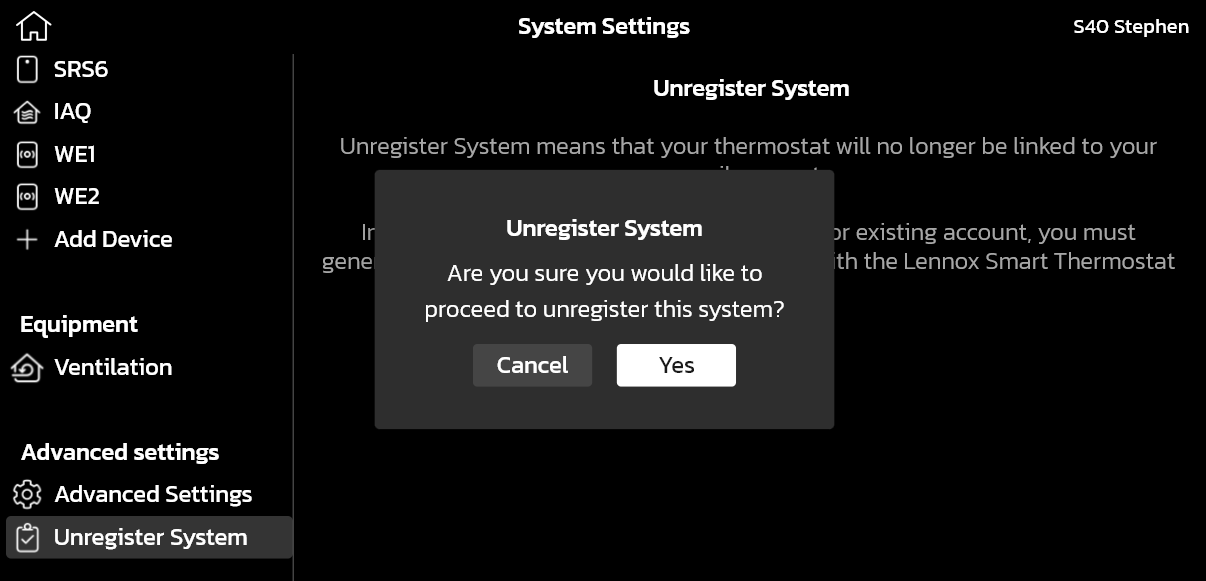
-
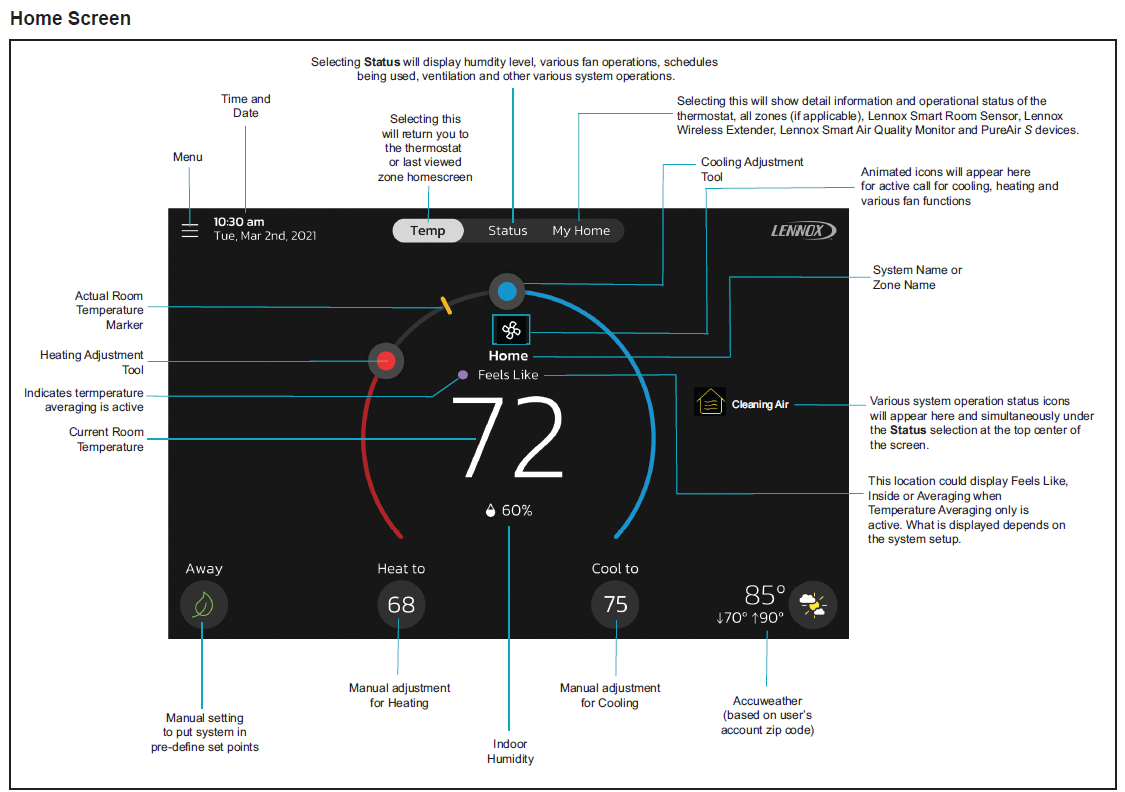
Temperature Settings:
• Large display with your current indoor temperature (°F or °C).
• Heating and Cooling Setpoint Indicators (Ball) on the horseshoe dial.
• Heating and Cooling Setpoint numerical values displayed at the ends of horseshoe dial.
• To change the temperature, touch the Setpoint Indicator (Ball) or the numerical value and adjust the temperature.
Current Outdoor Temperature and Weather Forecast
• Displays current outdoor temperature in °F or °C and the current weather forecast (touching the outdoor temperature will display the 7 day weather forecast and the outdoor air quality). The default outdoor temperature is supplied by the outdoor air temperature sensor or the Wi-Fi data connection (homeowner selectable on the thermostat). The outdoor sensor is furnished as standard with Lennox® Communicating outdoor units, optional for conventional units.
Time & Date Display
Humidity
• Displays current inside relative humidity below current indoor temperature.
Away
• The user can manually put the system into Away Mode by pressing thev Away icon, located on the bottom left-hand side of the home screen. When the system is in Away, a status notification (Away is Active) is displayed on the right-hand side of the home screen.
• In order to exit Away, select Cancel located on the bottom left-hand side of the home screen. Selecting the Away is Active status notification will display the current set point range for high and low temperature settings. There is also the option to select Cancel here as well by selecting Yes.
• While in Away, the Away Set points are used to control the high and low temperature setting for the thermostat and all zones simultaneously if Smart Zoning is installed. The Away Set points can be changed from the default values by going to Menu > Settings > Away.
Temp
• Returns to the thermostat home screen or the home screen for a specific zone if Smart Zoning is installed. Displays current temperature screen for the current system where the thermostat and sensors are located.
• Select the Temp button from the Status or My Home screen to return to the thermostat home screen or last zone viewed.
Status
• Displays current system operating status for the current system/area where the thermostat and sensors are located. Details such as humidity levels, Feels Like being active, any of the various fan modes and various other system background activities.
My Home
• This screen will display multiple thermostats in the home. It will also display other devices such as Lennox Smart Zoning (up to four zones per thermostat), Lennox Smart Room Sensor, Lennox Smart Air Quality Monitor, Lennox Wireless Extender and PureAir S.
• Selecting any item on this screen will display the detail screen for that device.
• A yellow or red dot with an explanation point indicates there is an alert condition for that specific device.
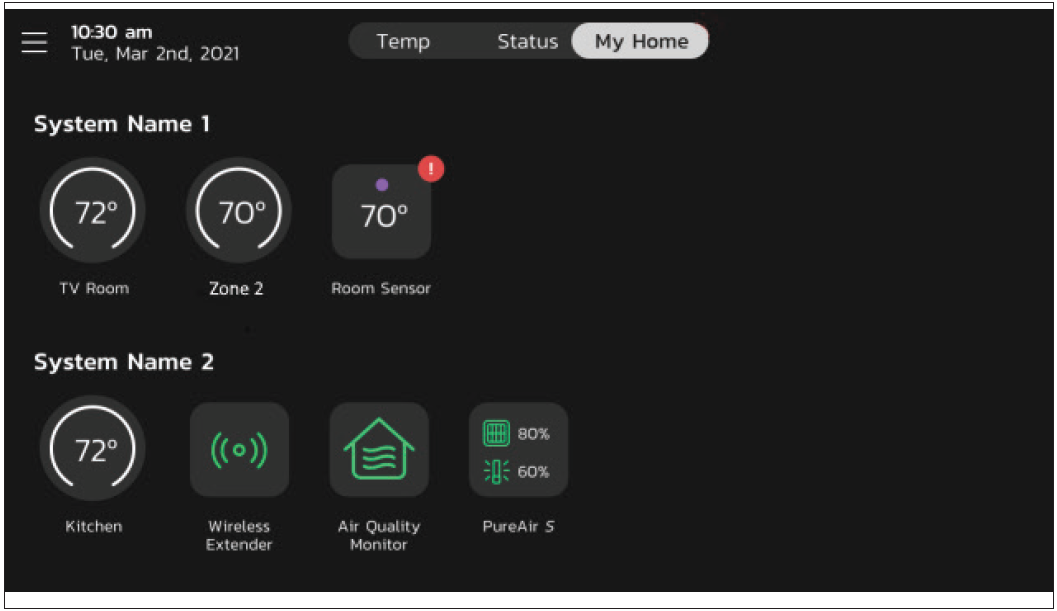
-
You can control your Lennox S40 Smart Thermostat via the thermostat display or through the Lennox Home App.
-
• You can select the heat or cool setpoint indicators on the horseshoe dial, or select the Heat-To or Cool-To buttons so it will display the heat or cool menu screens
• Both heating and cooling setpoint indicators on the horseshoe dial and the Heat-To and Cool-To buttons are displayed if the system is set to Heat/Cool mode or if an active schedule is set to Heat/Cool mode.
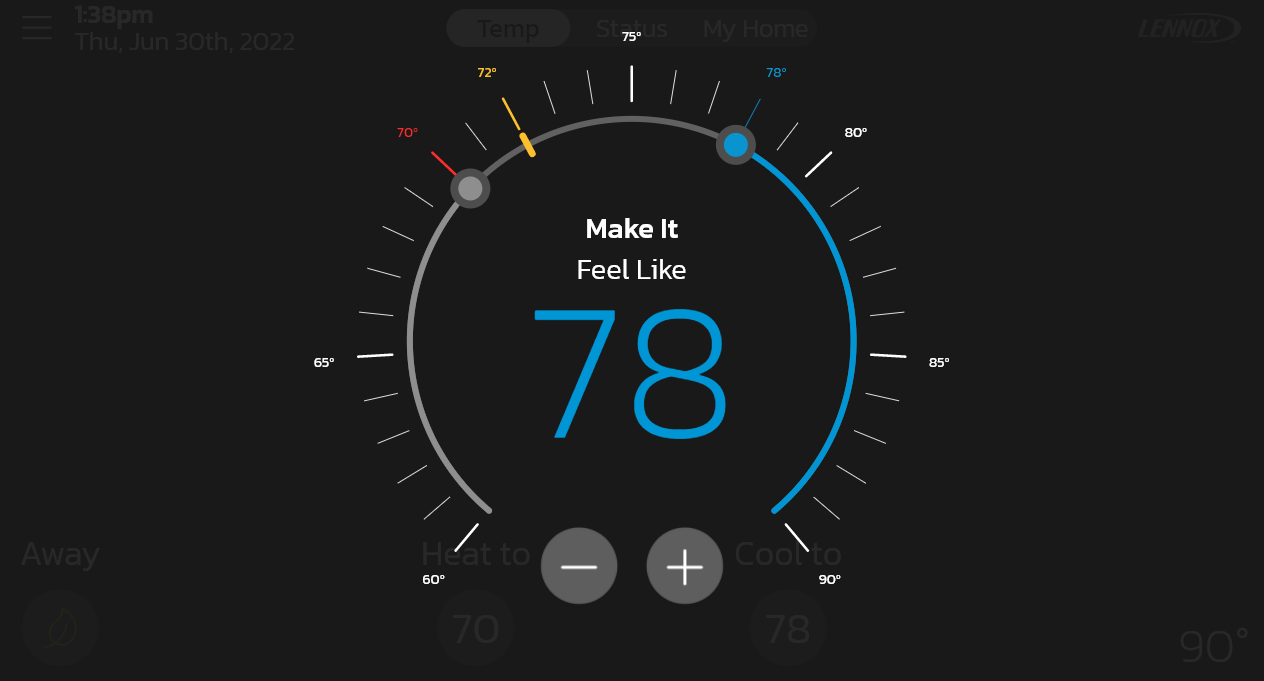
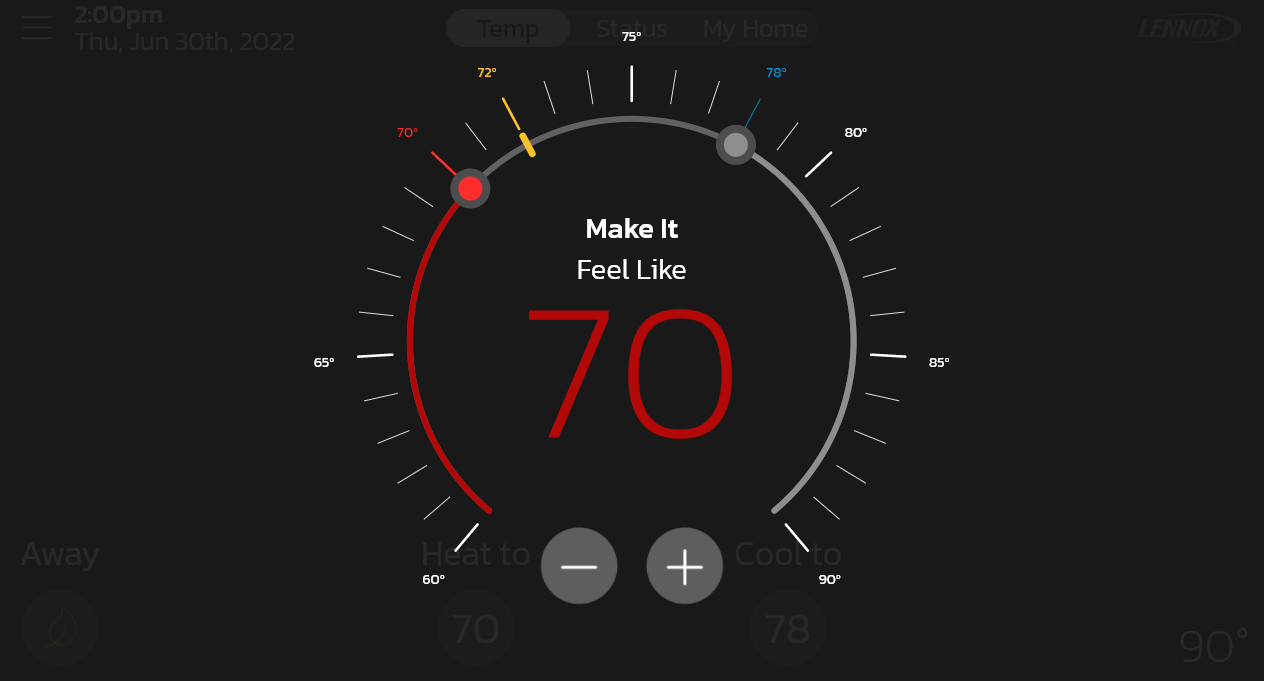
-
To change Mode from Heating or Cooling, select Menu > Mode > then select one of the following:
• Off
• Heat
• Heat/Cool
• Cool
-
• Homeowner's can save up to 30% on their energy bill by using a schedule with their thermostat.
• A schedule simply tells the thermostat what temperature you want it to be during different times of the day. When you wake up at 6:00 am you'd like it at 72° but when you leave for work at 7am you'd like it to be at 80°. When you set a schedule, your indoor air is always at your perfect temperature.
Here's how to set it up: Navigate to Menu > Schedule > select one of the following schedule options:
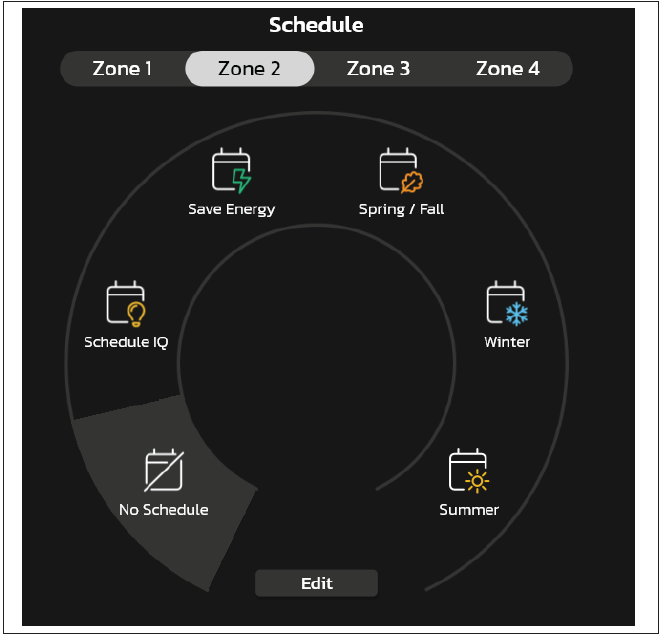
No Schedule - System is not following a schedule. All changes are performed manually.
Schedule IQ - This schedule is operating in heat/cool mode and answering a few simple questions will allow the system to know how to set the temperature for the home based on time settings. By default, there are two times and temperature settings which can be adjusted using the edit schedules option.
• At home day wake-up default time is 7:00 AM and low temperature setting of 67°F and high temperature setting of 80°F. Start time can be adjusted by press on the current time setting and can be adjusted as exampled the above image.
• At home night sleep default time is 11:00 PM and low temperature setting of 66°F and high temperature setting of 84°F.
• Away - When away from home, Smart Away when enabled is used to set the temperature while the home is unoccupied. Default low temperature setting of 62°F and high temperature setting of 85°F. Temperatures for any of the options above can be adjusted by sliding the low and high temperature circle left or right on the sliding scale.
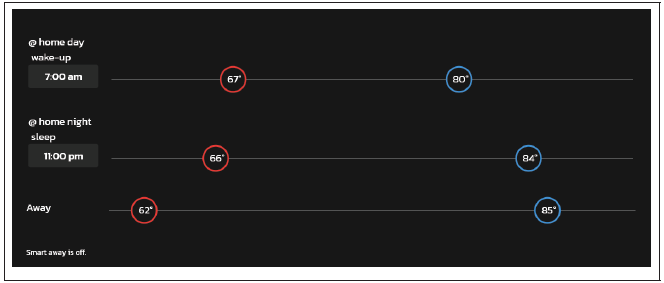
• Save Energy - When away from home, Smart Away when enabled is used to set the temperature while the home is unoccupied. Default low temperature setting of 62°F and high temperature setting of 85°F. Temperatures for any of the options above can be adjusted by sliding the low and high temperature circle left or right on the sliding scale.
○ Each schedule has time & temperatures which can be adjusted based on when you wake up, leave, come home and go to bed.
○ Touch the time to change the time.
○ Touch and drag the temperature to your desired indoor temperature.
○ Time & temperatures can be the same across all days of the week or each individual day.
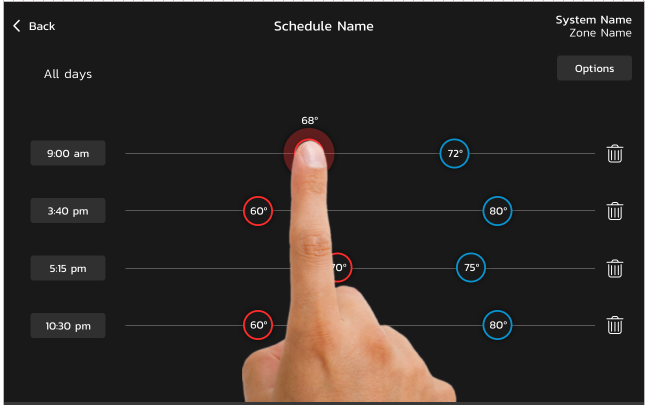
• Spring/Fall - Provides the average Spring/Fall indoor cooling set points for home temperatures. Temperatures and time periods can be adjusted to provide your desired set points.
• Winter - Provides the average Winter indoor heating set points for home temperatures. Temperatures and time periods can be adjusted to provide your desired set points.
• Summer - Provides the average Summer indoor cooling set points for home temperatures. Temperatures and time periods can be adjusted to provide your desired set points.
-
You can swipe left or right on your screen to rotate through the Temp, Status & My Home screens. You can also tap on each name to access that screen.
-
We recommend you do not install the Lennox S40 Smart Thermostat by yourself. We recommend you hire a certified dealer to do the installation for you. You can find a dealer near you here: http://www.lennox.com/locate/.
-
The S40 Smart Thermostat is designed to work with Lennox digitally-enabled furnaces (SLP99V, SLP98V, SL280V, EL296V and G71MPP), digitally -enabled ACs & heat pumps (SL28XCV, SL25XPV, XP21, XC21, XC20, XP20, EL18XCV, EL18XPV) and Lennox digitally-enabled air handlers (CBA 38MV).
While the S40 Smart Thermostat is designed for use with Lennox digitally-enabled equipment, the S40 Smart Thermostat can be used with the Equipment Interface Module (EIM) to work with almost any system. The EIM allows the S40 Smart Thermostat to work with Lennox-brand noncommunicating equipment and most other brands of heating and cooling equipment. -
You can purchase the Lennox S40 Smart Thermostat from an authorized Lennox dealer. To find a dealer near you, click here: http://www.lennox.com/locate/.
-
The Lennox S40 Smart Thermostat is the ultimate controller for precise comfort. Please click here to explore features of the product.
-
The Lennox Home App is available in the Apple App Store and Google Play.
-
On the home screen of your Lennox S40 Smart Thermostat and/or Smart Thermostat App, tap the Away button on the bottom left corner. Your system will automatically go into Away Mode. And you'll now save money and energy when you're not at home. When the system is in Away Mode a status notification (Away is Active) is displayed on the right-hand side of the home screen.
In order to cancel the Away Mode, select Cancel located on the bottom left-hand side of the home screen. Selecting the Away is Active status notification will display the current set point range for high and low temperature settings. There is also the option to select Cancel here as well by selecting Yes.
While in Away, the Away Set points are used to control the high and low temperature setting for the thermostat and all zones simultaneously if Smart Zoning is installed. The Away Set points can be changed from the default values by going to Menu > Settings > Away. -
From your thermostat's home screen, go to Menu > Settings > Wi-Fi. Toggle the Wi-Fi option to ON and select Not Connected. The thermostat will display a list of Wi-Fi access points it has found.
Select your home Wi-Fi network and enter your Wi-Fi password.
NOTE: Your thermostat supports security encryption (WEP, WPA, WPA2, WPA2 enterprise and WPA3). -
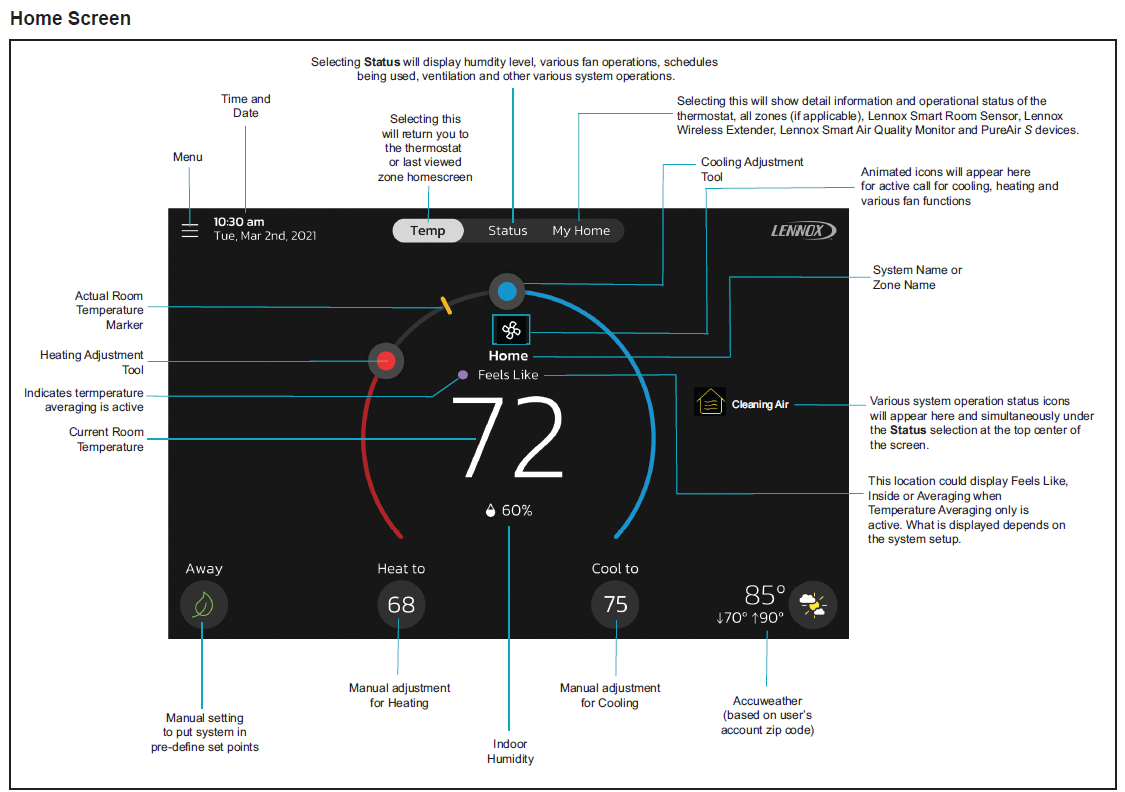 In the home screen, tap the icon at the top left (with 3 lines). Selecting this icon will bring
up thermostat menu options.
In the home screen, tap the icon at the top left (with 3 lines). Selecting this icon will bring
up thermostat menu options.
-
You will need to generate a pin so you can add your thermostat to your Lennox Smart Thermostat App account.
• From your thermostats home screen, go to Menu > User Account > Account. Select Generate Pin at the bottom of the screen. A five-digit unique pin number will appear. You will use that number to add your new thermostat to your user account using the Lennox Home App.
• Return to your mobile device and enter the five-digit number displayed on the thermostat here. Then select Add.
• The next screen will provide the option to Add New Home. Select that option.
• Enter the home information required on this screen.
• It is highly recommended by Lennox to check the option to allow dealers to receive service alerts and if possible, remotely fix any issue that may occur with your thermostat
-
Can I still manage my S40 Smart Thermostat remotely if I do not have a smart phone?
Back to QuestionsNo, the only way to control your S40 Smart Thermostat remotely is through the Lennox Home App.
-
The Wi-Fi routers we recommend for use with S40 Smart Thermostat are the following:
• Linksys
• Netgear
• Xfinity
• Apple
• D-Link
• 2Wire
• Actiontec
• Cisco
• Arris
• Motorola
• ASUS
• AT&T
• Belkin
• Verizon
-
Can I have my iComfort WiFi, iComfort S30 and S40 Smart Thermostat in the same app?
Back to QuestionsNo, you cannot. The iComfort® Wi-Fi, the iComfort® S30 and S40 Smart Thermostat have different mobile Apps and consumer web portals. Please go to https://www.myicomfort.com/ for iComfort® Wi-Fi, or go the following iComfort® S30 links for either Android or iOS. The Lennox S40 Smart Thermostat does not have a consumer portal.
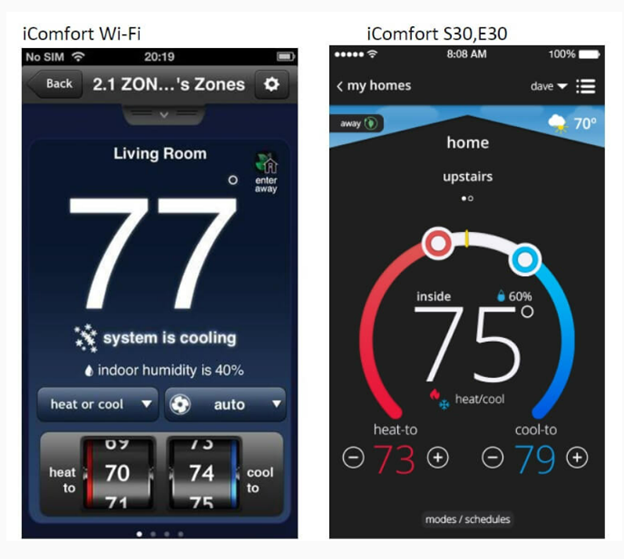
-
-
-
Smart Away mode brings Lennox innovation to energy savings by doing what regular programmable thermostats cannot. Rather than simply following a set schedule, Smart Away lets the Lennox S40 Smart Thermostat adapt to your life perfectly. Smart Away works with the GPS in your family's smartphones to detect when the house is empty. When it's sure that nobody is home, it sets the temperature back to save energy. Then, when the S40 Smart Thermostat detects that someone is on their way home, it returns the system to normal operation, so everyone always comes home to comfortable air. Smart Away can be used with any Schedule.
To turn on Smart Away go to Menu > Settings >Away > Smart Away
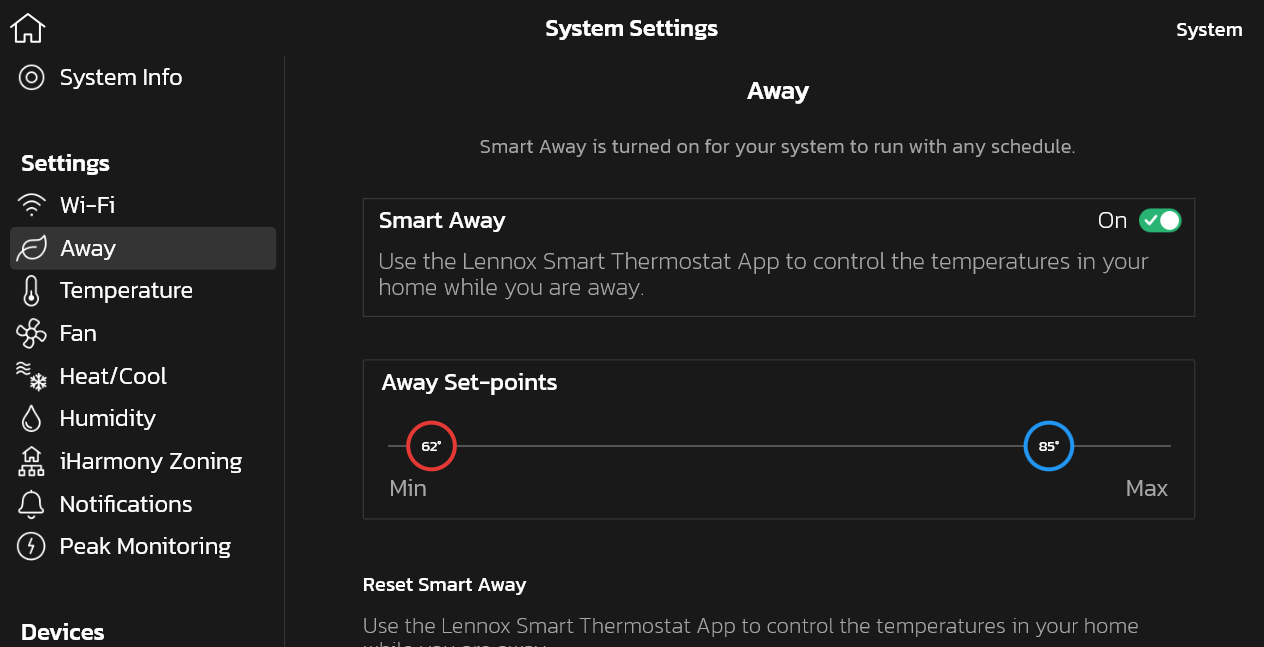
-
Smart Away works with multiple users in the same household, as long as they have a smart phone/tablet with the Lennox S40 Thermostat App and participation is turned on. Once all participating mobile devices have moved outside the transition range, the thermostat will set the temperature back to save energy. If you leave the house and someone is still home without the Smart Away app, then they can simply turn off Smart Away from the thermostat.
-
A geofence is a GPS mapped geographical boundary around the home which is used within the Smart Away feature.
Yes, it can support multiple smart phone users living in the same house. The thermostat will listen to geofence changes from all the smart phones and determine the setpoints for the home based on each user's approximate location (or geofence) and Smart Away settings. -
Away Mode is a special mode for when you're away or nobody is home. When Away is active, the home screen brightness dims and it allows you to specify a heat setpoint and a cool setpoint that will be used when you're not at home. You can also change the Away setpoints at any time under Menu > Settings > Away.
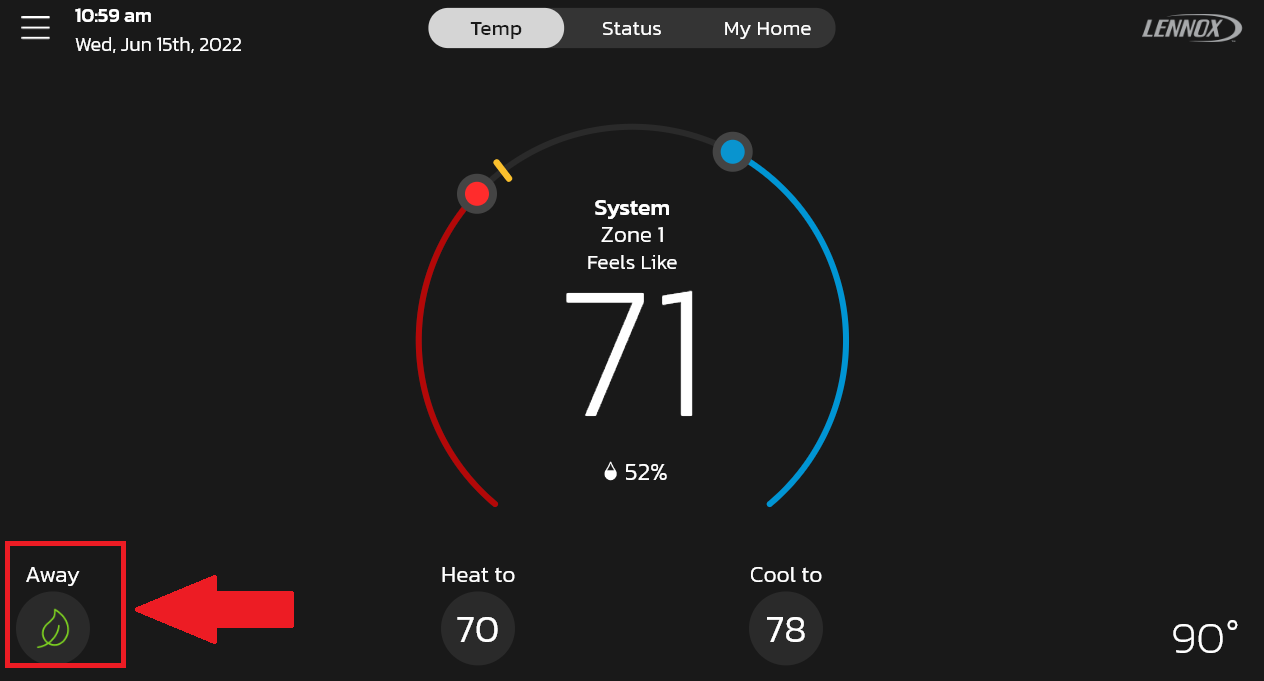
To use Away Mode, you manually put your system in Away Mode when you leave your house by tapping the Away button on the home screen on your thermostat (bottom left). The Away button is also available in the mobile app in the My Homes screen. When you return home, you'll need to cancel Away Mode.
Alternatively, if you have a smart phone, you can enable Smart Away so you'll never have to manually put your home in Away Mode when you leave your house and remember to adjust your thermostat temperature when you return home. This means you'll always be comfortable and saving energy when you're away.
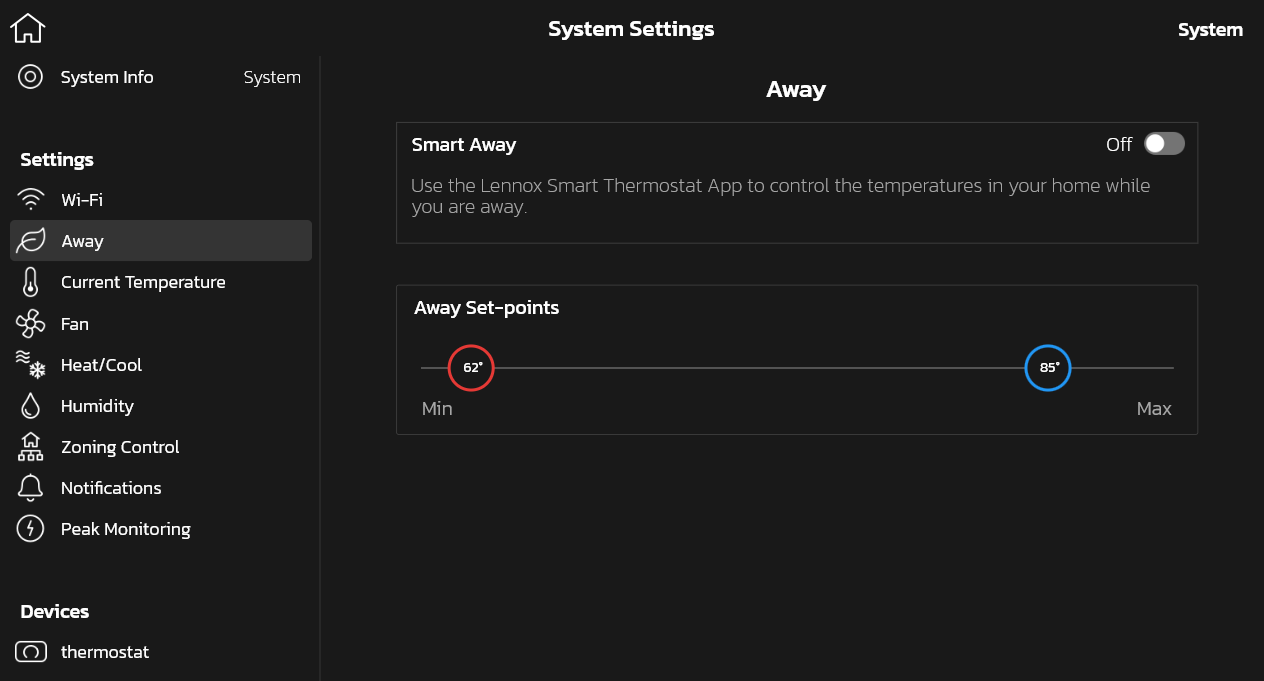
-
Protect your investment and peace of mind with active monitoring of system operations through your Lennox S40 Smart Thermostat. This feature is free of charge and provides basic maintenance reminders, alerts you of potential issues, and can even allow you to remotely share diagnostics with your local Lennox dealer to troubleshoot and fix problems. This proactive care helps eliminate downtime and avoid unnecessary service visits and repair costs, ensuring nothing short of perfect air
-
What is the difference between Remote Sharing, Advanced Diagnostics & Troubleshooting and Alerts & Notifications?
Back to Questions1] Remote Sharing: Allows your dealer to remotely evaluate the status of your system.
2] Advanced Diagnostics and Troubleshooting: When ON/ALWAYS is selected, you will always give authorization to your Lennox dealer to remotely troubleshoot your system. When OFF is selected you will not give authorization to your Lennox dealer to troubleshoot your system and address system performance remotely.
3] Alerts and Notifications: When ON is selected you allow your Lennox dealer to receive updates when your system needs maintenance.
Note all 3 options must be toggled on for Advanced Diagnostics and Troubleshooting function. -
To make changes to your Advanced Diagnostics and Remote Sharing feature, go to Menu > Lennox Dealer Support Services > Dealer Support Access choose to either turn on or turn off.
-
Creating a Schedule is the easiest way for homeowners to save on energy costs, as much as 30%. When setting a schedule, the HVAC system will automatically adjust the indoor temperature up or down to save energy while you are away. In addition, the HVAC system returns the temperature back just before you arrive home, so the temperature is always perfect. To set up a Schedule go to Menu > Schedule and select one of the desired schedules:
• Schedule IQ
• Save Energy
• Spring / Fall
• Winter
• Summer
Then select Edit.
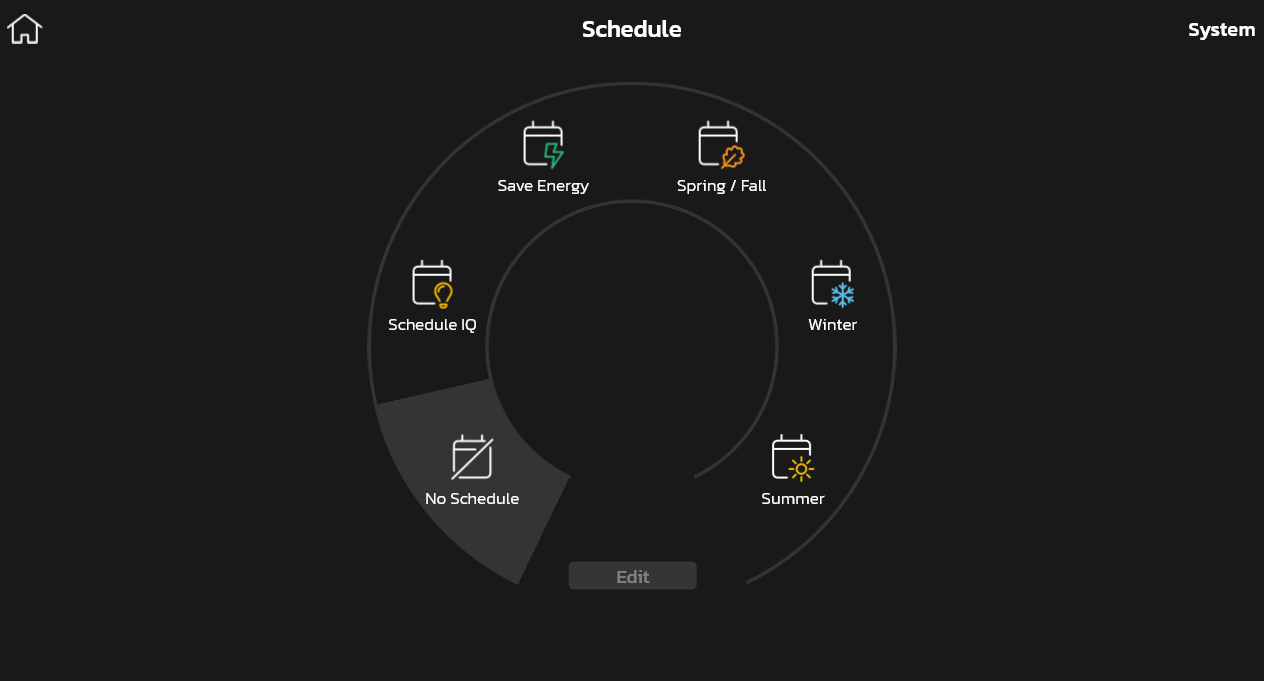
-
1) From the Home Screen go to Menu, tap on the Schedules button.
2) Select Schedule (Schedule IQ, Save Energy, Spring / Fall, Winter or Summer) and then tap the Edit button.
3) In the Edit screen, you can customize heat and cool set points for different time periods.
4) Click on Options to change Schedule Name, Day Grouping, System Mode, Fan Mode and Fan Minutes per hour.
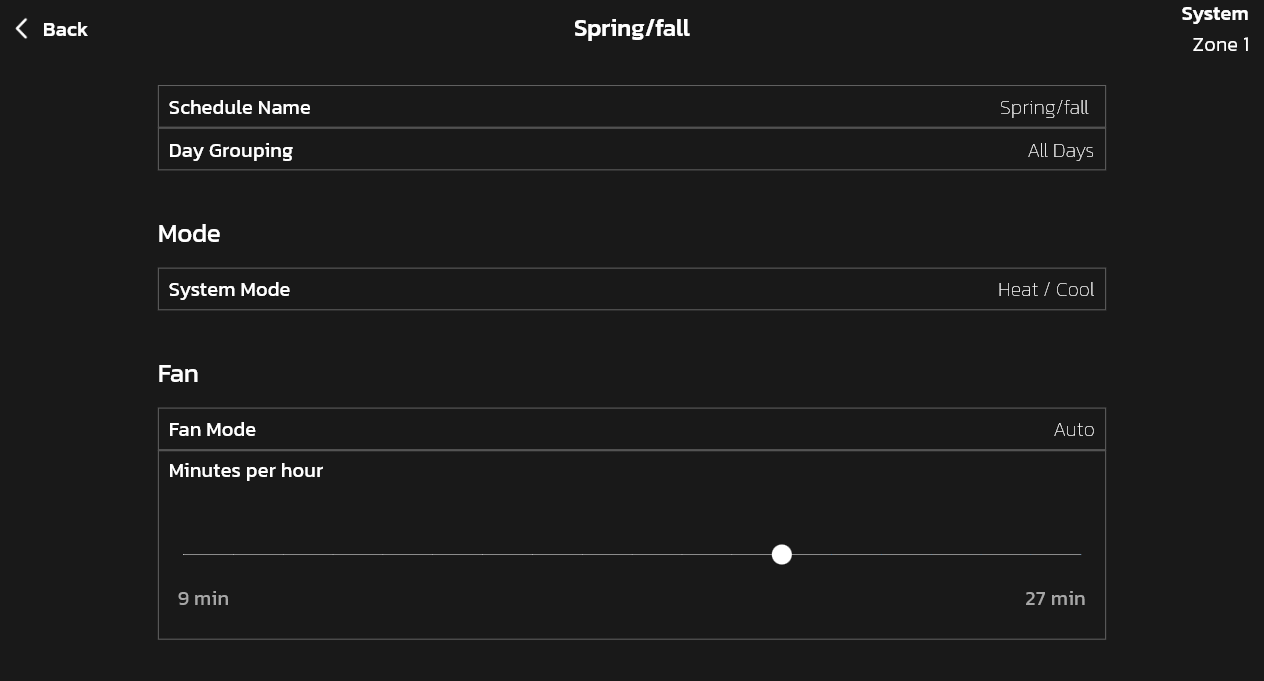
-
Why and how is Schedule IQ different than Winter, Summer, Spring/Fall, and Save Energy schedules?
Back to QuestionsSchedule IQ is a smart schedule that uses Smart Away along with traditional scheduling for when you're at home during the day and night. The other schedules (Winter, Summer, etc.) are traditional schedules in which you can set up to four periods and their corresponding setpoints. They come pre-loaded with recommended settings for the season (Winter, Summer, Spring/Fall) or for saving energy (Save Energy schedule).
-
If your system is currently running a schedule, and you have Smooth Setback Recovery enabled, the thermostat knows how long it takes to achieve the temperature for the next setpoint and will start to cool or heat your house to achieve the setpoint by the start of the new time period. When this occurs, the "Transitioning to Next Schedule" status message appears in the left side of the home screen.
-
No, for example, you may have two systems in your home, one for upstairs and one for downstairs. If so, then each system has its own settings and its own schedules. For example, if you edit "Winter" schedule in system "Upstairs", and you would like to apply the same change for system "Downstairs", you would need to edit "Winter" schedule for system "Downstairs" too (via Menu > Schedules > Winter > Edit Schedules ). However, if you have Lennox Smart Zoning System zoning, a change in a schedule for a system does apply to all other zones in that same system. But you also need to make sure that each zone has the mode/schedule you desire selected.
-
1) From the home screen go to Menu > Schedule > Select desired Schedule
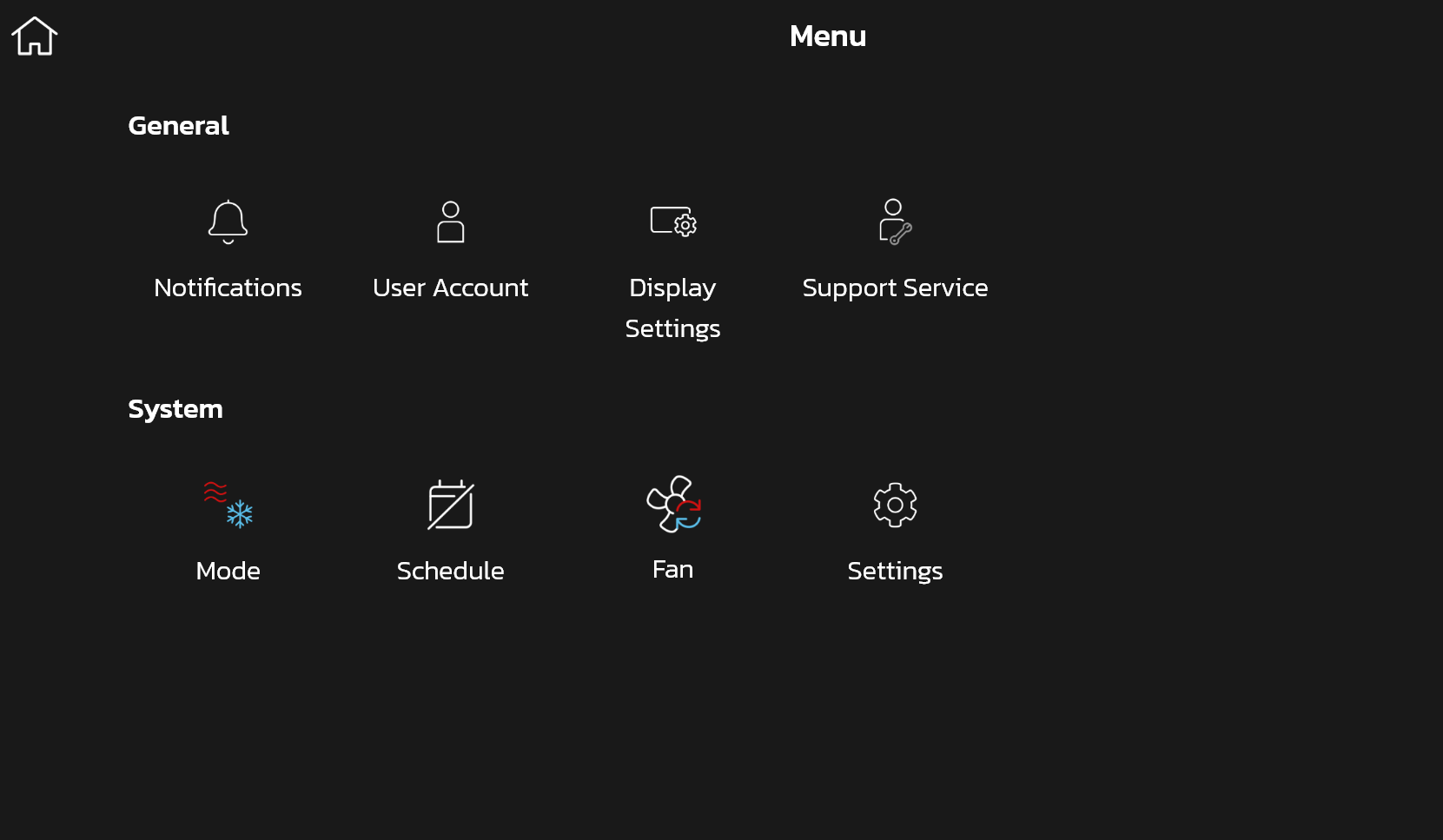
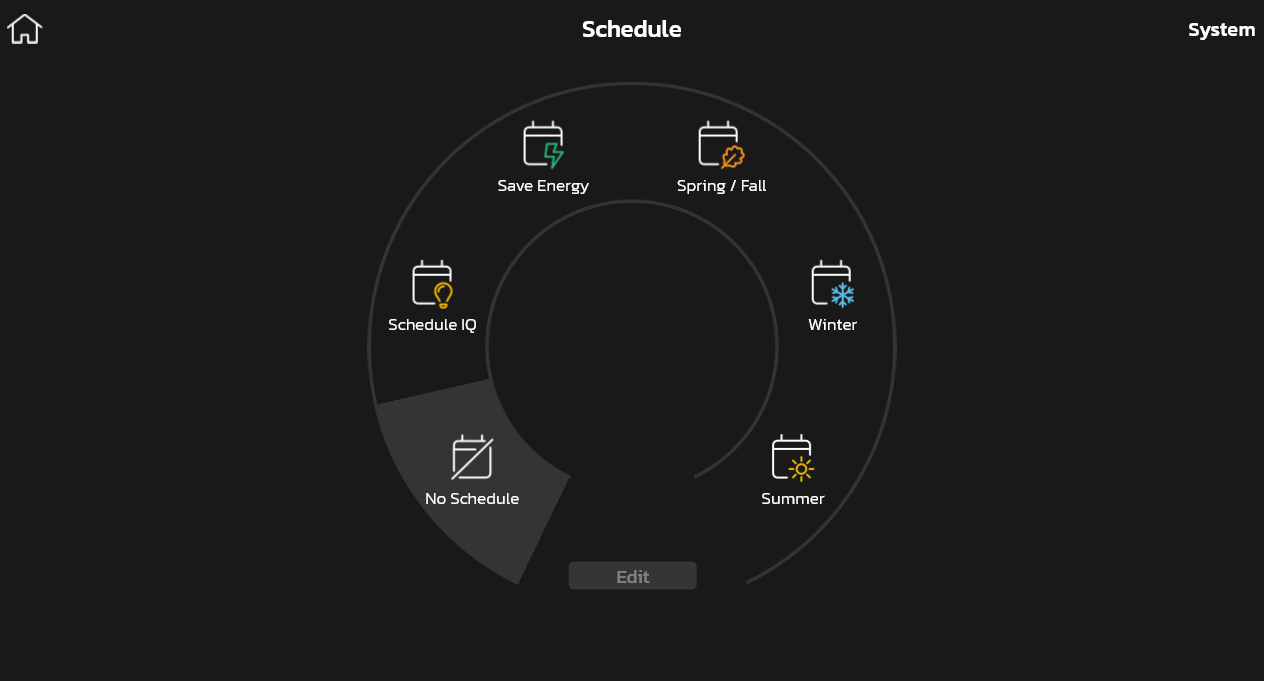
2) Now select Edit. Once in the edit schedules screen, you're allowed to modify up to 4 periods in one day.
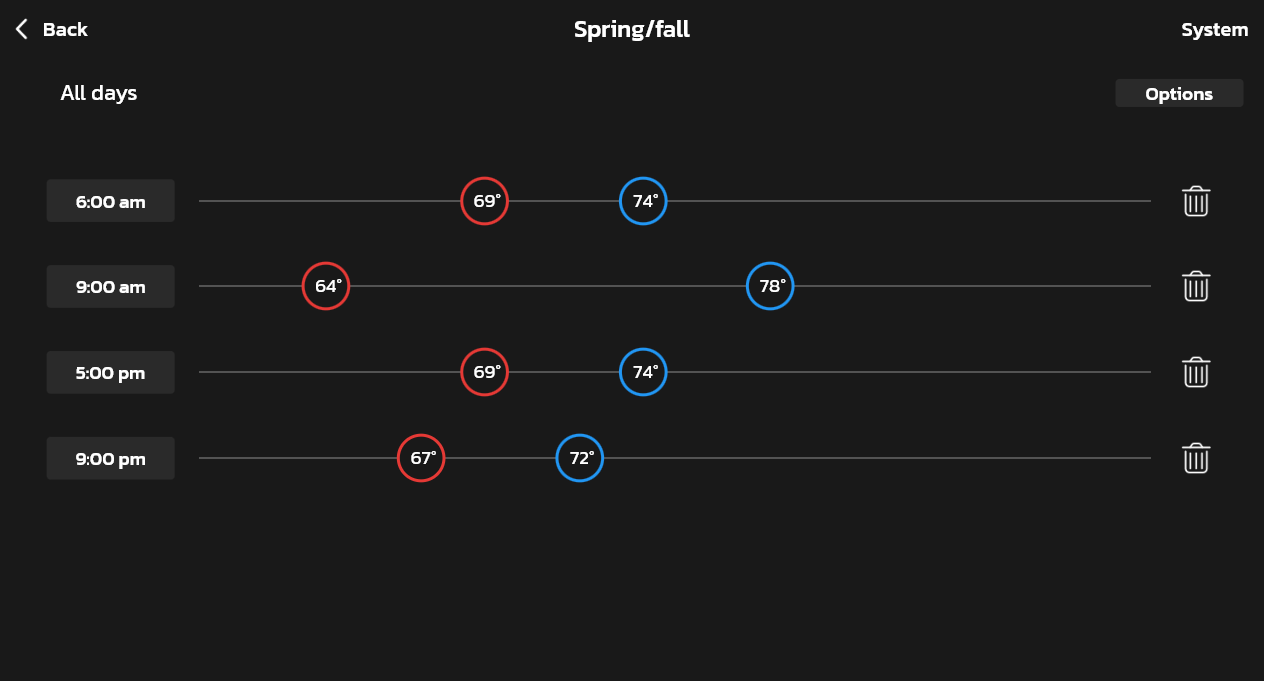
3) Select Options to change Schedule Name, Day Grouping, System Mode and Fan Mode.
You can also rename traditional schedules and restore them to their factory default settings. For example, the save energy schedule comes preloaded with recommended setpoints for saving energy, but because of differences in geographic regions, these settings may not be the most optimal for your area, and thus we allow you to modify them. If you would like to see what the default setpoints were at the time of purchase, then you can tap "Restore".

-
Schedule IQ is a smart schedule that works with Smart Away. With Smart Away, you'll never have to put your home in Away Mode when you leave your house or remember to adjust your thermostat temperature when you come home. With Schedule IQ selected, it will automatically change setpoints according to your geofence and Away settings. Schedule IQ also allows you to combine Smart Away with the flexibility of traditional scheduling by setting "At Home Day" and "At Home Night" setpoints and times.
To access and edit Schedule IQ, go to Schedules > Schedule IQ.
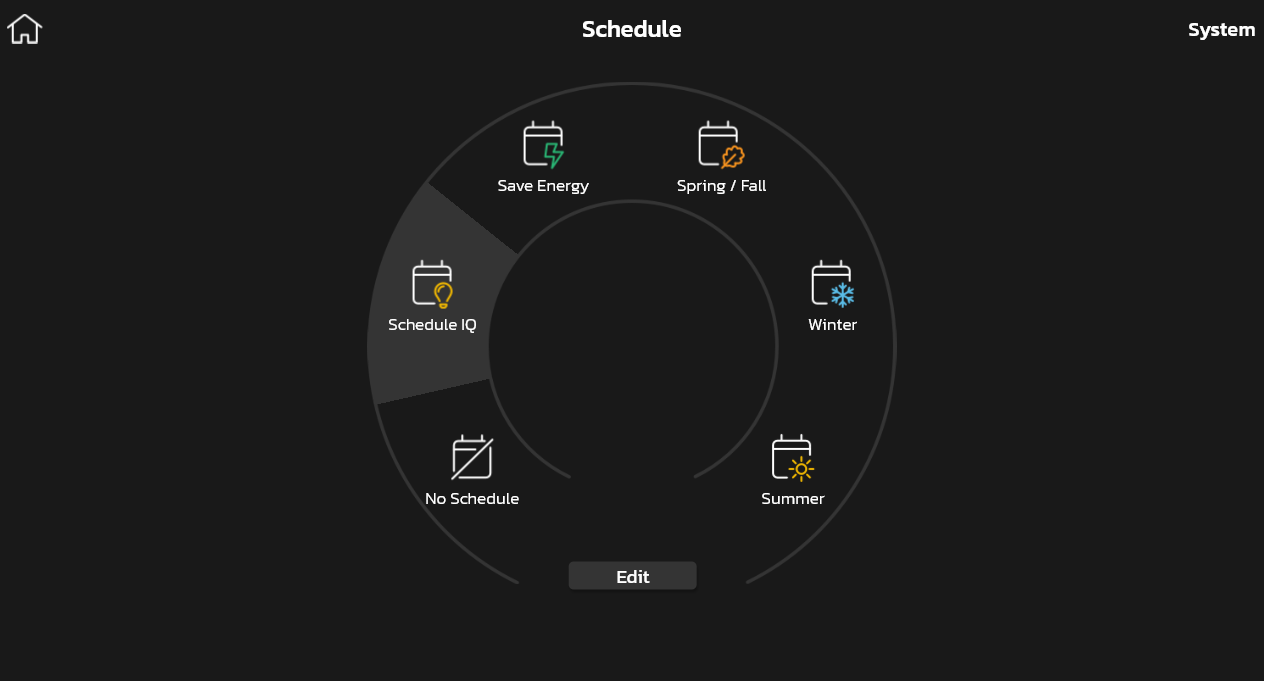
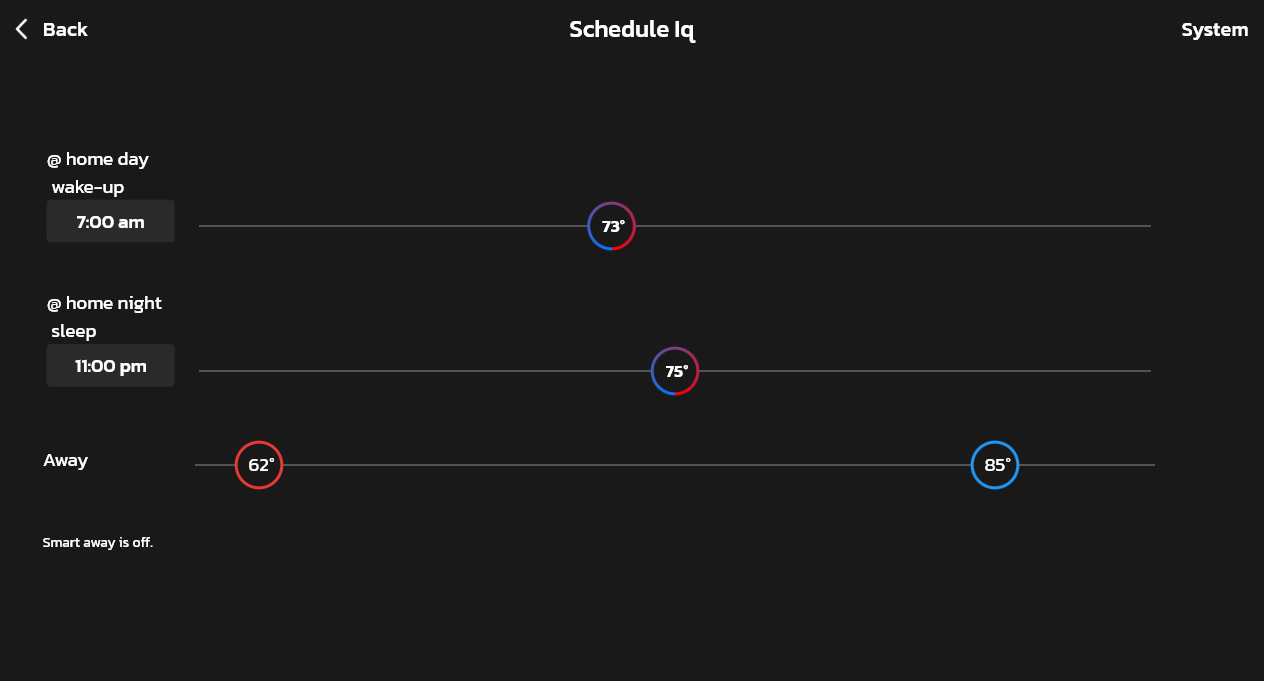
-
When a schedule is selected, the home screen indicates which schedule is running. In this mode, changing a temperature setpoint by pressing on a knob or setpoint below will cause you to overwrite the current schedule settings. Therefore, a prompt dialog will appear asking you for how long to overwrite the schedule. You can select 1 hour, 2 hours, 8 hours, 24 hours or a custom option. If you select Custom, a time/date appears, and you have the option of setting the hold for any length of time. After a hold is set, the dialog disappears, and a "Schedule Hold" status message will appear on the home screen along with a cancel option should you choose to revert to the schedule.
-
When you have a schedule selected, if you make manual changes to the temperature setpoints, you'll see a message about the schedule being in Hold since you have manually overwritten the schedule setpoint(s). You can customize the duration of the Hold, but by default the schedule is on hold until the next period. After a Hold is set, you can choose to Cancel the schedule hold, which will resume the schedule to normal operation.
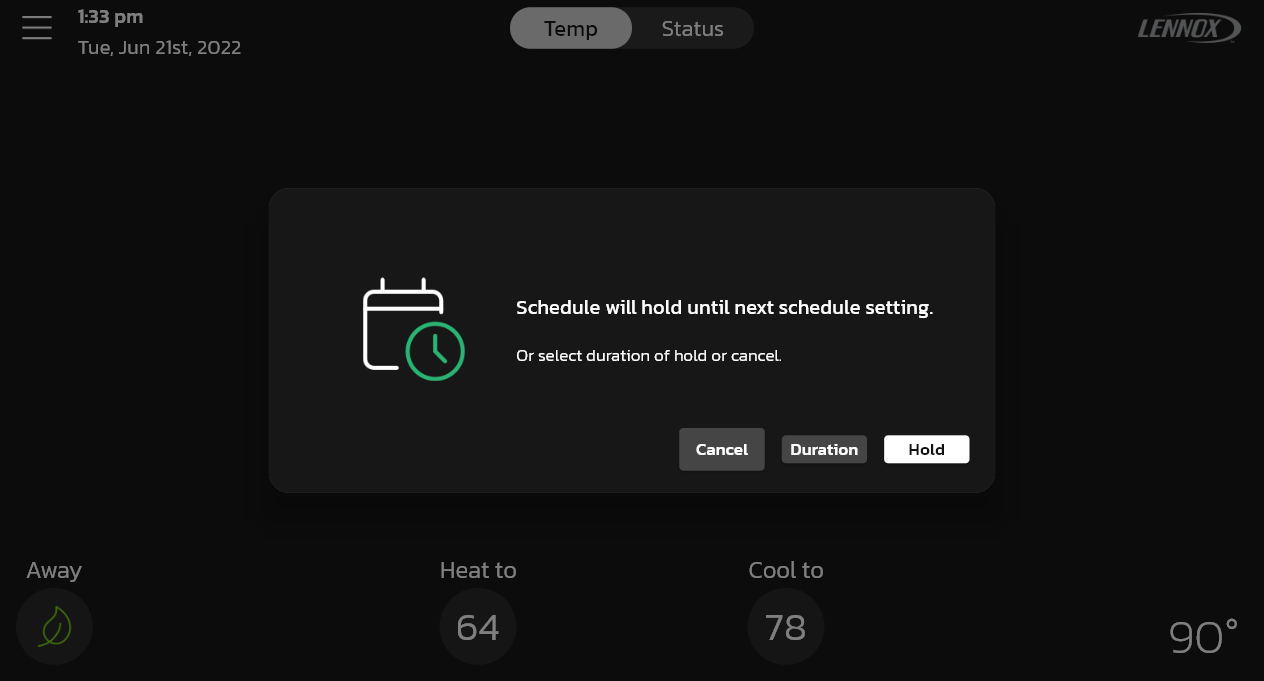
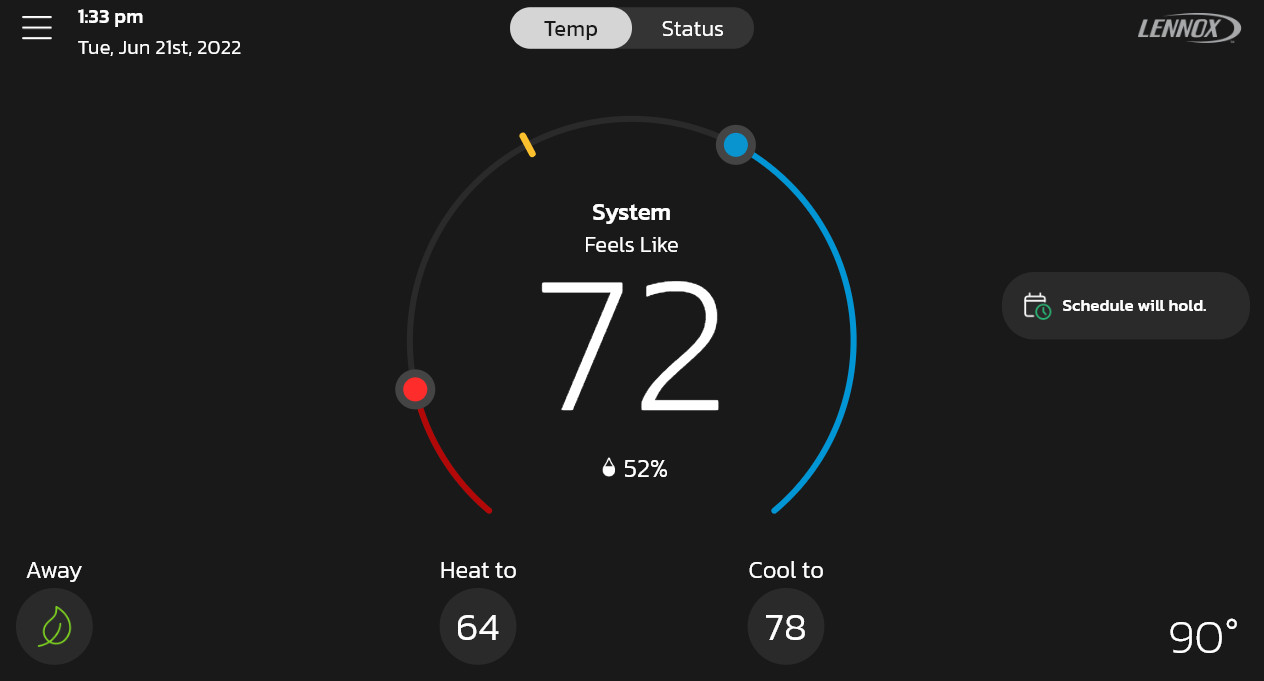
-
Where does the outdoor temperature displayed on my S40 Smart Thermostat come from?
Back to QuestionsThe outdoor temperature displayed in your thermostat's home screen can come either from the sensor in your outdoor unit or from https://www.accuweather.com/. You can choose between these two sources under Menu > Display Settings > Home screen > Outdoor temperature source.
When the AccuWeather option is selected, your Lennox S40 Smart Thermostat must be connected to WiFi.
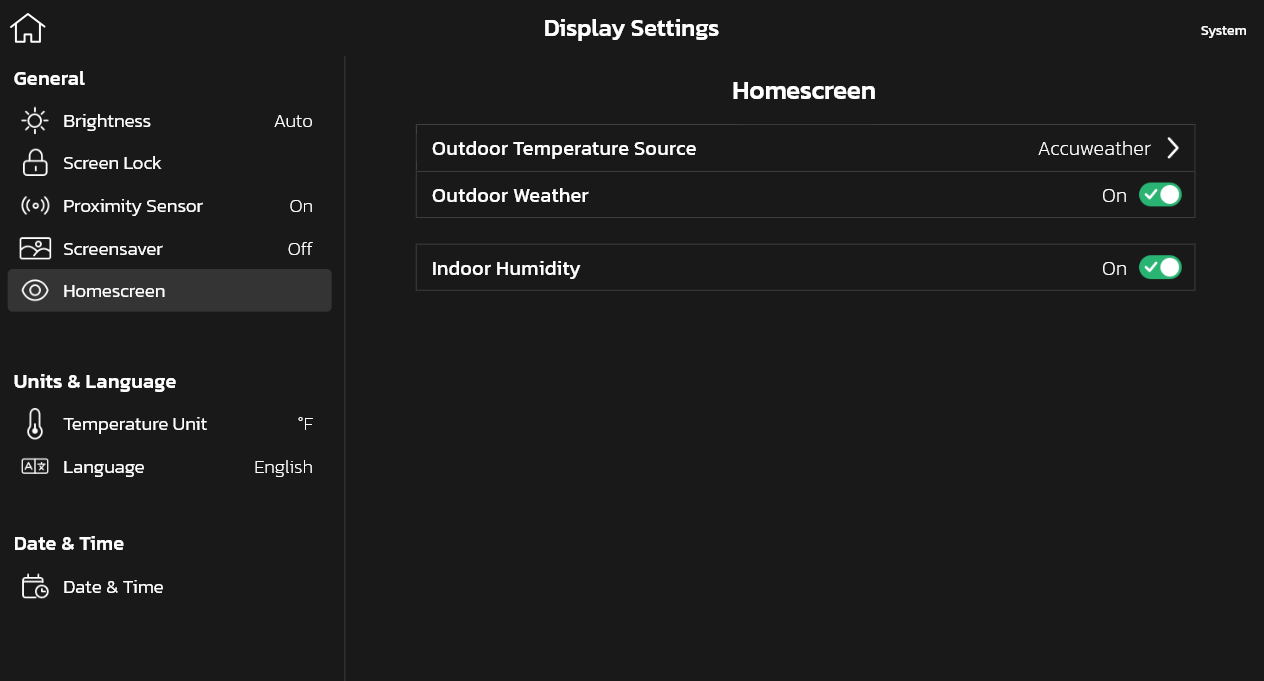
-
Defrosting happens when the temperature outside gets too cold, or if there is ice and the system cannot use the heat pump (if your system has a heat pump). To get rid of frost, the system will run a mode similar to the AC to take the heat from inside the house across the indoor coil and transfer it outside to warm the outdoor unit. The goal is to heat the outdoor unit to evaporate the water.
-
The weather forecast on the weather screen on your thermostat comes from https://www.accuweather.com/. To view the weather forecast in your area and current outdoor air quality conditions, simply tap on the weather icon in the home screen.
-
Just like in a weather report, the Feels Like temperature is the temperature you feel right now, which may be different than the current temperature. The Feels Like feature is a combination of outdoor and indoor temperatures and indoor humidity to determine what it actually feels like in the home. When Feels Like is turned on, your Lennox S40 Smart Thermostat will display this temperature.
Also, when Feels Like is turned on and you change the temperature setpoint, you're specifying what temperature you would like your house to feel at. Feels Like comes enabled by default. To turn it off, go to Menu > Settings > Current Temperature > Feels Like.
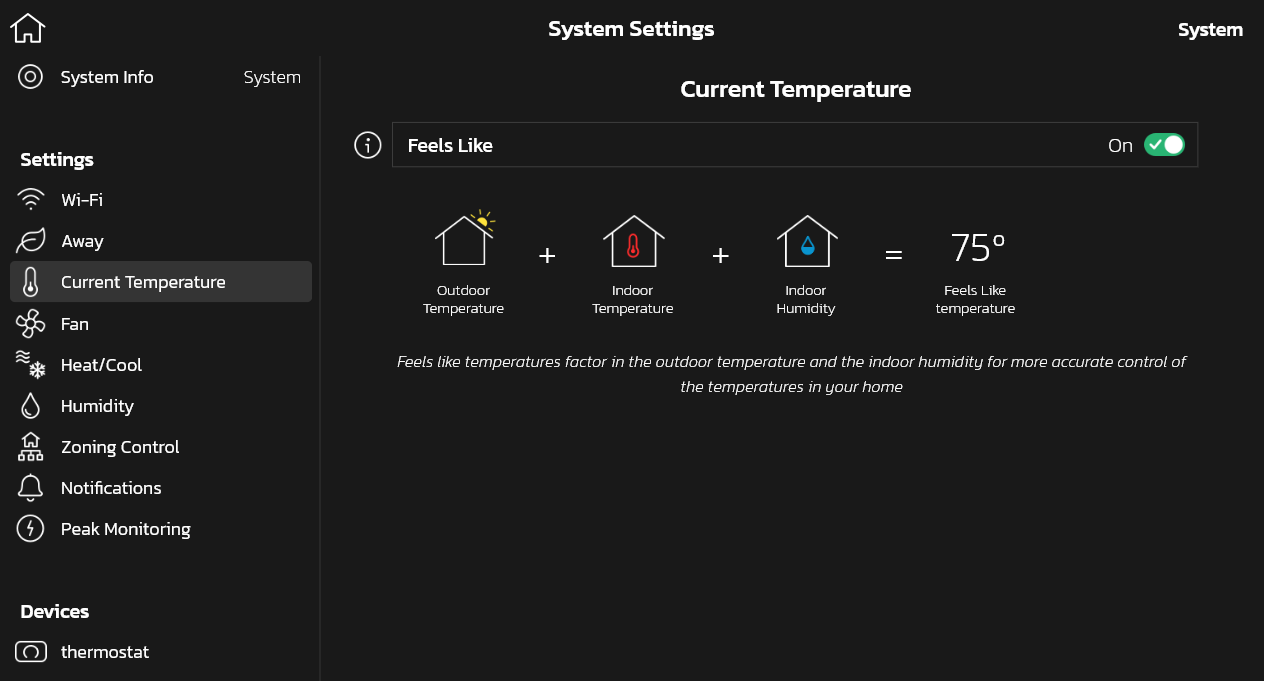
-
Do you like your home to always be at the same temperature no matter what? Then Perfect Temp is for you. Perfect Temp is a feature that uses auto mode (a special heat/cool mode) with advanced algorithms to control the humidity and fan so your home is always at the same temperature. Also, when it is spring or fall and you don't know whether your system should be cooling or heating, Perfect Temp allows you to set only one setpoint instead of two (for heating and cooling).
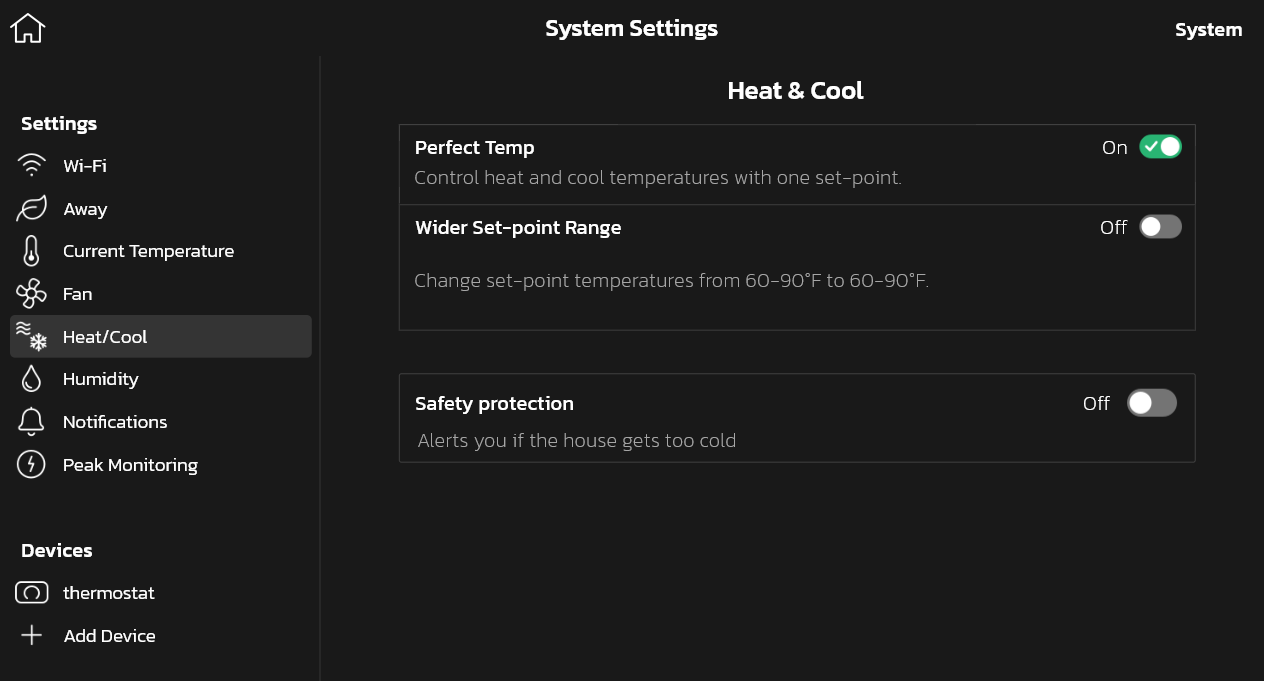
Perfect Temp comes disabled by default. To turn it on, go to Menu > Settings > Heat & Cool > Perfect Temp . We recommend you try it!
What are the advantages of Perfect Temp?
Perfect Temp lets you set your home at your ideal temperature, and your system automatically adjusts heating and cooling to maintain that setting.
Perfect Temp also works with Schedule IQ, so your home can be set at your ideal away temperature set-point when you're away.
Perfect Temp will save your home energy usage, with a feature called "coasting", which allows the current temperature to reach the desired single setpoint without the system doing any work based on monitoring current outdoor weather conditions.
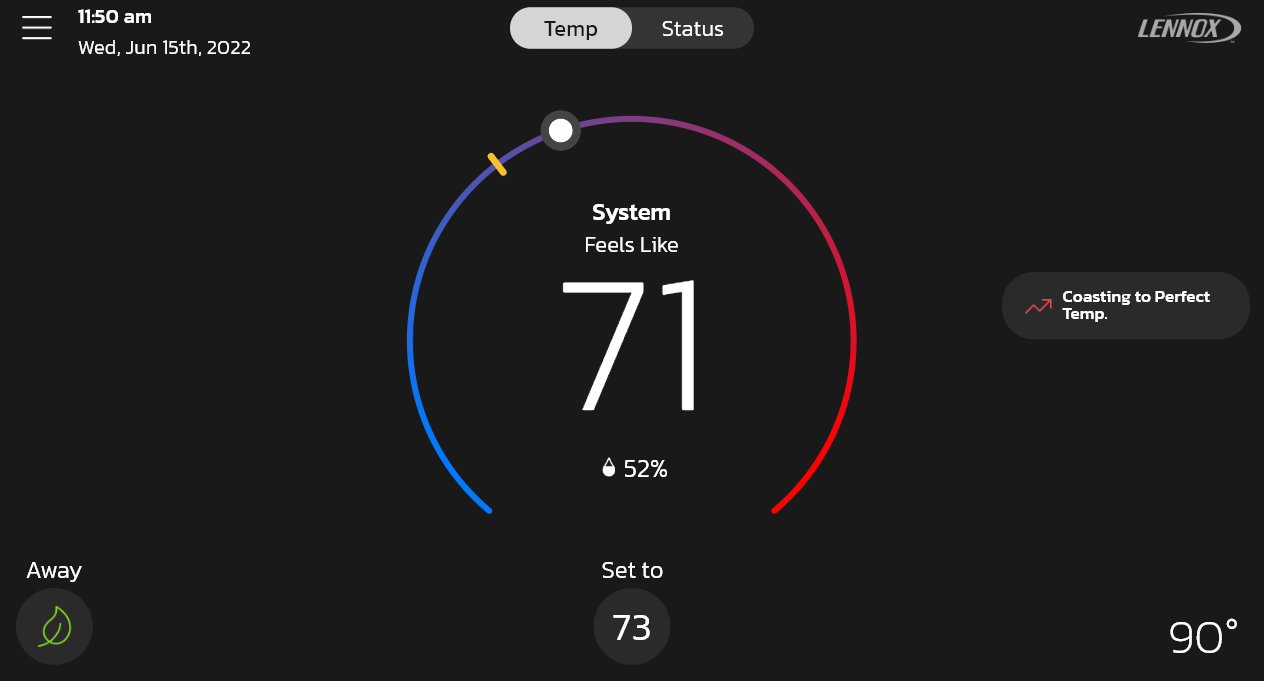
-
If I am leaving my home for an extended period of time, how do I increase the setpoint range?
Back to QuestionsYes, you can control the range of temperatures you set your home to by going to Menu > Settings > Heat & Cool > Wider Setpoint Range .
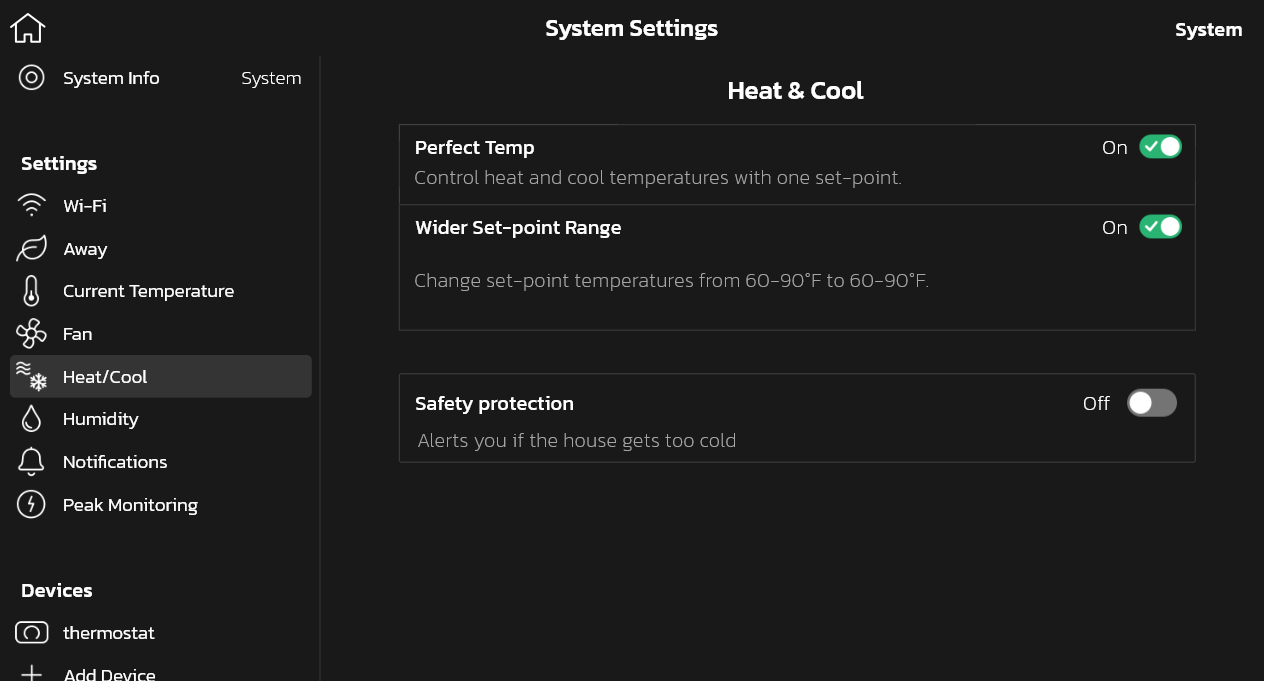
-
At outdoor temperatures above the high balance point, only the heat pump is allowed to run. At outdoor temperatures below the low balance point, only the auxiliary heat source is allowed to run. At outdoor temperatures between the high and low balance points, both the heat pump and auxiliary heat source are allowed to run. You can modify the high and low balance points under Menu > Settings > Heat & Cool > Auxiliary Heat.
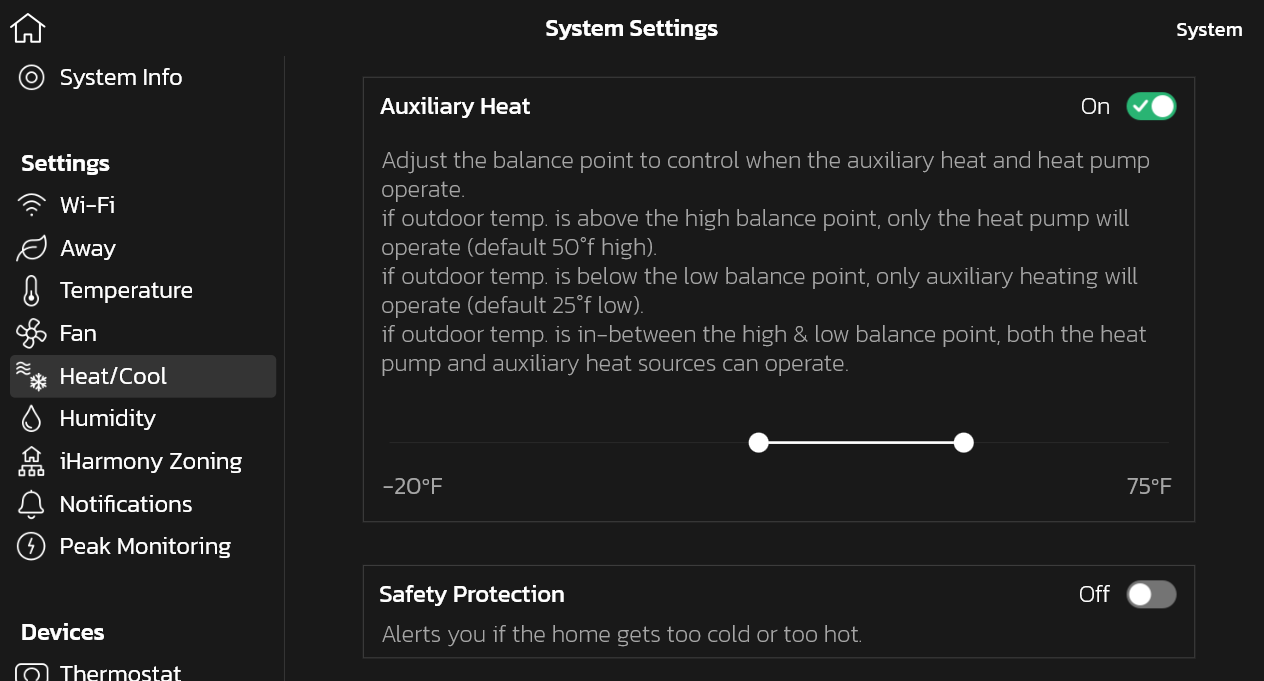
-
You can control the temperature in individual sets of rooms using a Lennox Smart Zoning System, which groups sets of rooms into zones. Each zone has a thermostat that is used to control the temperature in that respective area of the home. Contact your local Lennox dealer to see if zoning is right for your home. You can learn more and purchase Lennox Smart Zoning System zoning here: http://www.lennox.com/products/comfort-controls/Lennox Smart Zoning System/
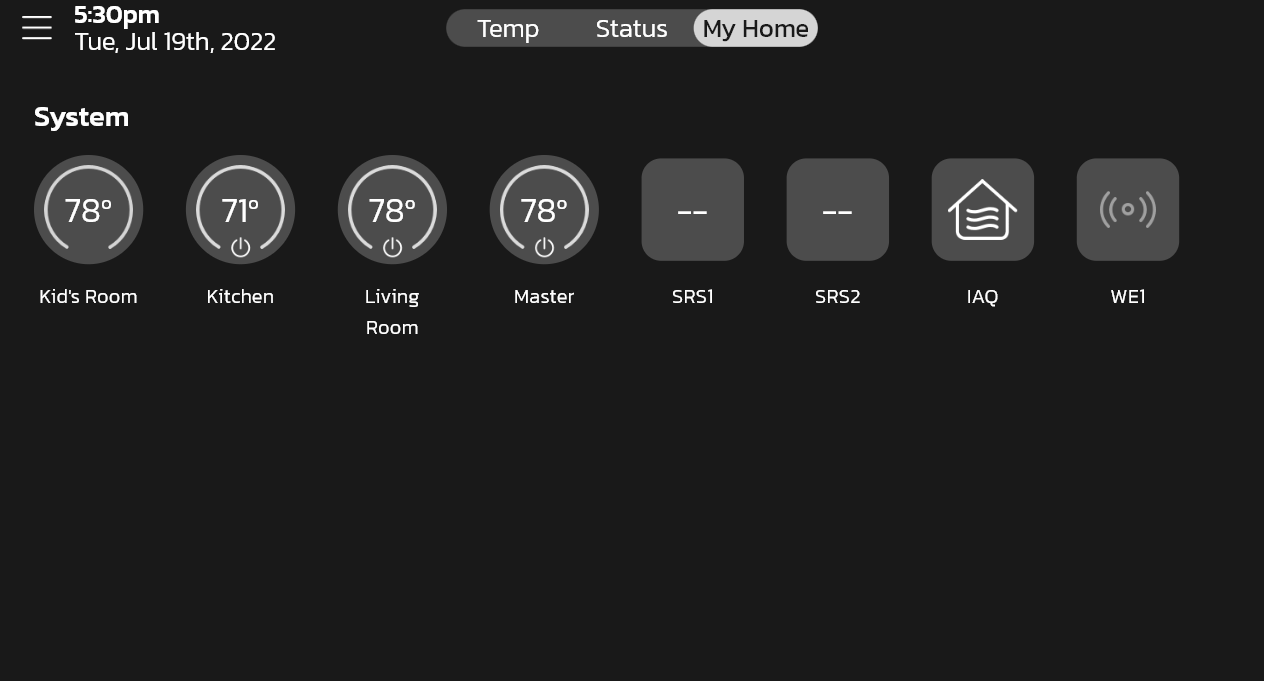
-
Yes, by default, S40 reminds you when it is time to replace the filter, humidifier pad, UV bulb, or when it is time for maintenance. Your dealer configured these reminders for you during installation, but you can always modify the reminder settings for how often you want to be reminded under Menu > Settings > Notifications in the reminders section.
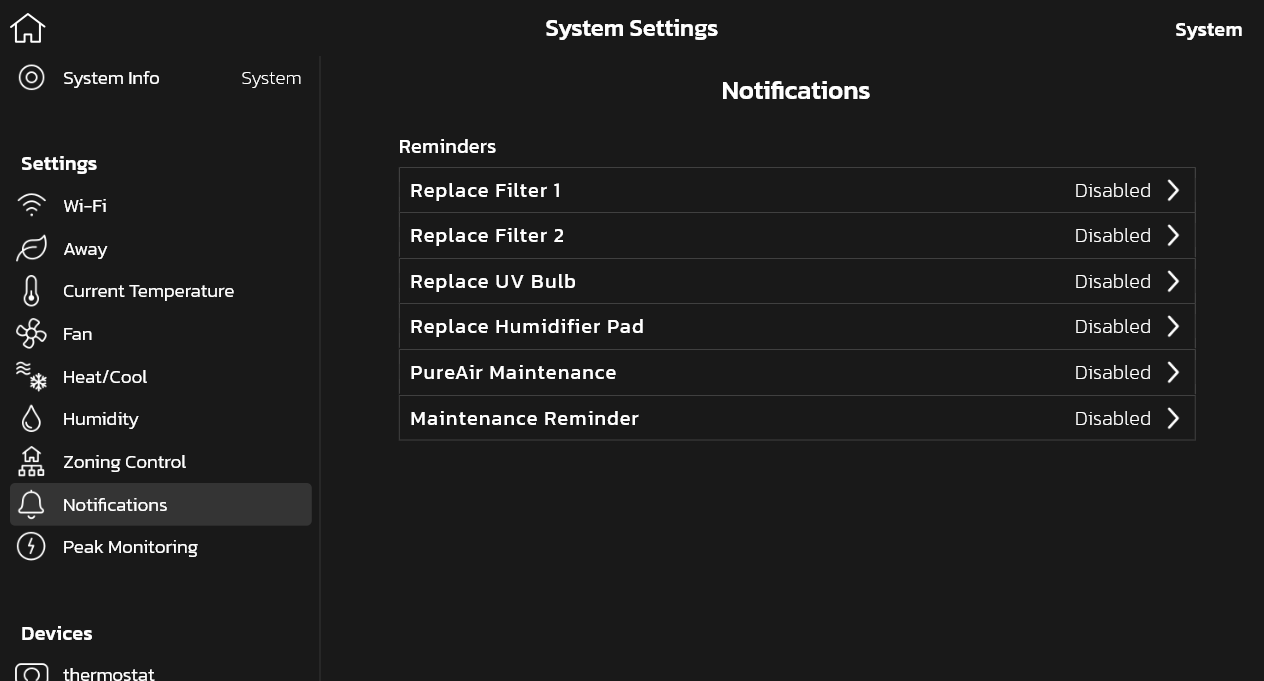
-
In Menu > Settings > Notifications > Reminders you're given two options: Calendar and Run-Time. Let's say you want to have Filter 1 Reminder set to 3 months. With Calendar Time, it will take 3 months regardless of whether the system is running or not for the reminder to show. With Run-Time, it will take 3 months of the system running (which may be longer than 3 calendar months) for the reminder to show.
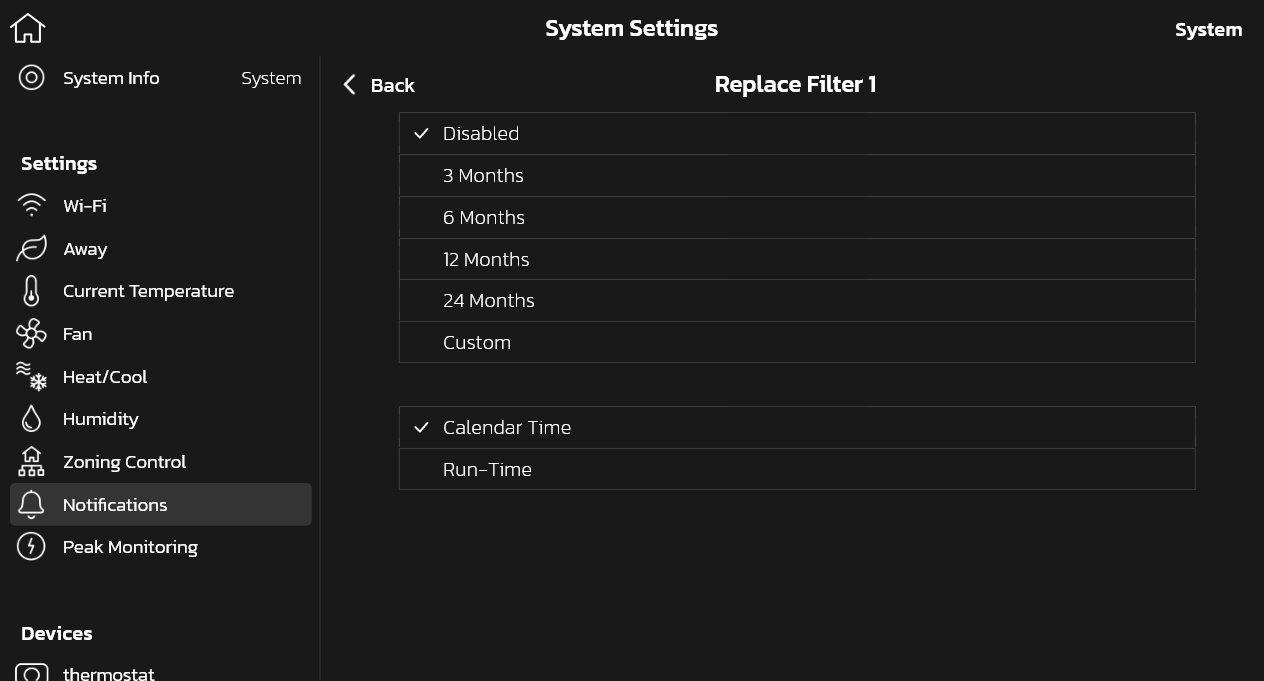
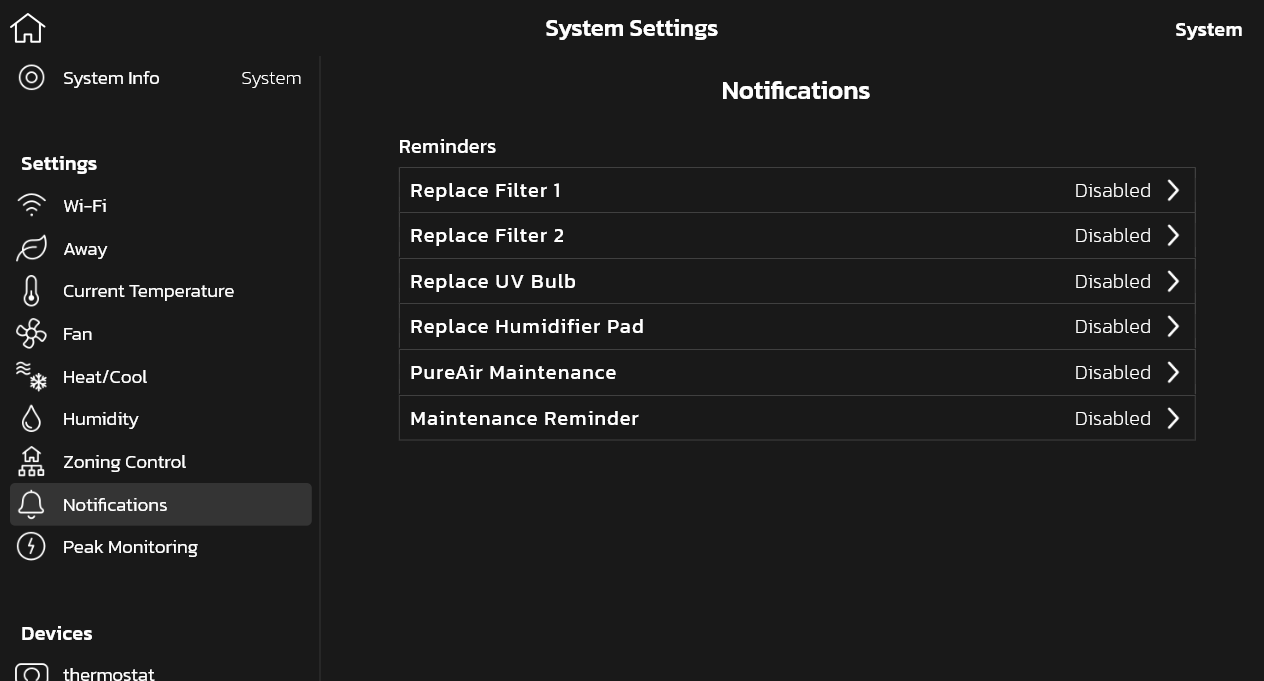
-
Your Lennox S40 Smart Thermostat will dehumidify, humidify, or do both according to your humidity settings and equipment installed. Your humidity settings are located under Menu > Settings > Humidity . Depending on your equipment, you may have different humidification and/or dehumidification options available.
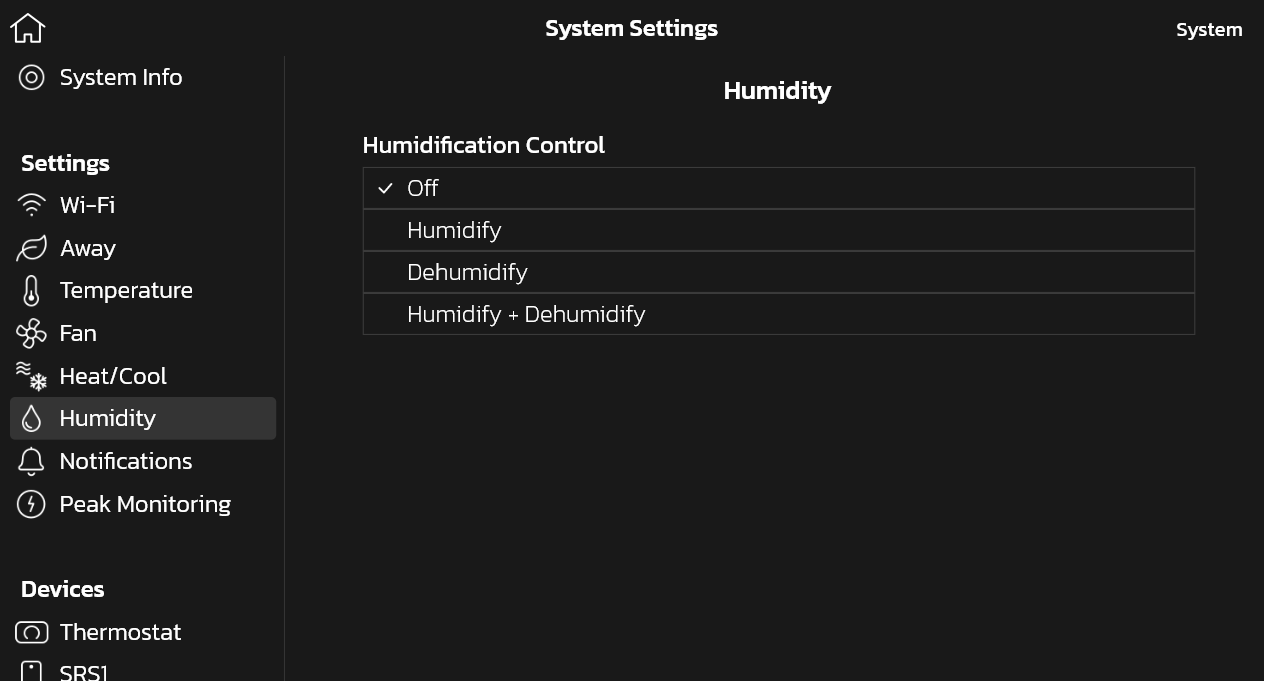
-
The different humidification modes depend on the type of equipment (indoor and outdoor units) and humidification accessory installed.
Adjustment Slider Tools
Dehumidification Setpoint Percentage -The slide bar adjustment tool allows desired humidity level in the home. Selection between 40% to 60% are available. Default is 55% when dehumidify is enabled. Humidification Setpoint Percentage - This adjustment tool is only visible when dew point is set to OFF. Range is 15% to 45% humidity. Default is 40%.
Overcooling - This adjustment allows selection between 0°F to 4°F (0°C to -2°C). This adjustment is only available when Max or Climate IQ (Auto) is selected. This selection will limit how much overcooling is allowed when trying to achieve the dehumidification setpoint. Default is 2°F (1.0°C).
Dew Point — This adjustment will help reduce the amount condensation that may build up on windows and other glass surfaces. A dew point slider bar option will appear under the humidity menu. By default, the dew point slider is set to OFF. When dew point is set to ON, the slide bar adjustment will appear with a range of -15% to 15%. Default is 0%.
NOTE: Dew Point - Adjustment requires an outdoor temperature sensor and is automatically controlled by the outside temperature.
Humidity Control
The following options are available under humidity control:
Off
Humidify only option is available when a humidification accessory is installed.
Dehumidify only option is available with or without a dehumidification accessory installed.
Humidify + dehumidify option is only available when a humidification accessory is installed.
Humidification Control Center
When a humidification accessory is installed and humidify is enabled, the options are as follows:
Normal — Recommended for moderate climates. This runs the humidifier when there is a call for heat and humidification.
Max — Recommended for drier climates. This runs the humidifier when there is a call for humidification only.• Dew Point percentage slider adjustment tool is available for both Normal and Max settings.
• Humidification setpoint percentage slider adjustment tool is only visible when Dew point is set to OFF.
Dehumidification Control Center
No Dehumidification Accessory Installed
When dehumidify is enabled and no dehumidifier accessory is installed, the dehumidification options are as follows:
Basic — Recommended for moderate climates. No dehumidification is active. Dehumidification setpoint slider adjustment tool only is available.
Max — Recommended when outdoor air is excessively humid. May over cool your home to achieve the desired dehumidification set point.
Climate IQ (Auto) — Automatically adjusts system run-time based on a combination of dehumidification setpoint and local weather conditions obtained from the Internet. May over cool your home to achieve the desired dehumidification setpoint.
• Both overcooling and dehumidification setpoint slider adjustment tools are available for both Max and Climate IQ (Auto). The overcooling adjustment slider tool limits overcooling between 0°F to 4°F.
Humidify + Dehumidify Settings
When this option is selected, a combination of both humidification and dehumidification settings are available.
When dew point is set to OFF. Then a dual-purpose slider adjustment tool will appear. This tool will allow you to adjust the setpoint percentage for both humidification (left slider) and dehumidification (right slider). Range is 15% to 60% humidity.
Dehumidification Accessory Installed
When either an auxiliary dehumidifier or Humiditrol is installed the only setting available is dehumidification setpoint slider adjustment tool is available. The only adjustment tool will be the Dehumidification Setpoint Percentage.
Humiditrol: When Humiditrol accessory is used there are an additional parameter setting that your Lennox technician/installer can adjust.
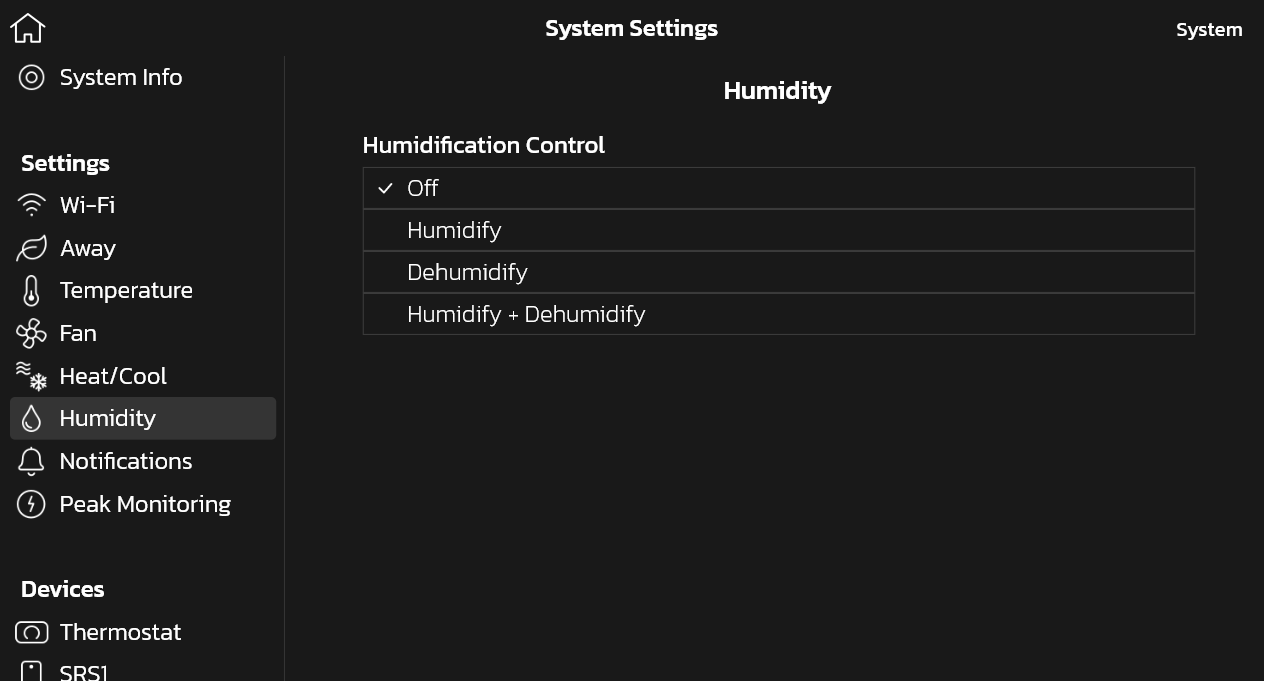
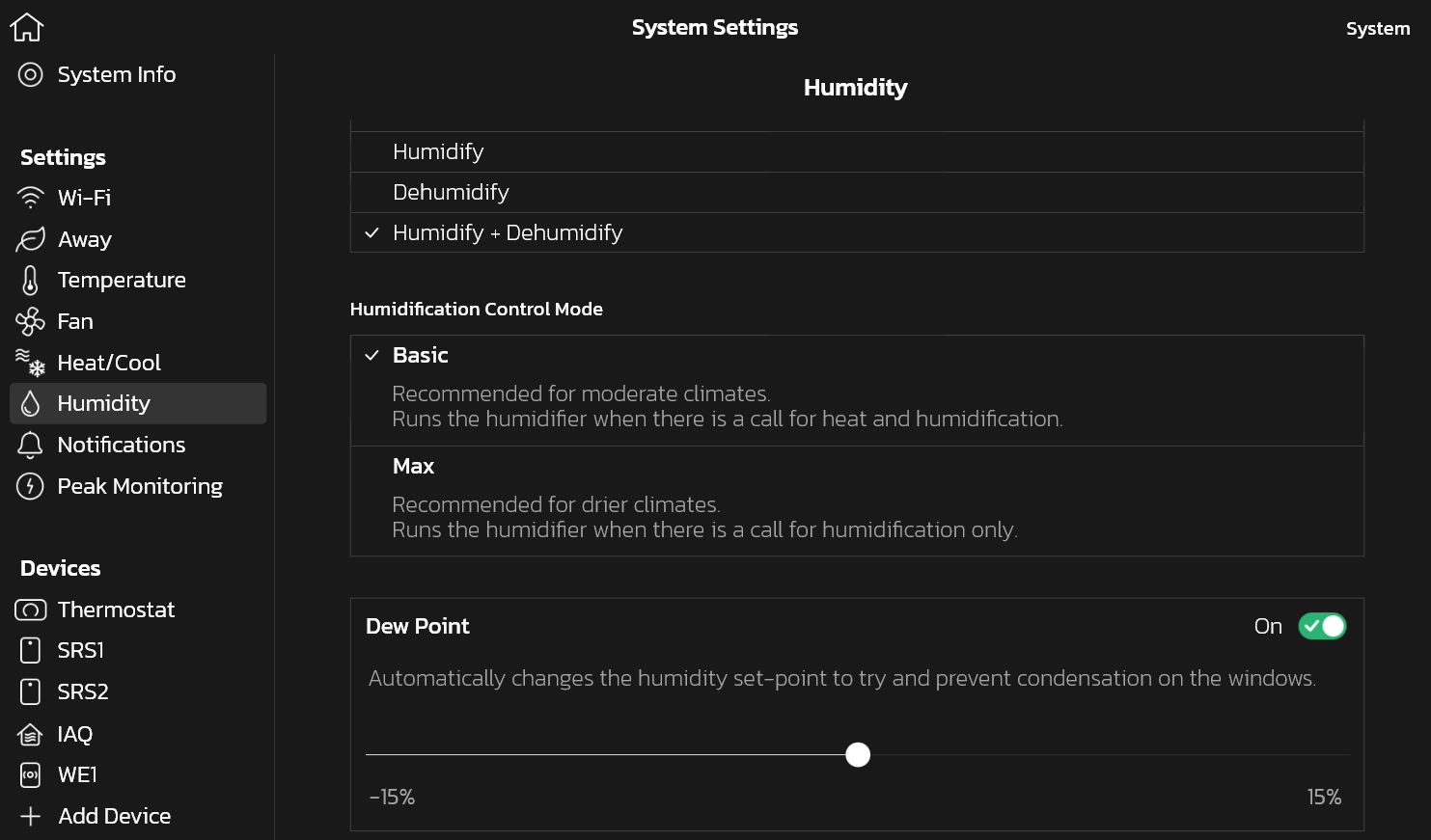
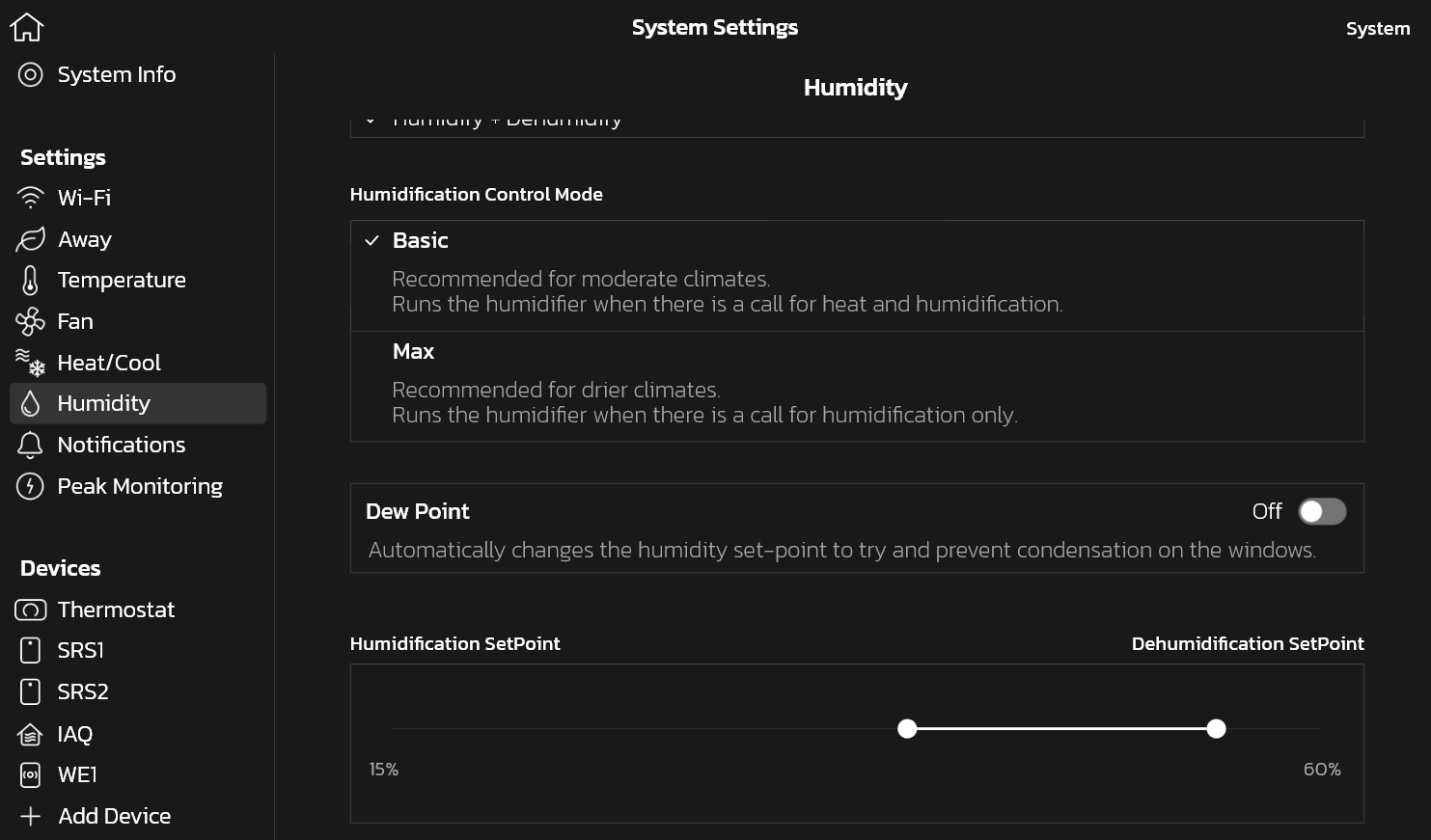
-
You can go to Menu > Settings > Humidity to modify the dehumidification and/or humidification setpoint(s) in your home. The slider allows you to adjust the desired percentage of humidity inside the home. The shaded/darker areas in the slider represent the allowable range of values for humidification and dehumidification. Dew Point must be turned off to set Humidification Setpoint.
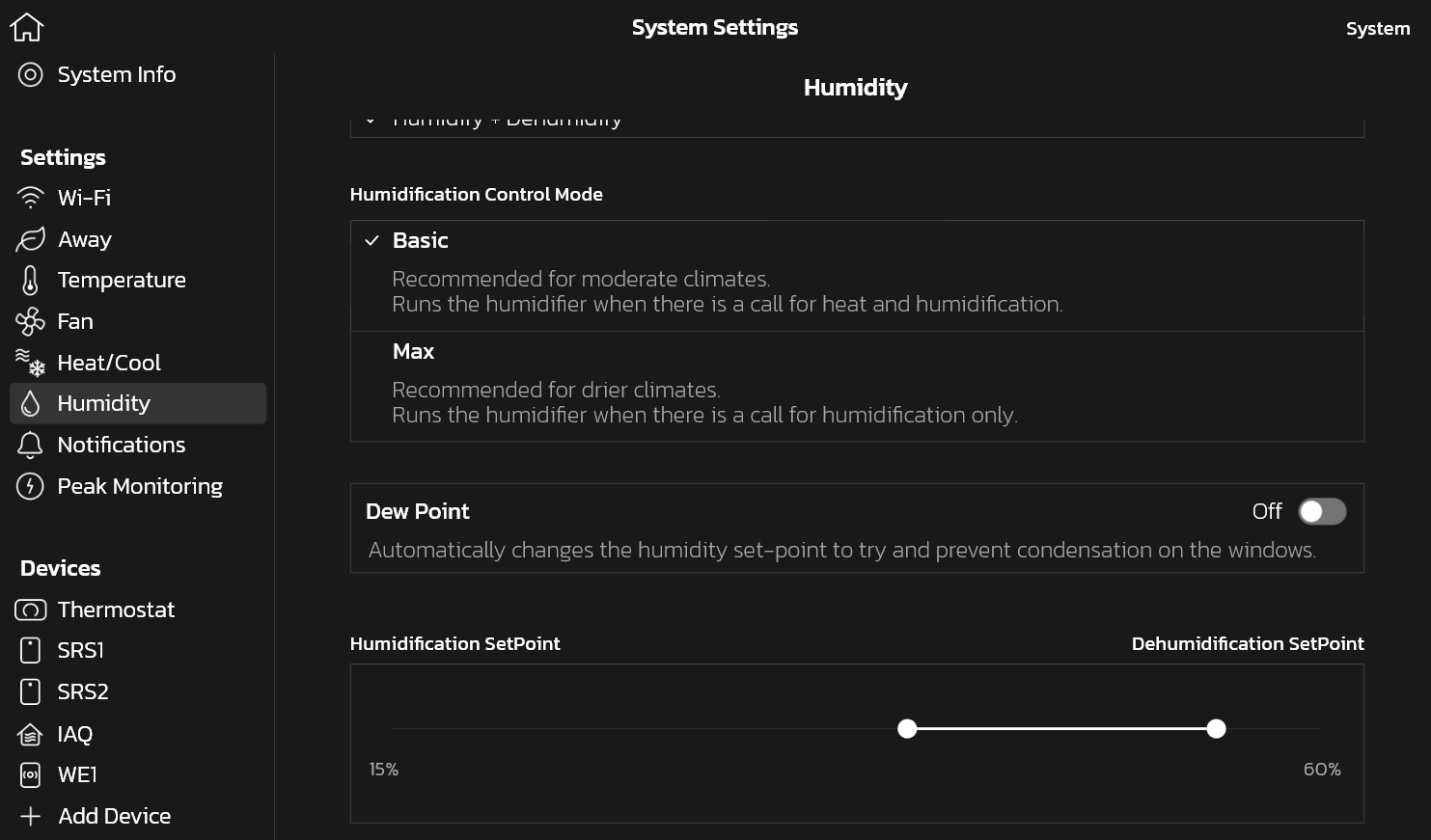
-
Climate IQ monitors current climate conditions and automatically removes excess humidity when necessary. Climate IQ works with all Lennox outdoor communicating equipment. This includes the: XC/XP25, XC/XP21, XC/XP20, XC/XP18, XC/XP17 units. To find Climate IQ go to Settings > Humidity > Turn on dehumidify > Climate IQ .
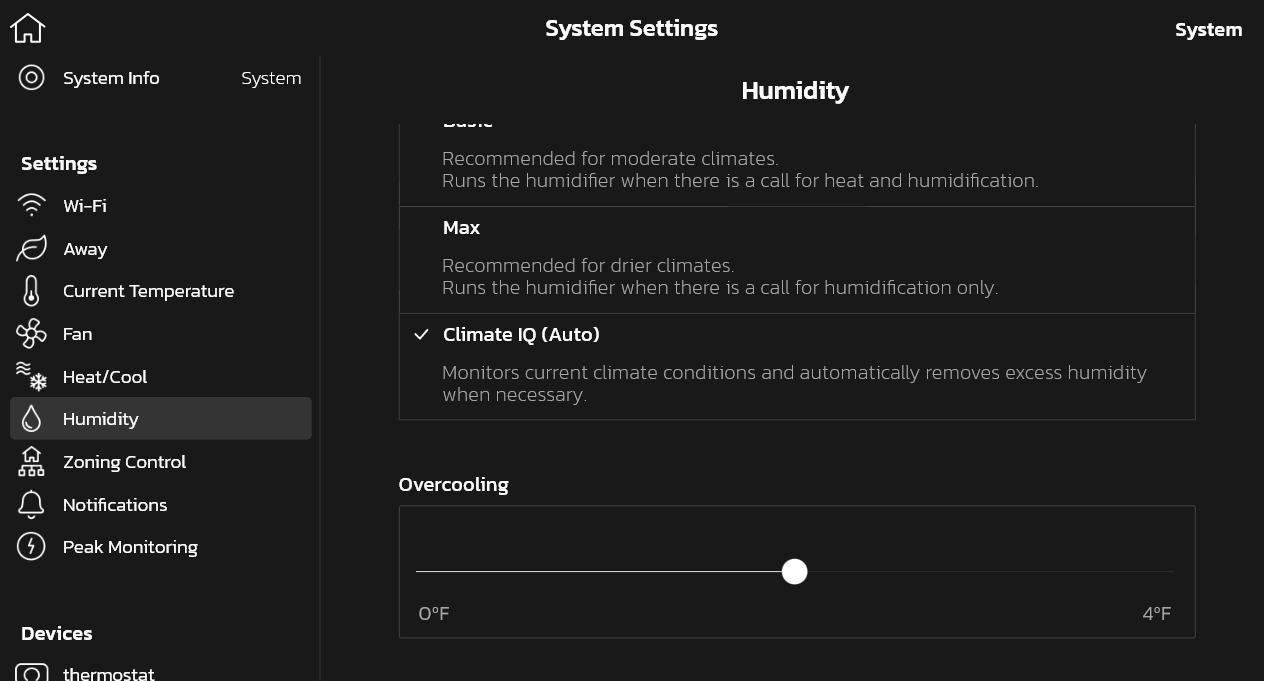
-
Dew Point is a humidity setting under Menu > Settings > Humidity to automatically change the humidity setpoint to try to and prevent condensation on the windows. Dew Point adjustment mode will change the humidification set point based on the outdoor temperature and your user-defined dew point adjustment setting.
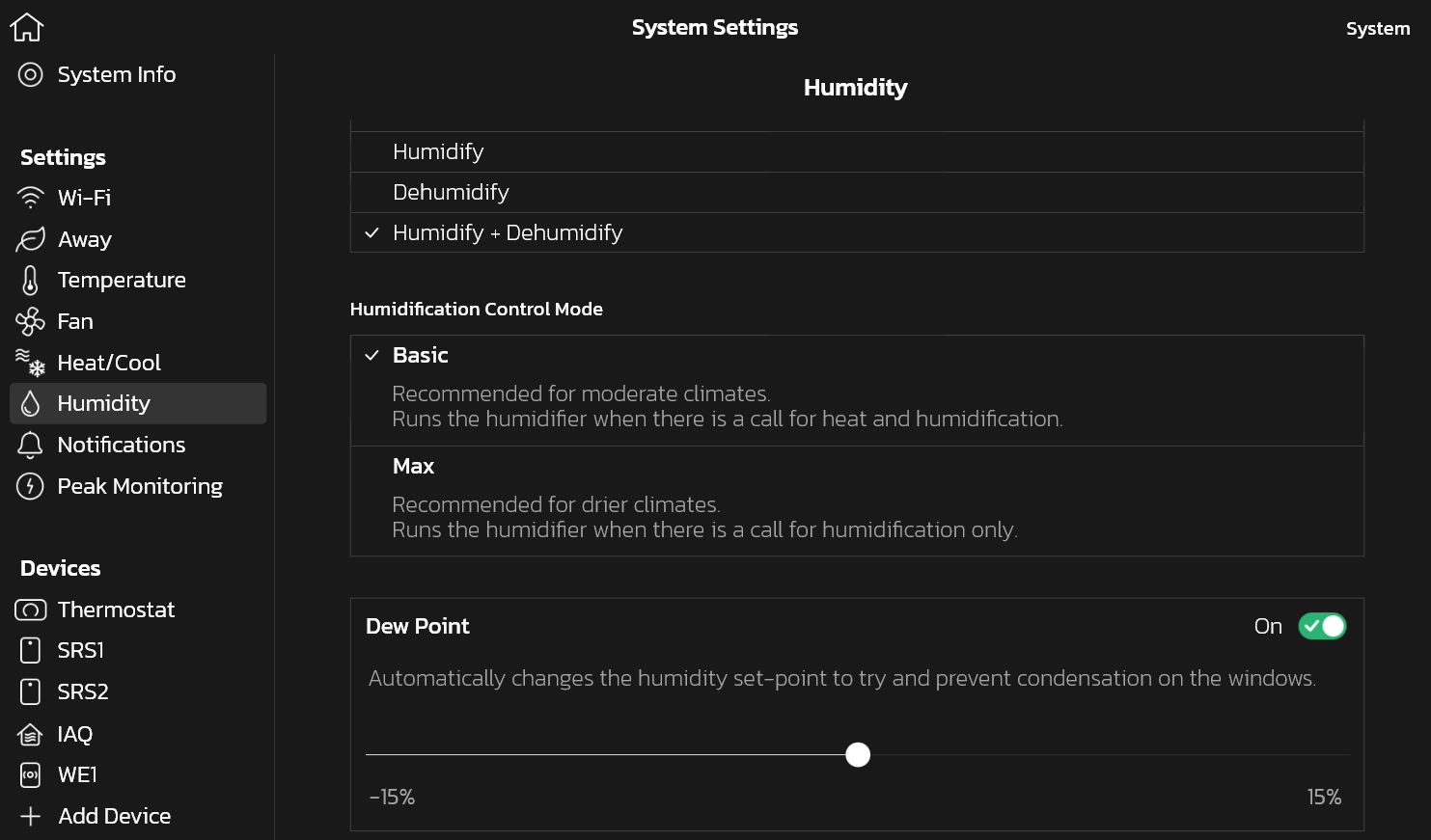
-
Having a lock icon on your thermostat means you're restricted from certain features. There are two types of lock screens: "Partially locked" and fully "Locked".
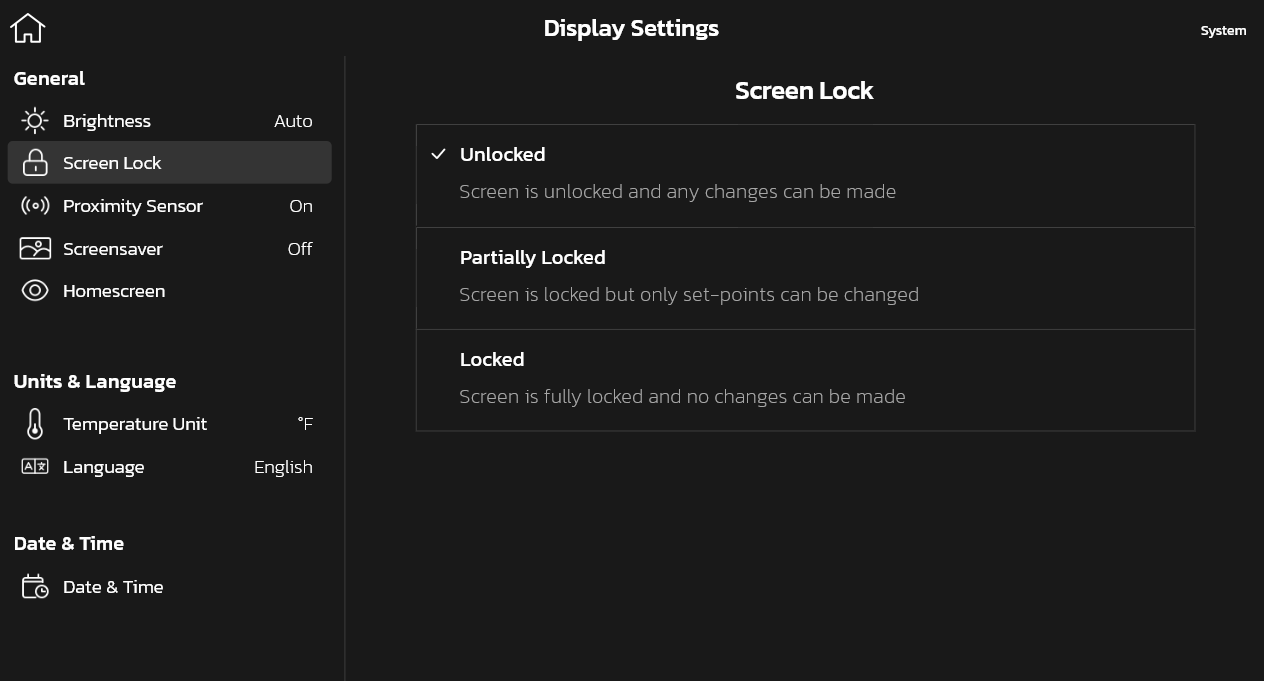
Partially locked means you're only able to edit and change setpoints. You're restricted from changing anything in settings and changing the system mode / schedule .
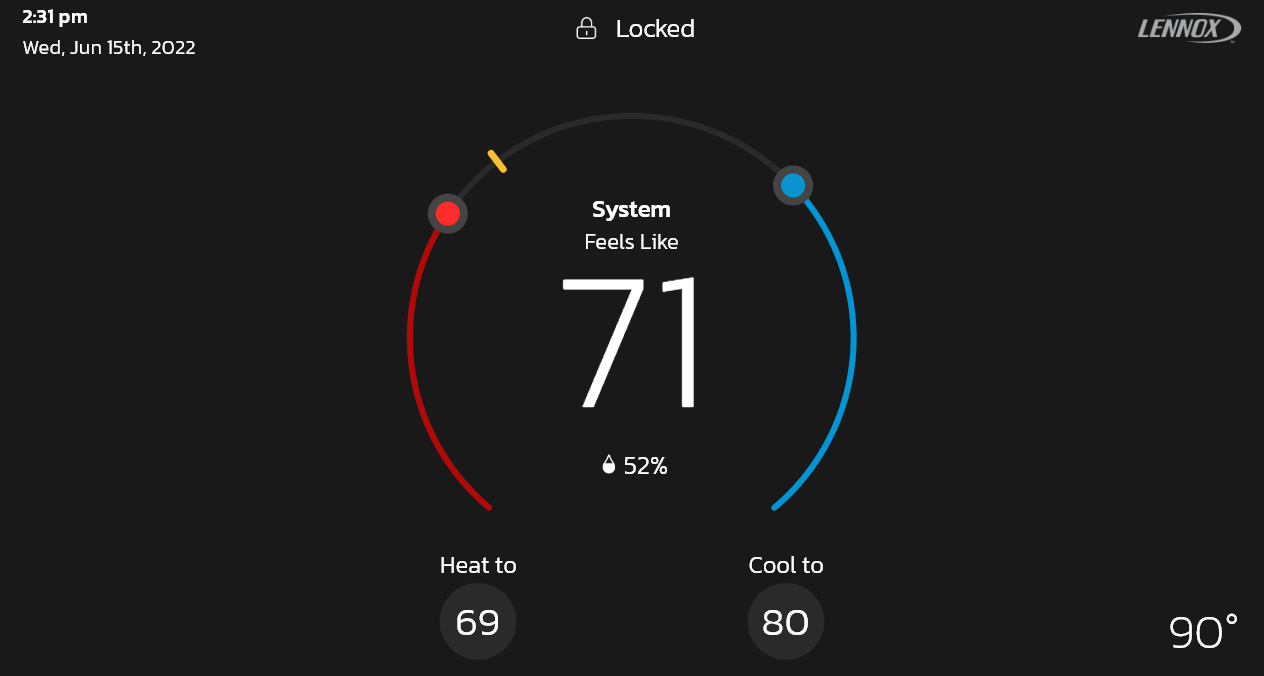
Locked means you're only able to view the setpoint(s) and indoor temperature in every zone but not able to edit or change any settings.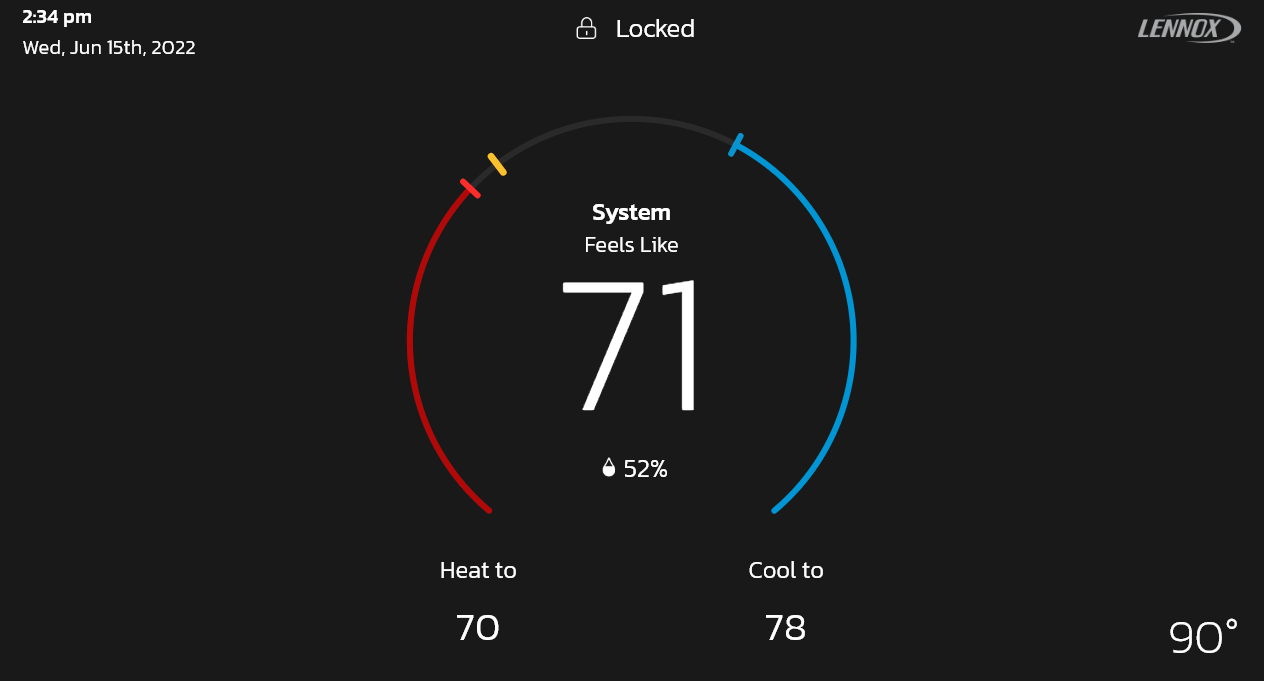
-
The screen lock feature of the S40 thermostat is located under Menu > Display Settings > Screen. The options are: Unlocked (default), Partially Locked (where you can allow others to only adjust the set-points but nothing else) and Locked (where no changes can be made, and the thermostat is in display only mode). When the thermostat screen is locked, the lock icon appears on the home screen. To unlock it, press and hold the lock icon.
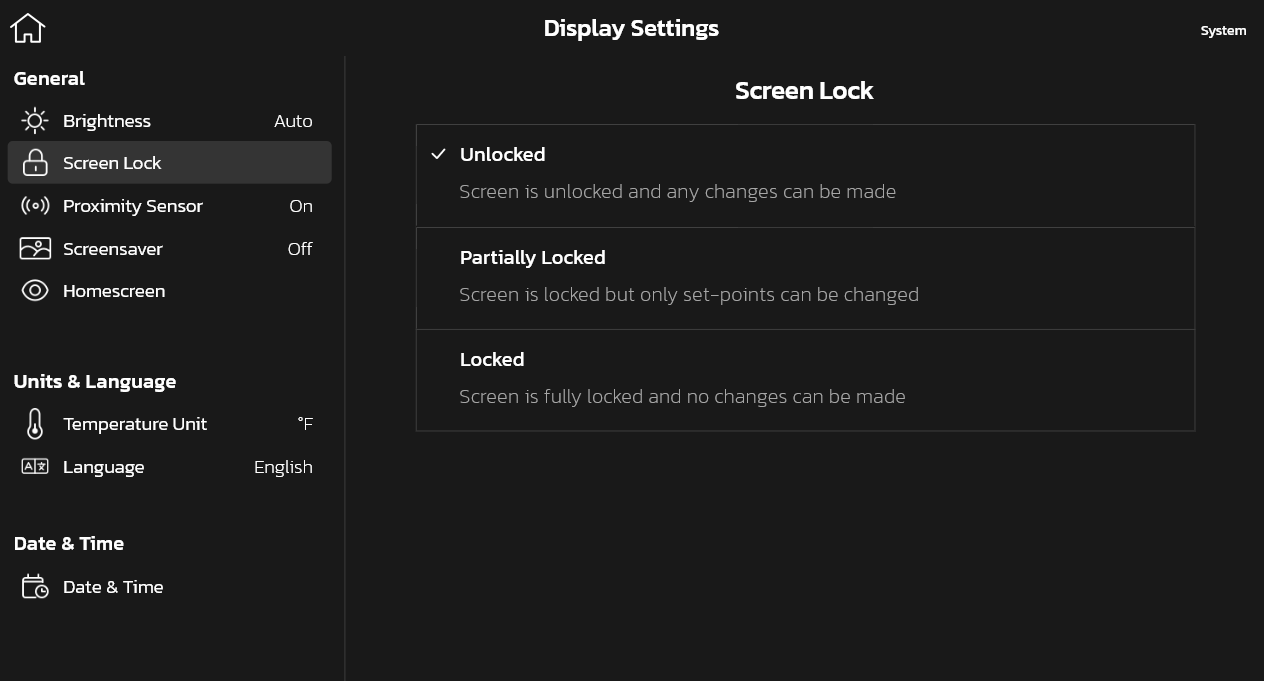
-
Go to Menu > Fan. Pressing the fan icon will allow you to manually control the fan mode. The modes available are: On, Auto and Circulate. Your fan button may look disabled or grayed out, if so, you can tap on it and a pop-up will display explaining why (it may be due to Allergen Defender or Perfect Temp features being turned on).
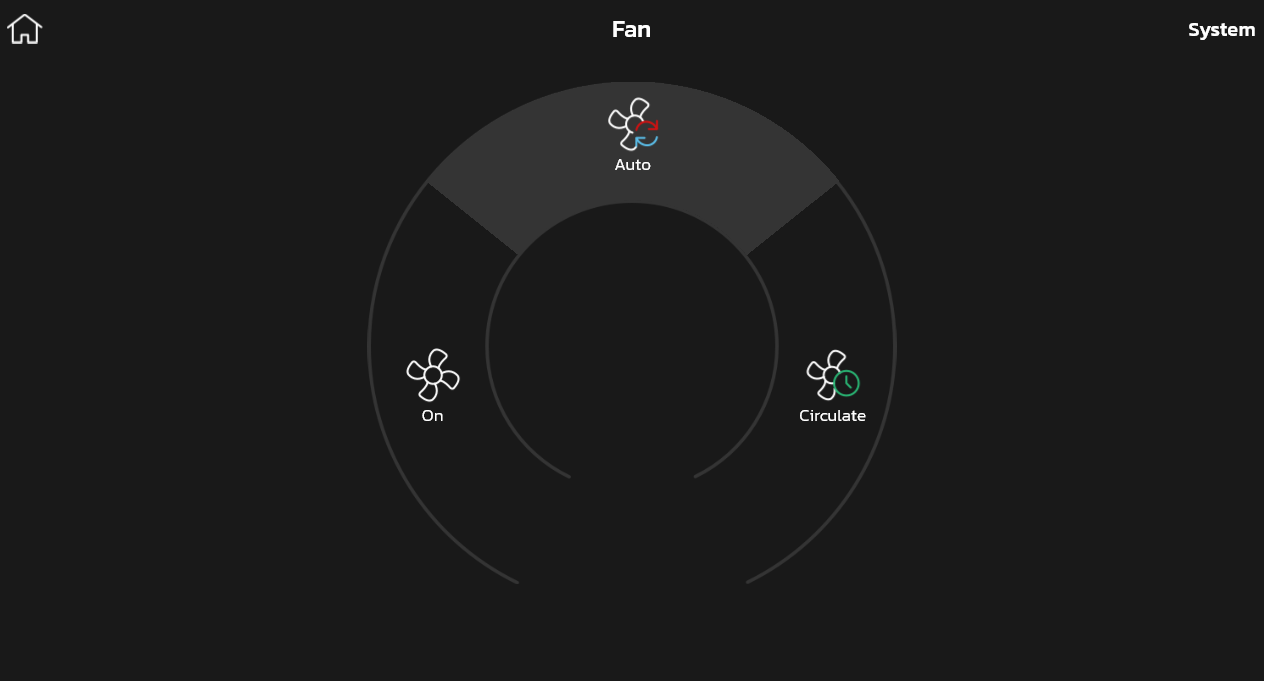
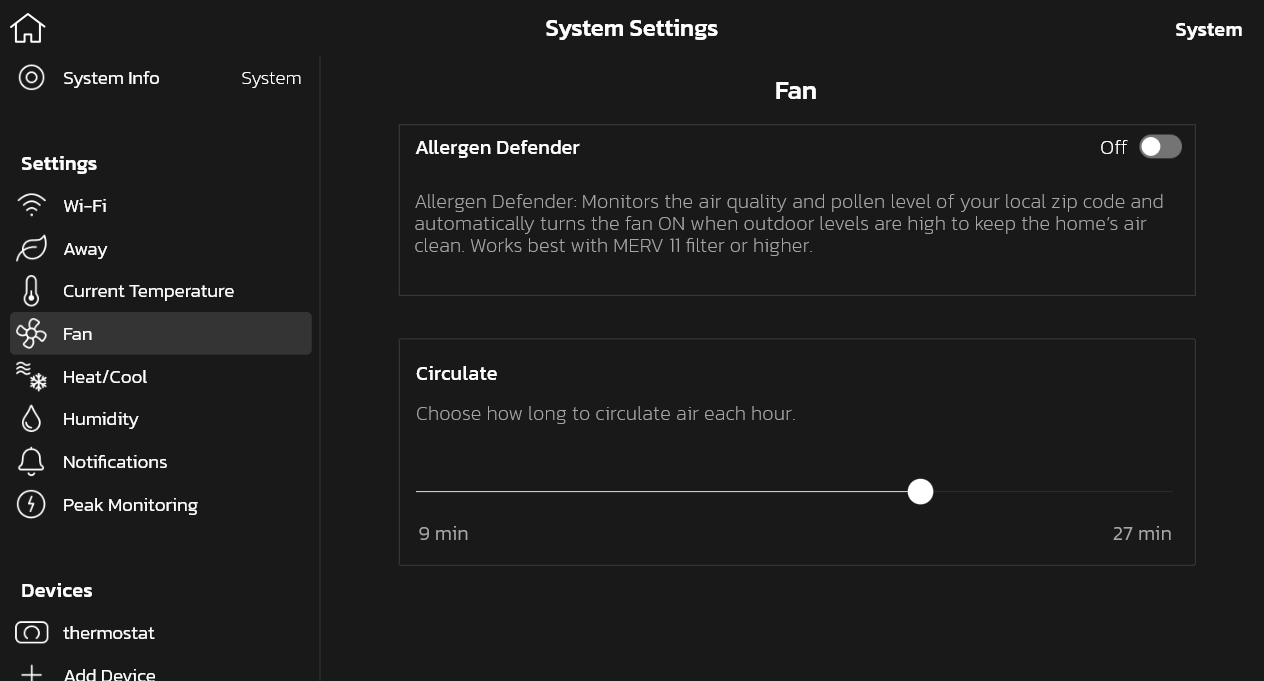
-
In your thermostat, go to Menu > User Account > Email to change your account information such as name, phone number, email address, password, and other settings. In your mobile app, you can tap/click on your email address on the top right and then View Account.
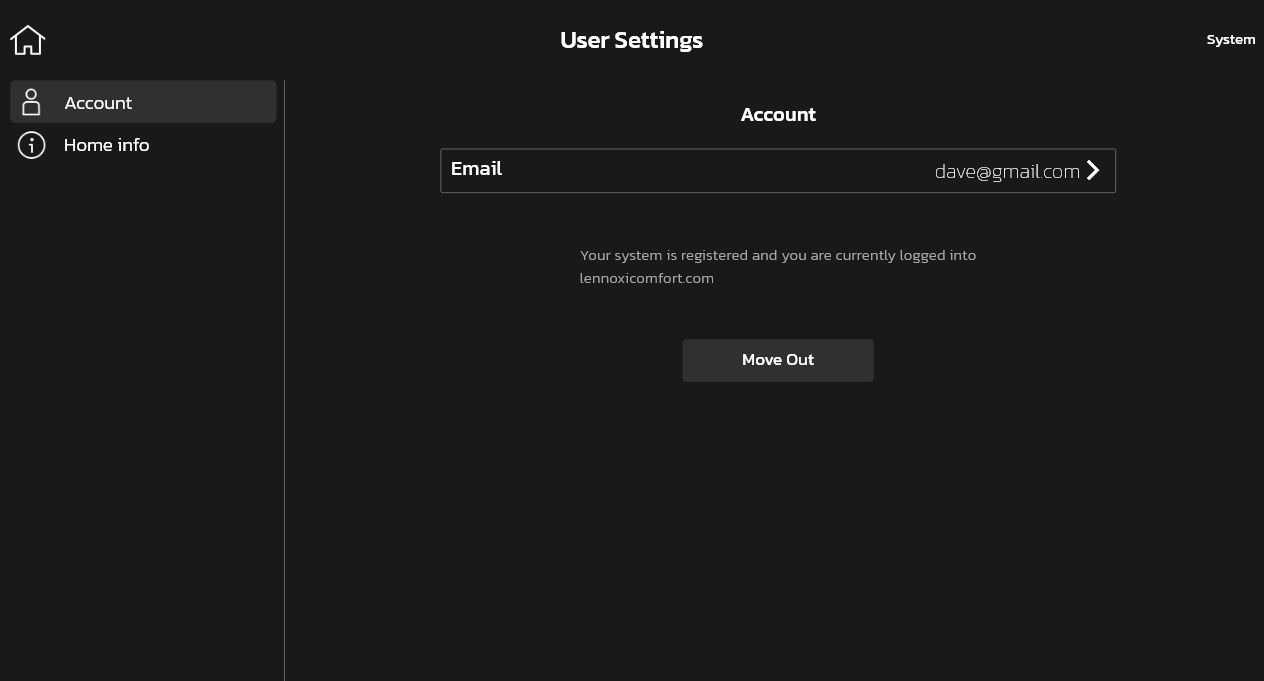
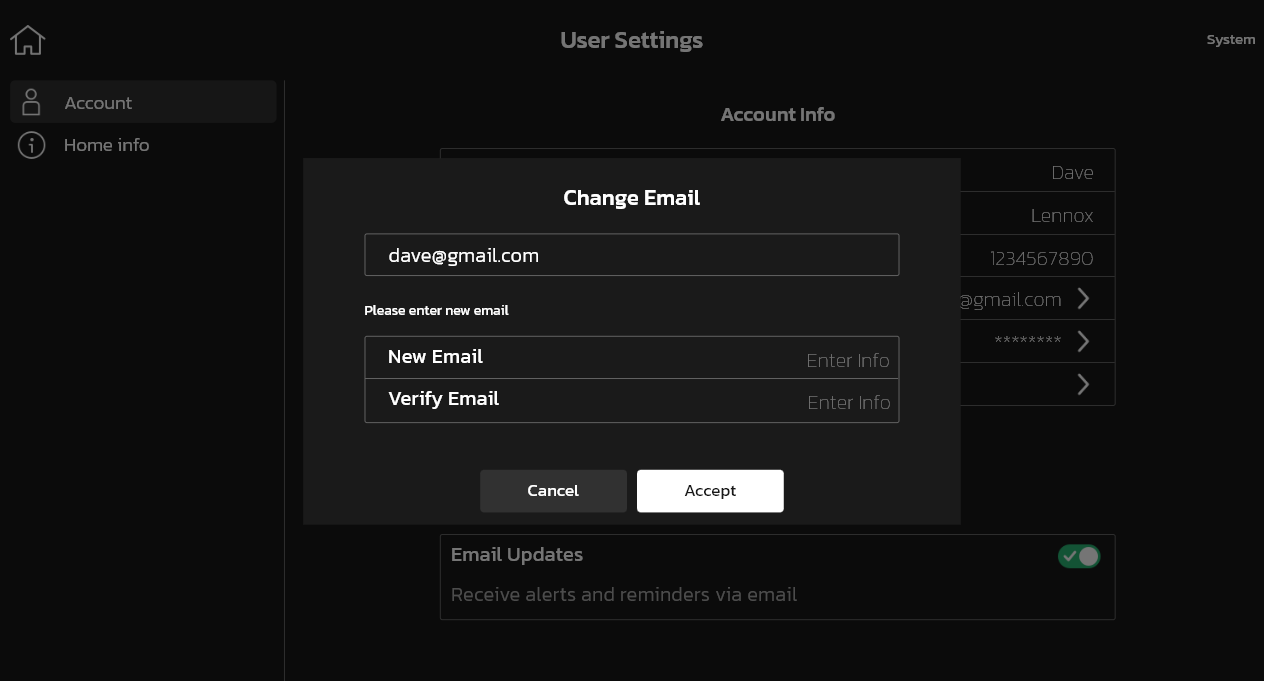
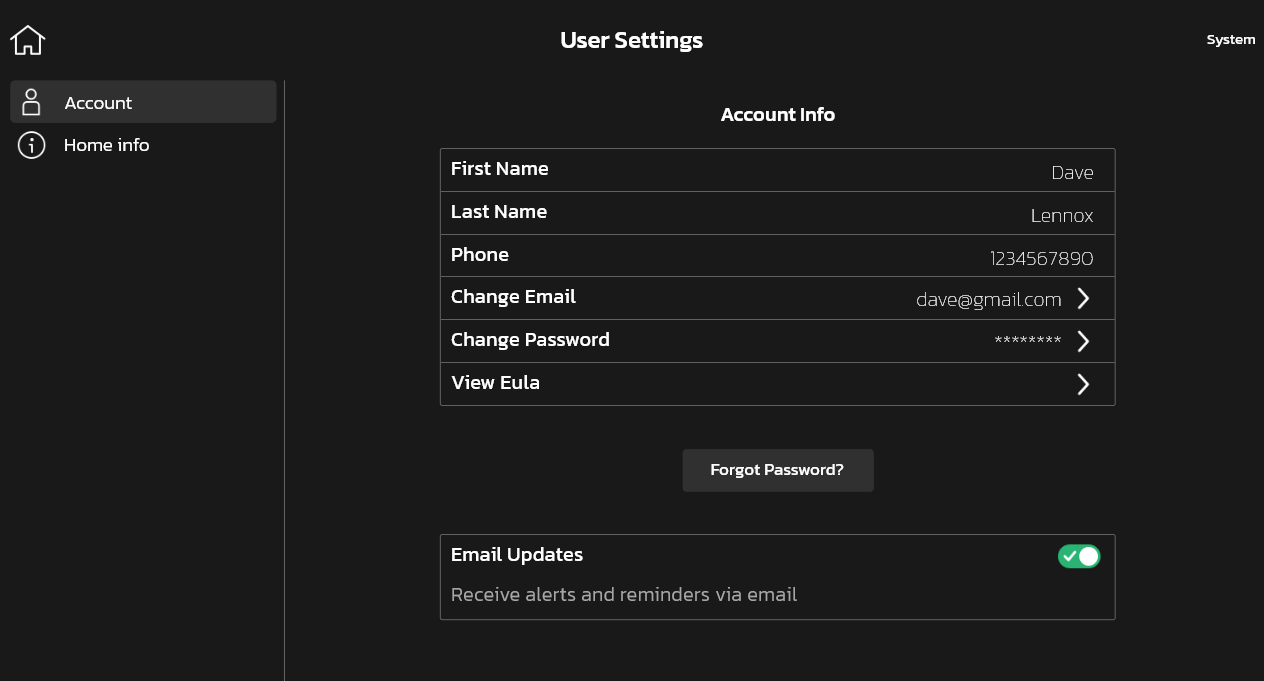
-
When you create a Lennox S40 Smart Thermostat account, you're asked to check a box if you wish to receive email updates, meaning alerts and reminders via email. You can always change this setting again under Menu > User Account > Email > Email Updates.

-
In your thermostat, go to Menu > User Settings > Account to change your account information such as name, phone number, email address, password and other settings. In your mobile app you can tap/click on your email address on the top right and then "View Account".

-
When you're moving out of your home, you can remove the S40 thermostat in your home from your account and sign-out of the thermostat all at once with the move out button. Under Menu > User Settings > Account. If you're the new homeowner, you can still Move Out the old homeowner so that you can create your own S40 thermostat account. Having an S40 thermostat account allows you to control your thermostat remotely from the mobile app and it also allows you to utilize other advanced features of your S40 thermostat such as Smart Away and Schedule IQ.
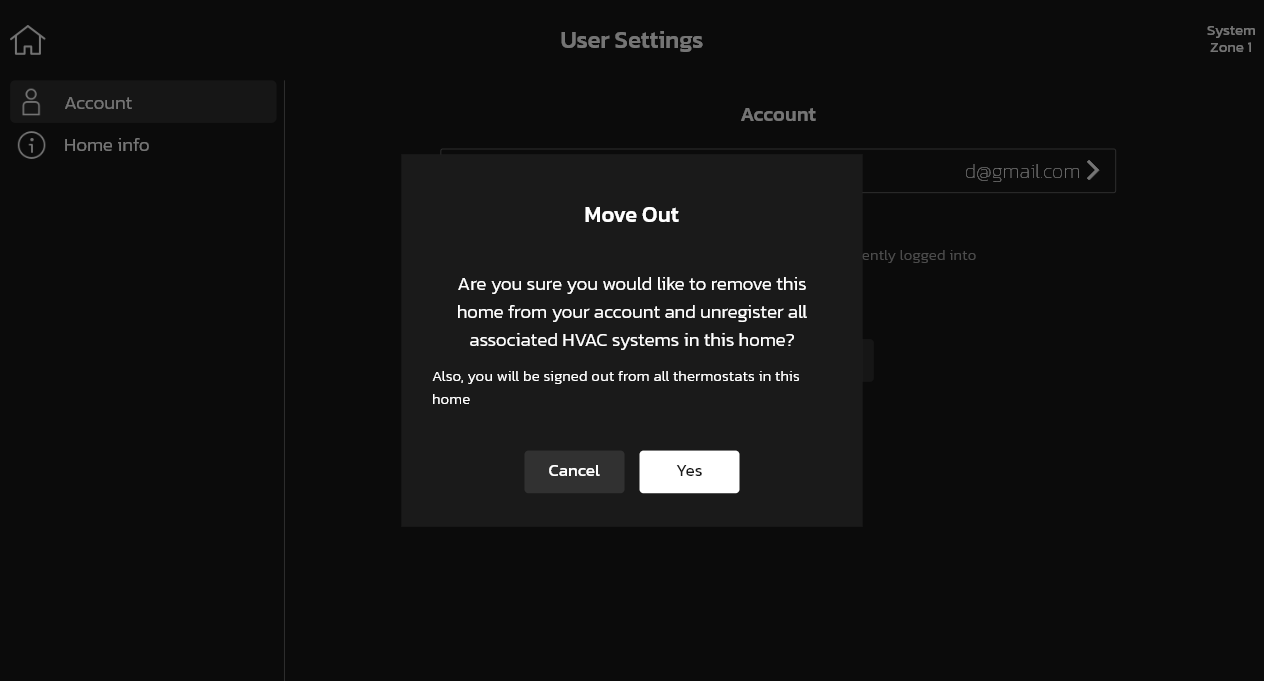
-
You can add a new Lennox S40 Smart Thermostat to your account by simply logging into the new thermostat with your existing account by going to Menu > User Account > Home info
Alternatively, you can add your new S40 thermostat to your account by using the mobile app, by entering a pin you generate on the thermostat.
To generate the pin, go to your thermostat, then go to Menu > User Account > Account and at the bottom of the page press the Generate Pin button. You'll be given a number that is unique for a one-time use.
When you enter the pin on your mobile app, you'll be automatically signed-in on your thermostat.
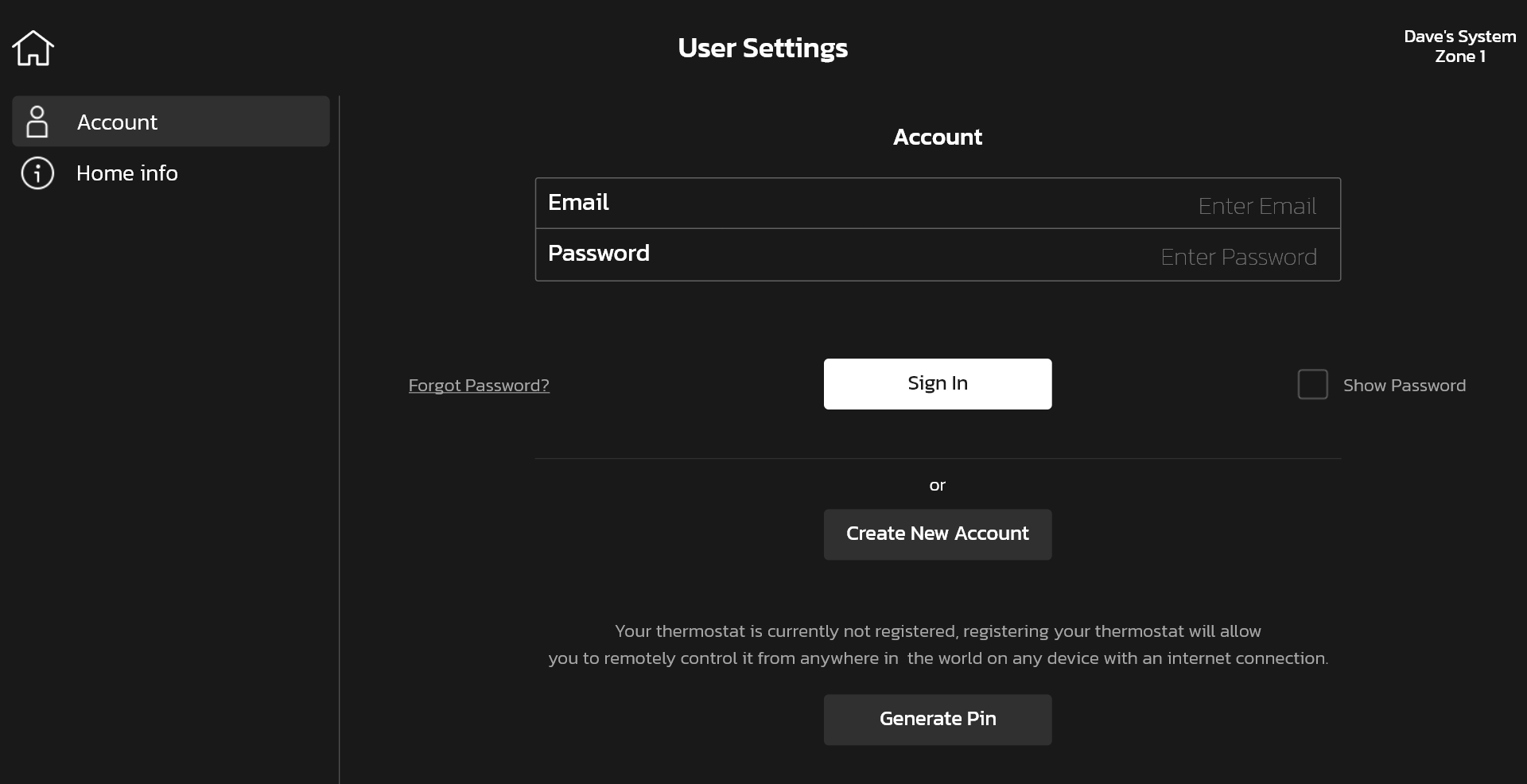
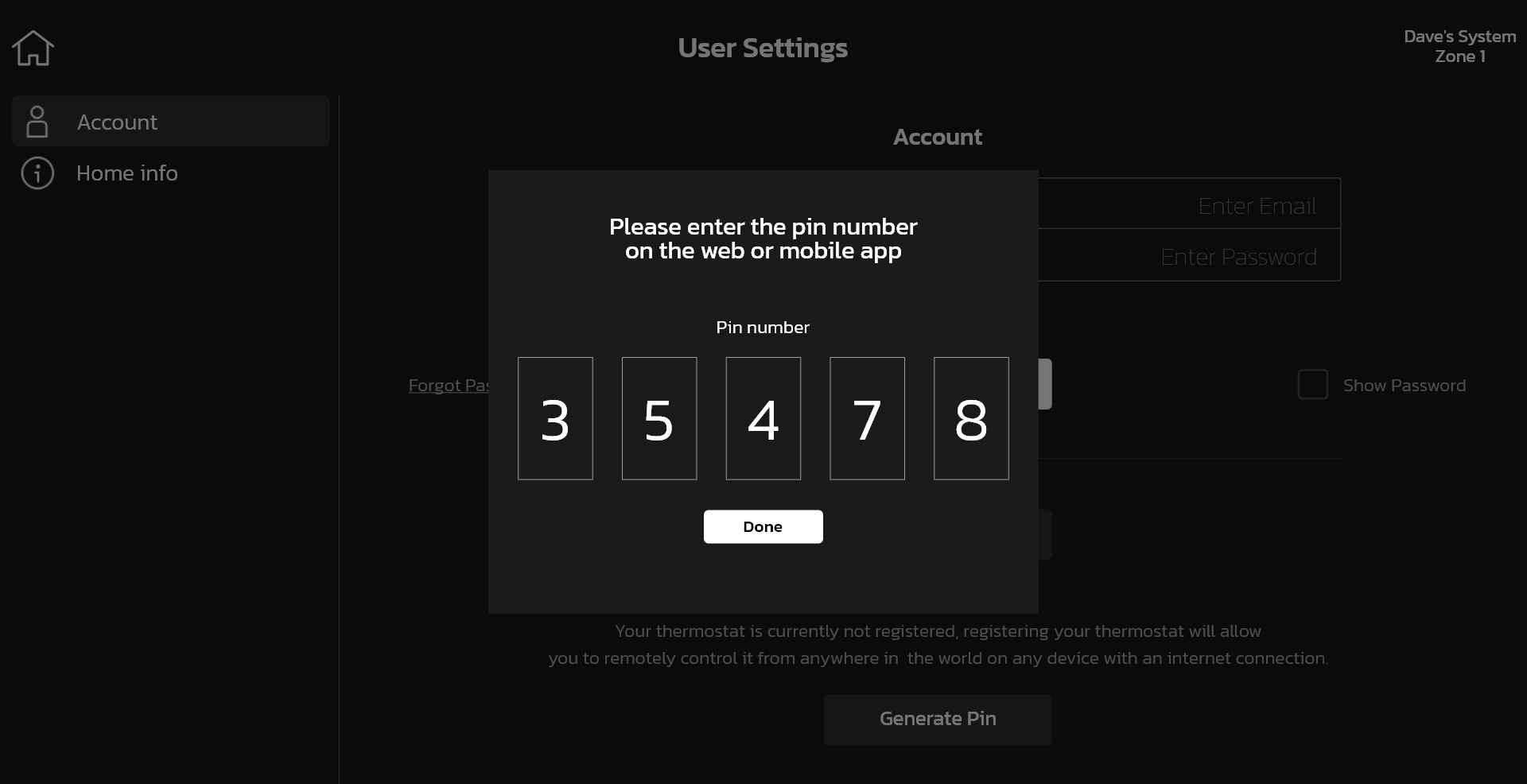
-
You can change or set your home location under Menu > User Account > Home info. Having the correct home location is important because your weather information, screen saver weather background (if you have this feature enabled) and mobile app show current weather information outside the home based on your zip code.
-
Under Menu > Notifications, there are the following types:
Alert (red): This is an issue that needs to be addressed and you should contact your dealer or Lennox immediately at 1-800-9-LENNOX. We recommend you don't try to fix the issue yourself!
Warning (orange): This is more of a prognostic or diagnostic message, perhaps something to look out for or prevent in the future.
Reminder (yellow): This may be a reminder to change your filter or a maintenance reminder, for example.
Info (blue): This message is intended for information purposes only. -
Under Menu > User Account > Home info, there is the Remove Home button. You would use this button to remove all the thermostats in the home from your account.

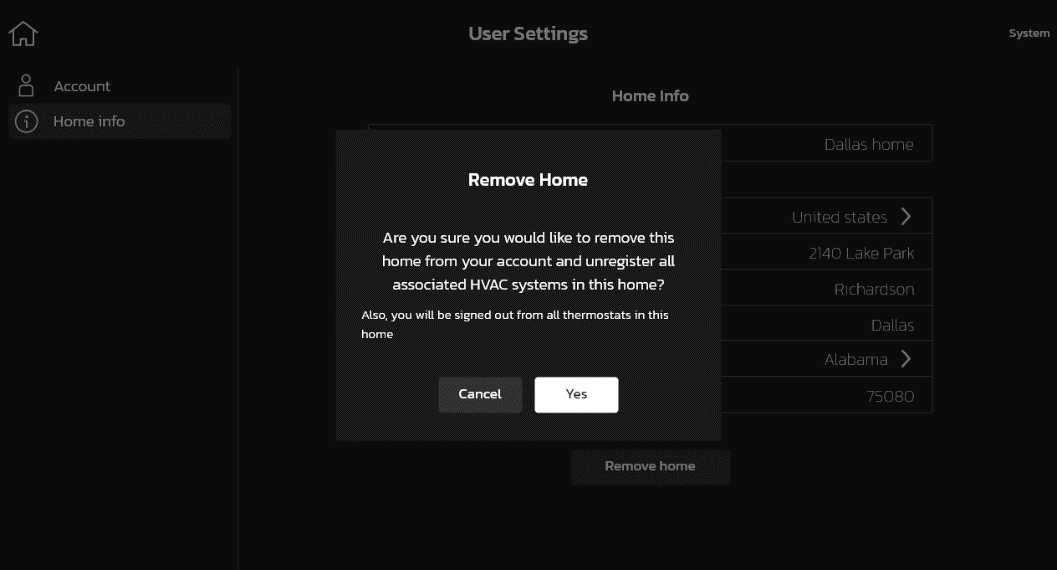
-
You can change your thermostat's display settings from the thermostat under Menu > Display Settings. Display settings are only available in the display itself and they are not available on the mobile app.
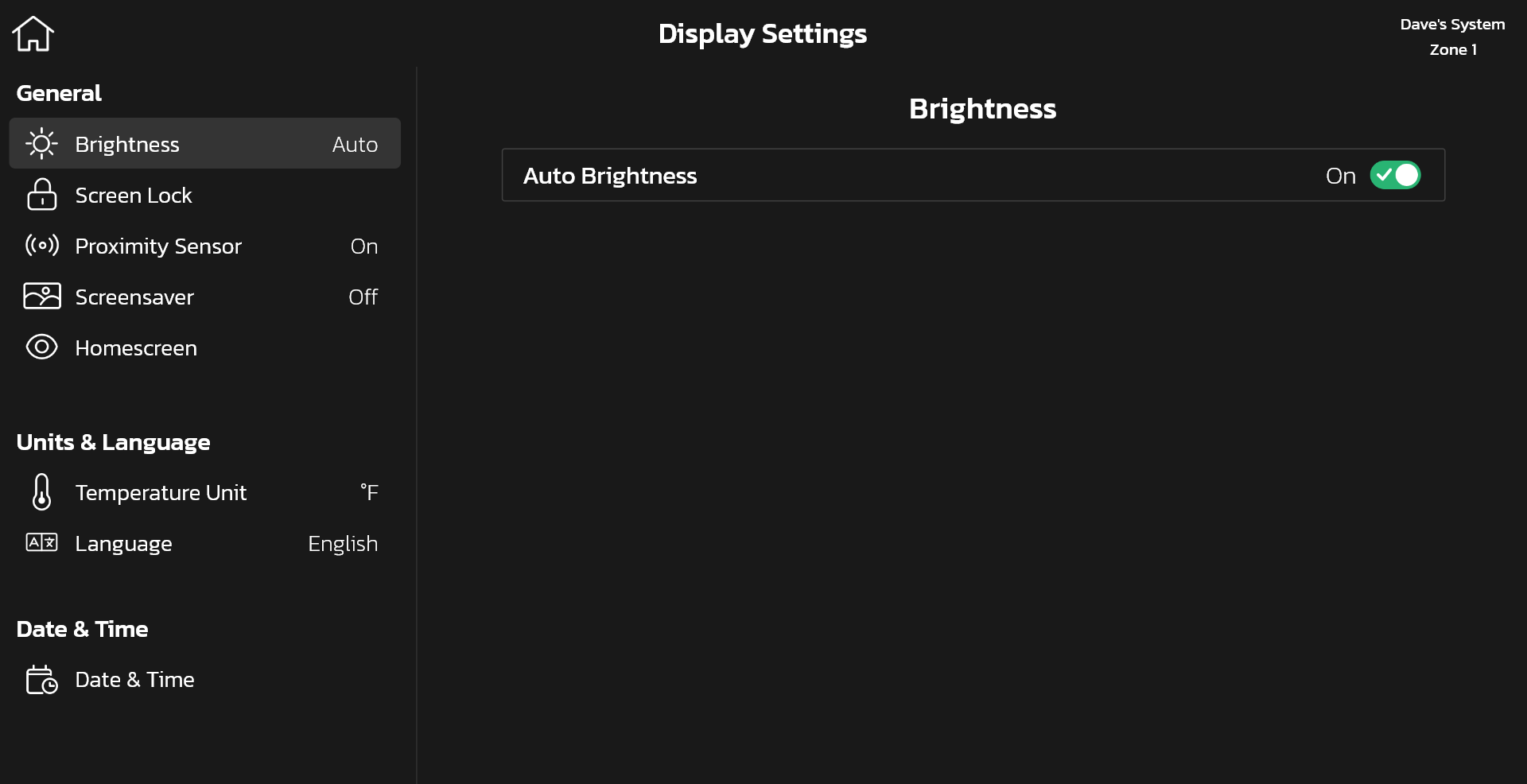
-
In your thermostat Menu > Display Settings > Screen Saver there are the following options available:
Off: Display is always on
Weather: Display a background corresponding to the current outdoor weather if weather information is available, and your thermostat is connected to Wi-Fi.
Power Save: The screen turns off to save power - useful if the thermostat is in your bedroom and you don't want it to bother you at night.
Photo: You can upload a picture using your mobile.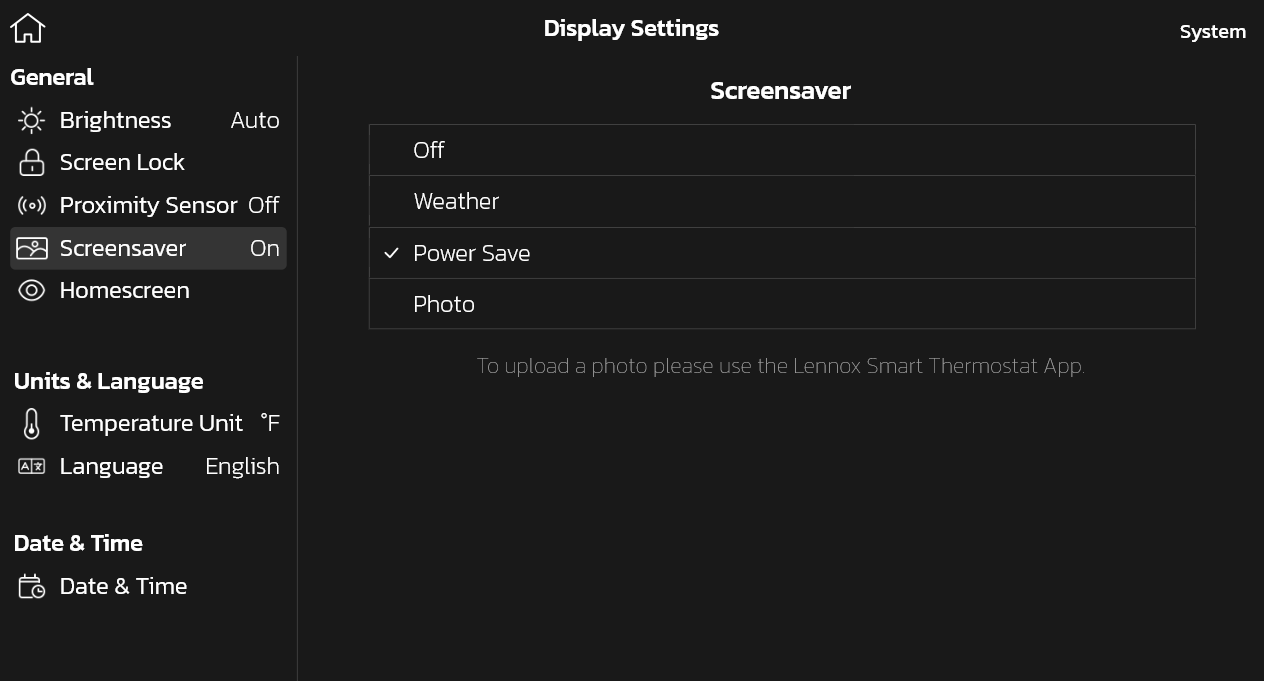
-
To change the temperature scale, in your thermostat, go to Menu > Display Settings > Temperature Unit . Display settings are only available on your thermostat settings (and not the mobile app).
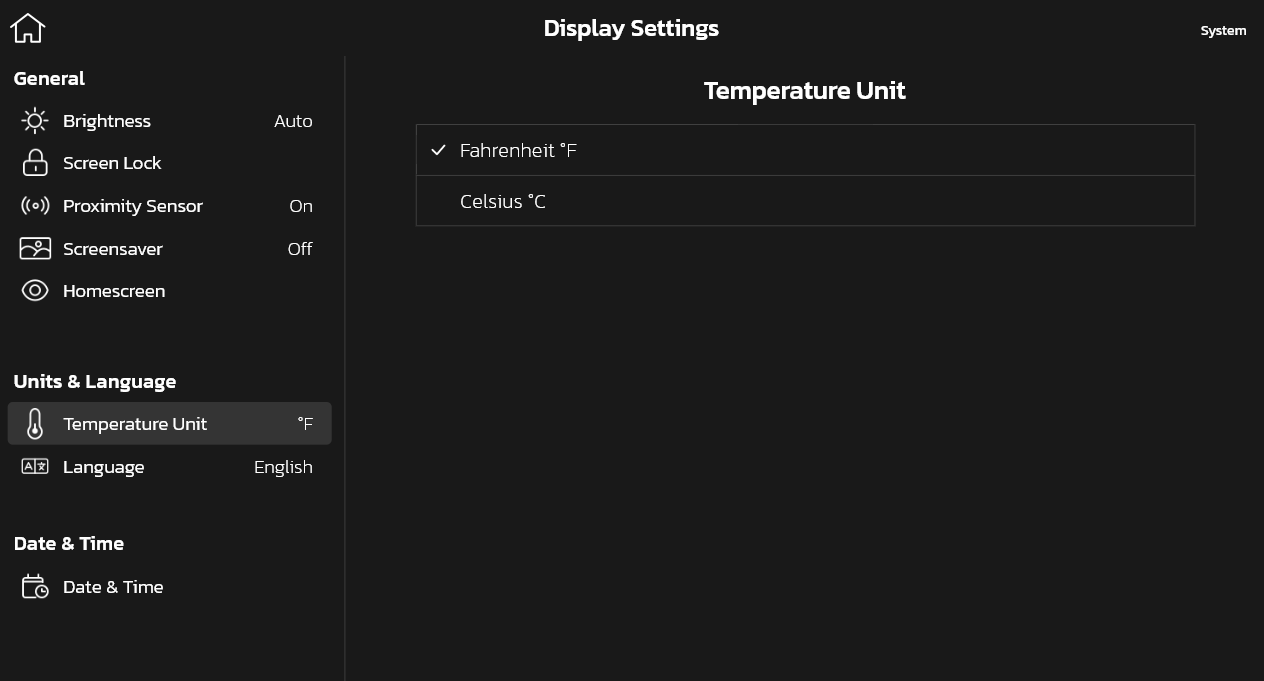
-
In your thermostat you can go to Menu > Display Settings > Language to choose between English, French, or Spanish. These are the only languages supported at this time.
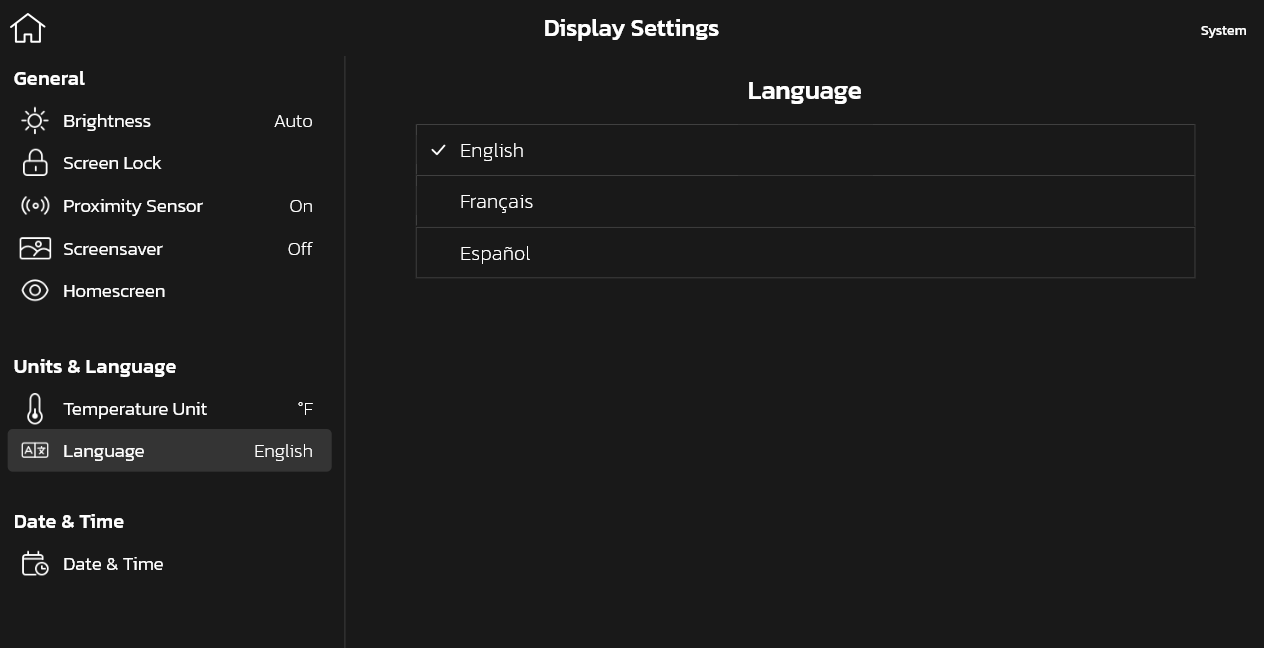
-
Date and time typically come from Lennox if your thermostat is connected to WiFi. If your thermostat is not connected to WiFi, then you can set the date and time manually by going into your thermostat to Menu > Display settings > Date & time.
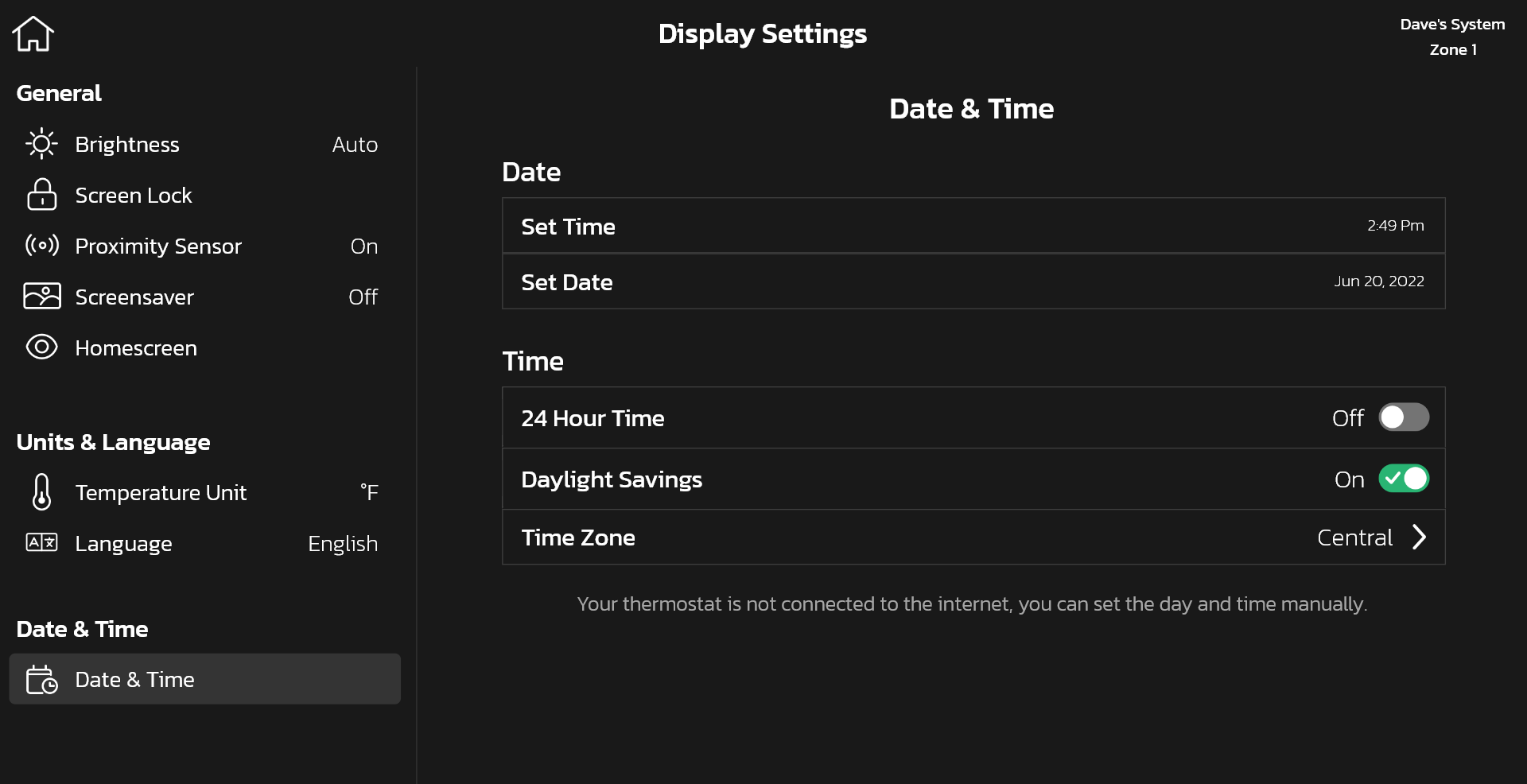
-
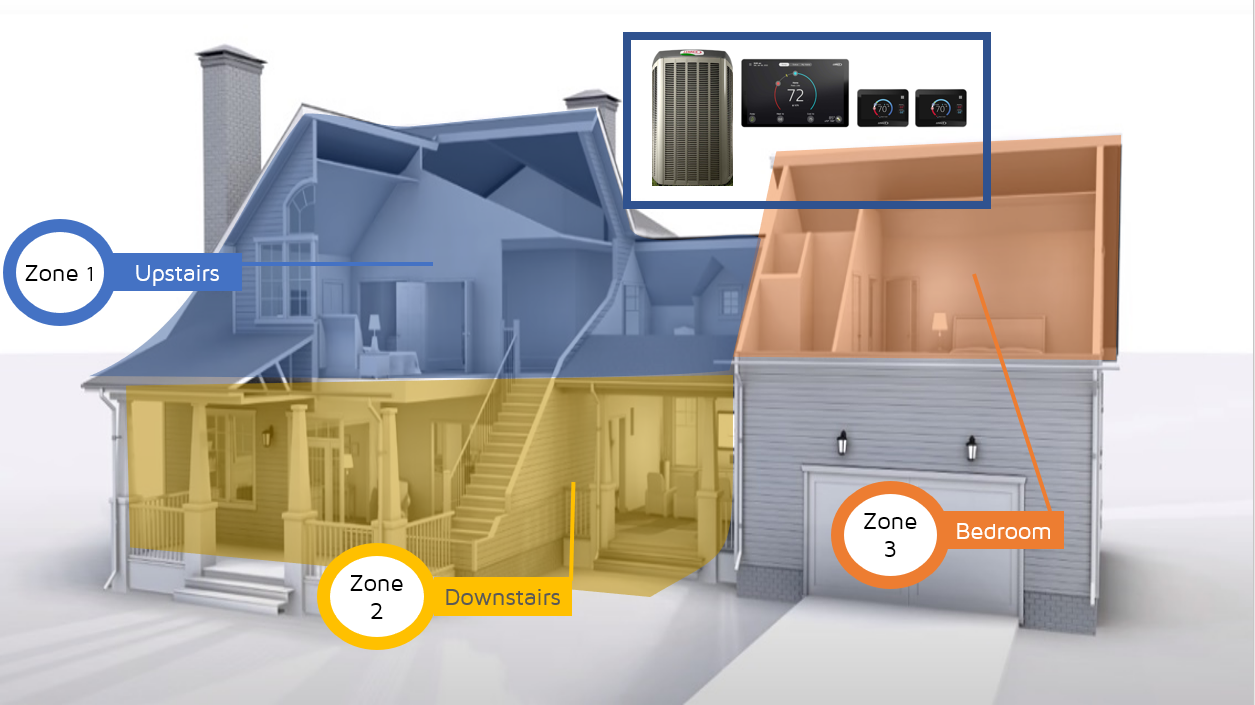 A zoning system enables greater control of temperature in areas of a home. By directing air flow
to a specific zone in a household, homeowners may benefit from enhanced comfort. A zone
corresponds to an area of your house where you can independently control the temperature from
other zones. Each zone is controlled by its corresponding Lennox S40 Smart Thermostat or Lennox
Smart Zoning System.
A zoning system enables greater control of temperature in areas of a home. By directing air flow
to a specific zone in a household, homeowners may benefit from enhanced comfort. A zone
corresponds to an area of your house where you can independently control the temperature from
other zones. Each zone is controlled by its corresponding Lennox S40 Smart Thermostat or Lennox
Smart Zoning System.
-
On the thermostat, swipe right to go to My Home screen. Here you can view the different zones in your home. You can add up to 4 zones in your home. Click on each one to make changes to temperature.
Mode: You can also set different modes for each zone directly from the Modes section.
Go to Menu > Modes > Change individual zone modes.
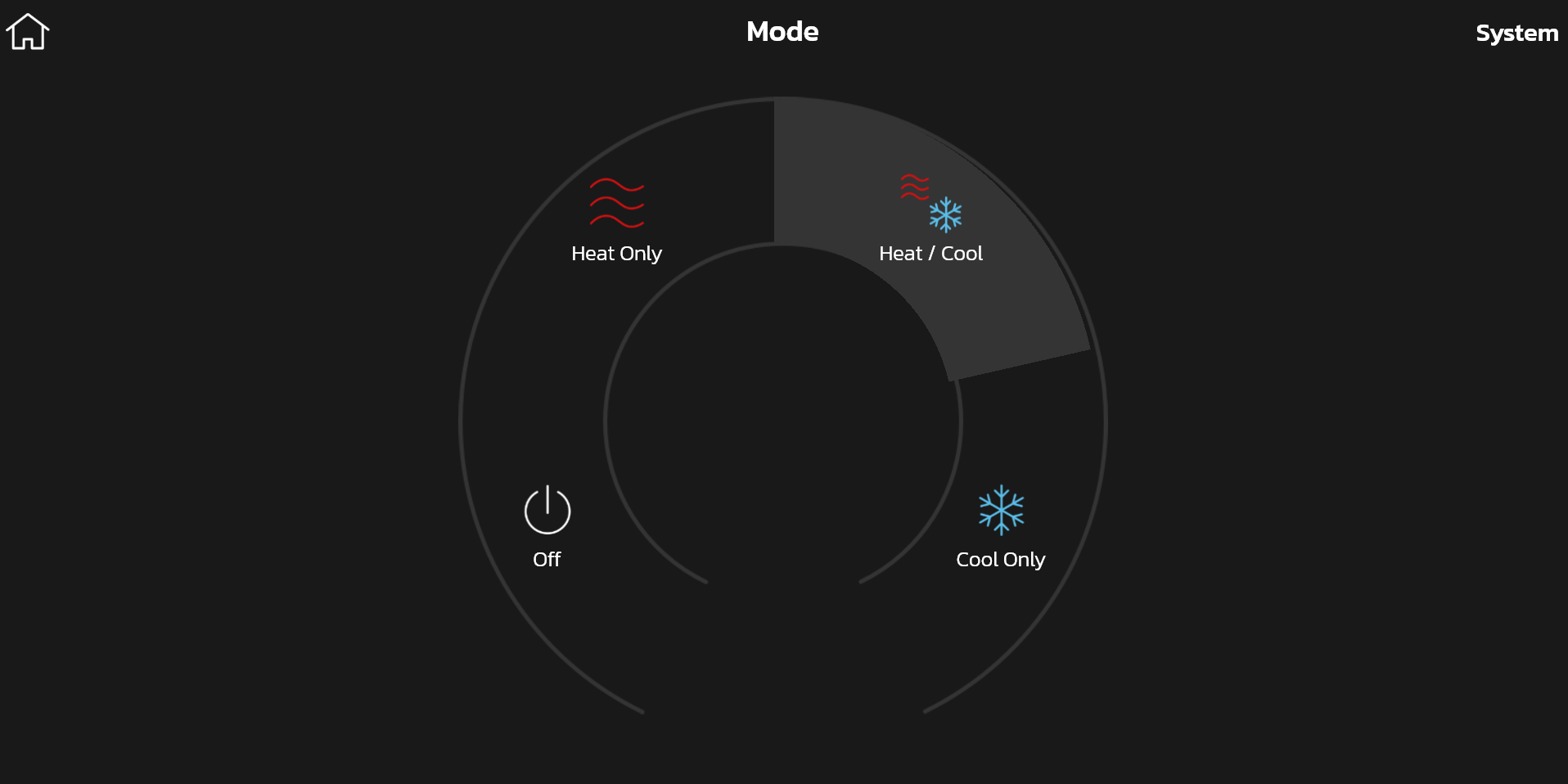
Schedule: You can also set different schedules for each zone directly from the Modes section.
Go to Menu > Schedule > Change individual zone schedules.
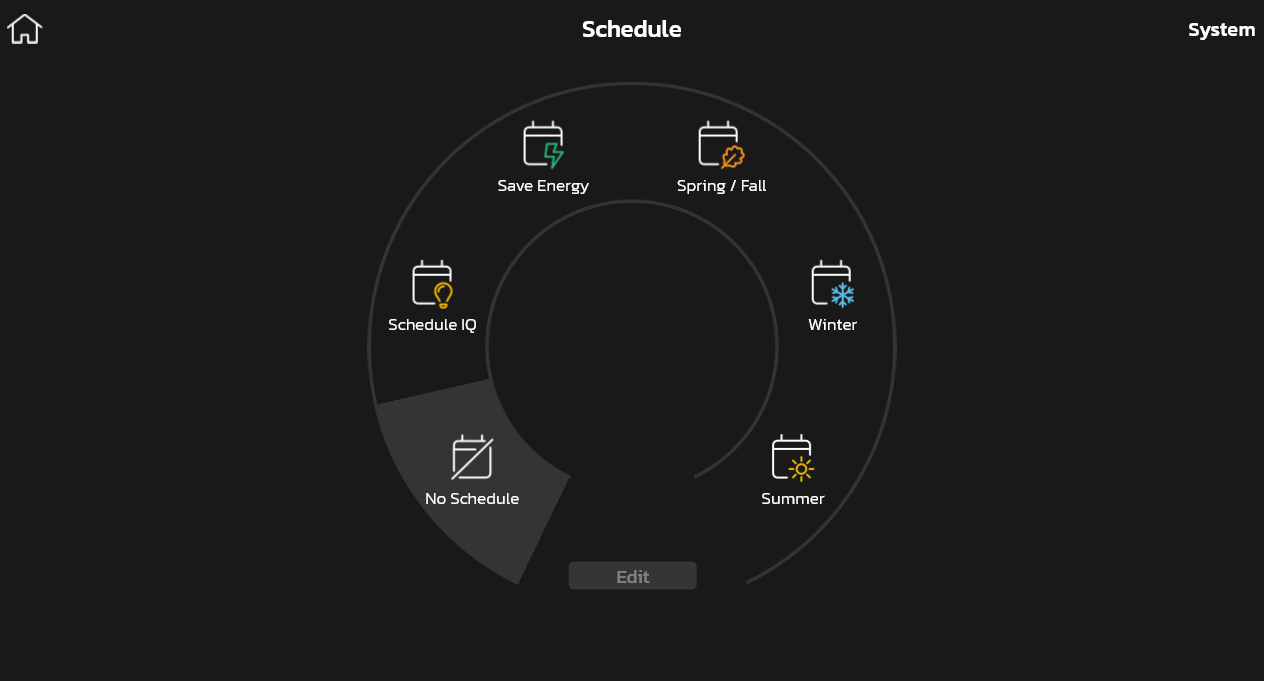
Fan: You can also set different modes for each zone directly from the Fan section.
Go to Menu > Fan > Change individual zone Fan settings.
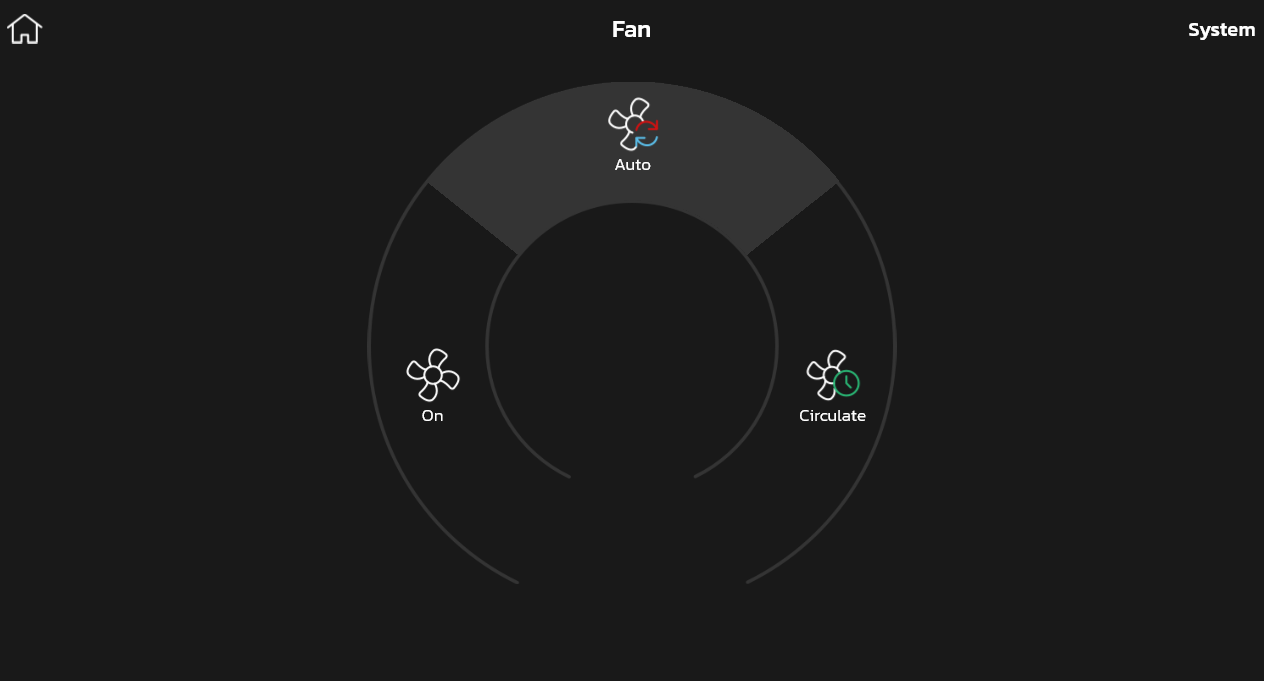
-
A system corresponds to the outdoor/indoor unit combo. Let's say that you have two outdoor units, this means you have two systems. If you don't have Lennox Smart Zoning System to control the temperature in every room of the house, then the two systems will appear as two zones on your thermostat's display, and the system name will appear above the temperature setpoint control (a.k.a., horseshoe) on the home screen.

-
A system corresponds to the outdoor/indoor unit combo. Let's say that you have two outdoor units. This means you have two systems. If you have purchased Lennox Smart Zoning System zoning, then you'll be able to control the temperature in certain areas or rooms of the house, also called zones, with the same system.
Below is a diagram showing a house with 2 systems, with each system controlling an area of the home. One system controls all rooms upstairs while the other system controls all rooms downstairs.
Diagram 2 below shows a home with one system and Lennox Smart Zoning System zoning. You can control the temperature for each individual zone in the house even though they share the same system. Lennox Smart Zoning System zoning requires additional equipment (automated dampers).

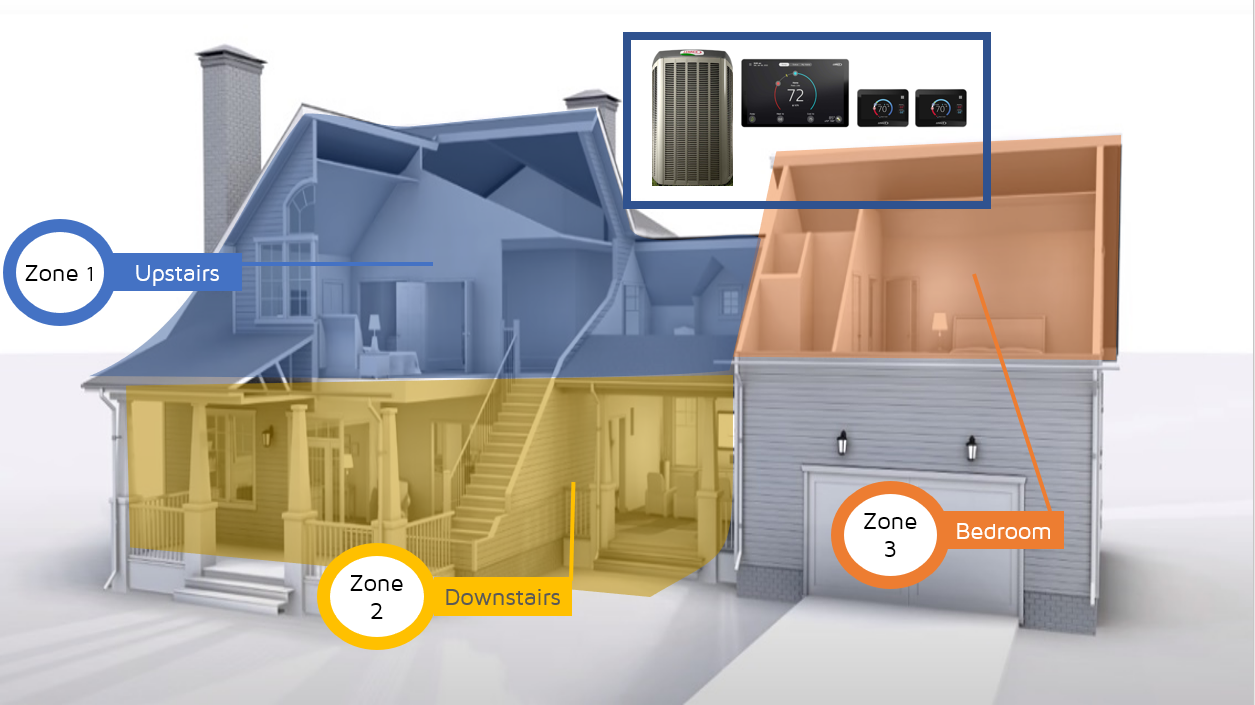
-
The Lennox Smart Zoning System enables greater control of temperature in areas of a home. By directing air flow to a specific zone in a household, homeowners may benefit from enhanced comfort. A zone corresponds to an area of your house where you can independently control the temperature from other zones. Each zone is controlled by its corresponding Lennox S40 Smart Thermostat or Lennox Smart Zoning System. To learn more about and purchase Lennox Smart Zoning System, go to: http://www.lennox.com/products/comfort-controls/Lennox Smart Zoning System/
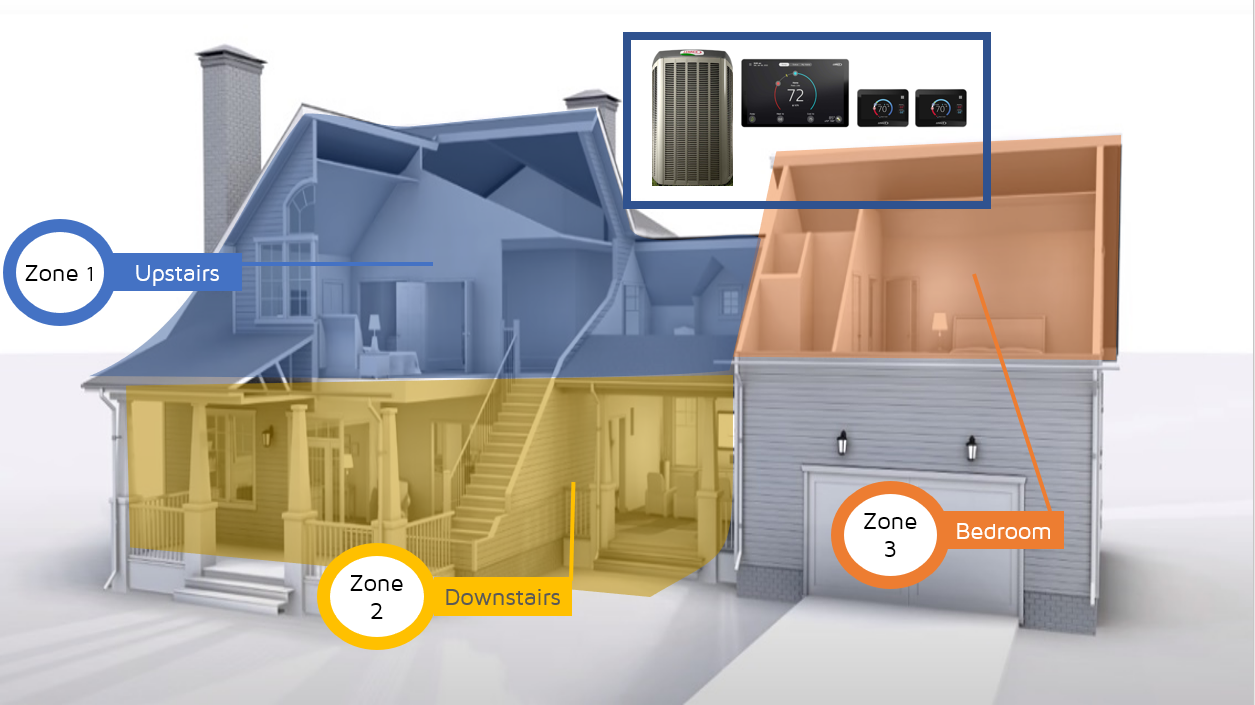
-
You can change your system name in your thermostat under Menu > Settings > System name
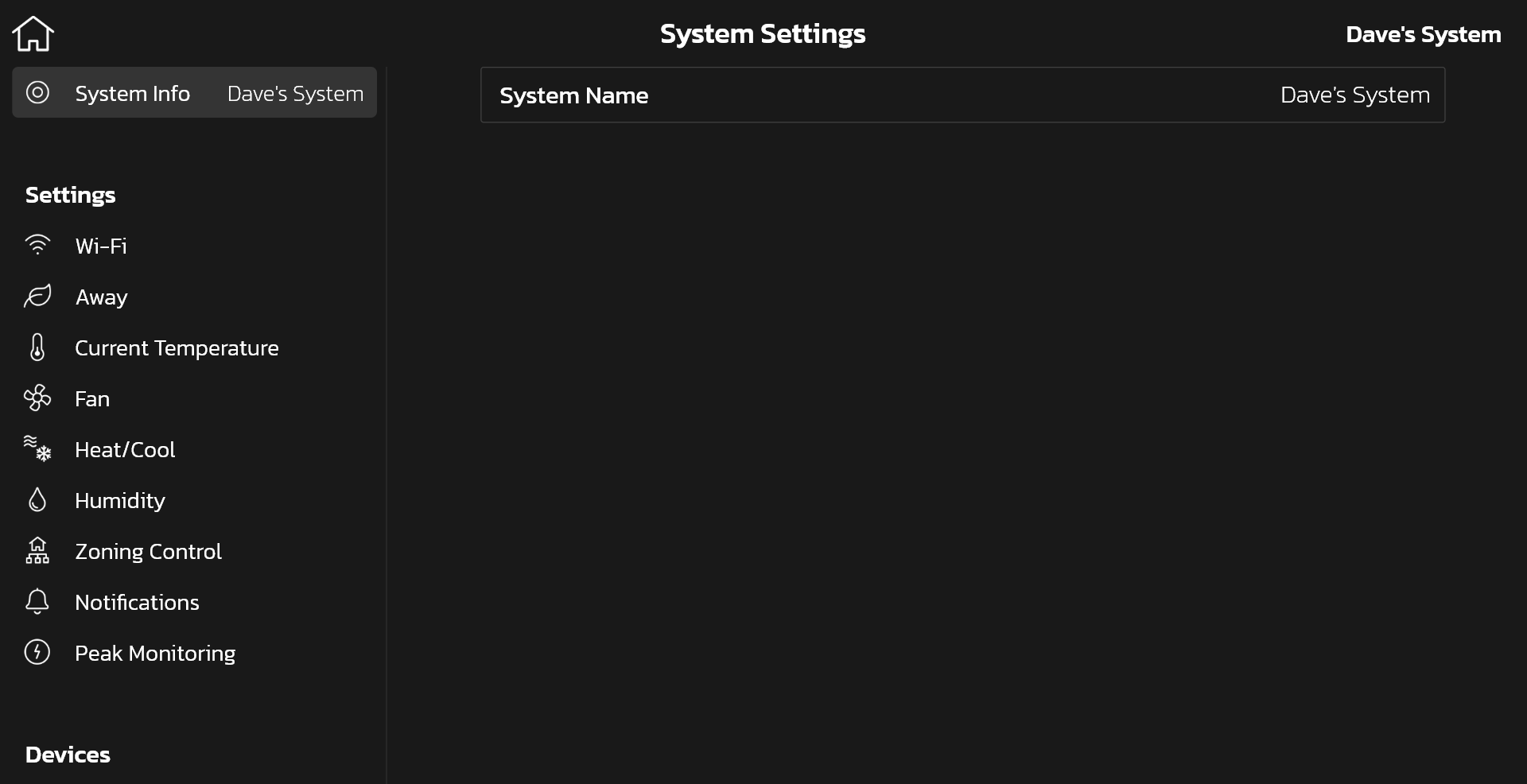
-
You can change the home name and address in your thermostat or mobile app, under Menu > User Settings > Home info.
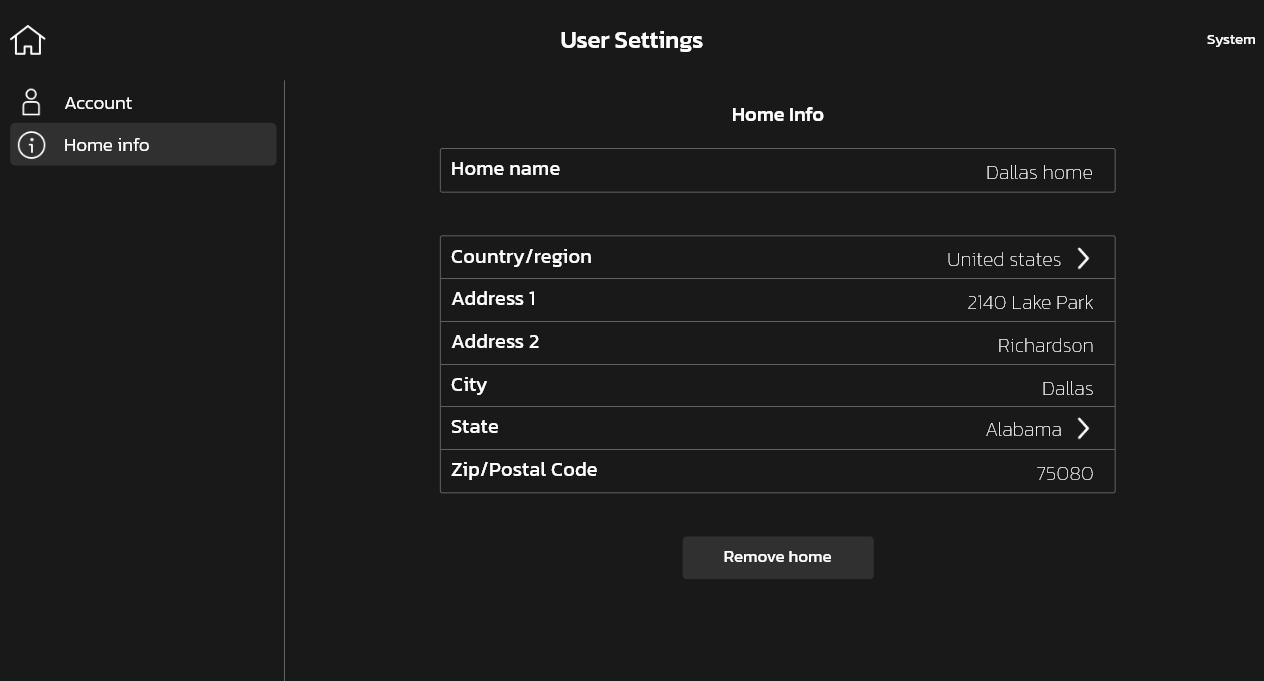
-
You'll be asked to create a home or choose an existing home when adding a Lennox S40 Smart Thermostat to your account. You automatically add a Lennox S40 Smart Thermostat to your account when you sign in or create an account using your thermostat under Menu > User Account > Home Info
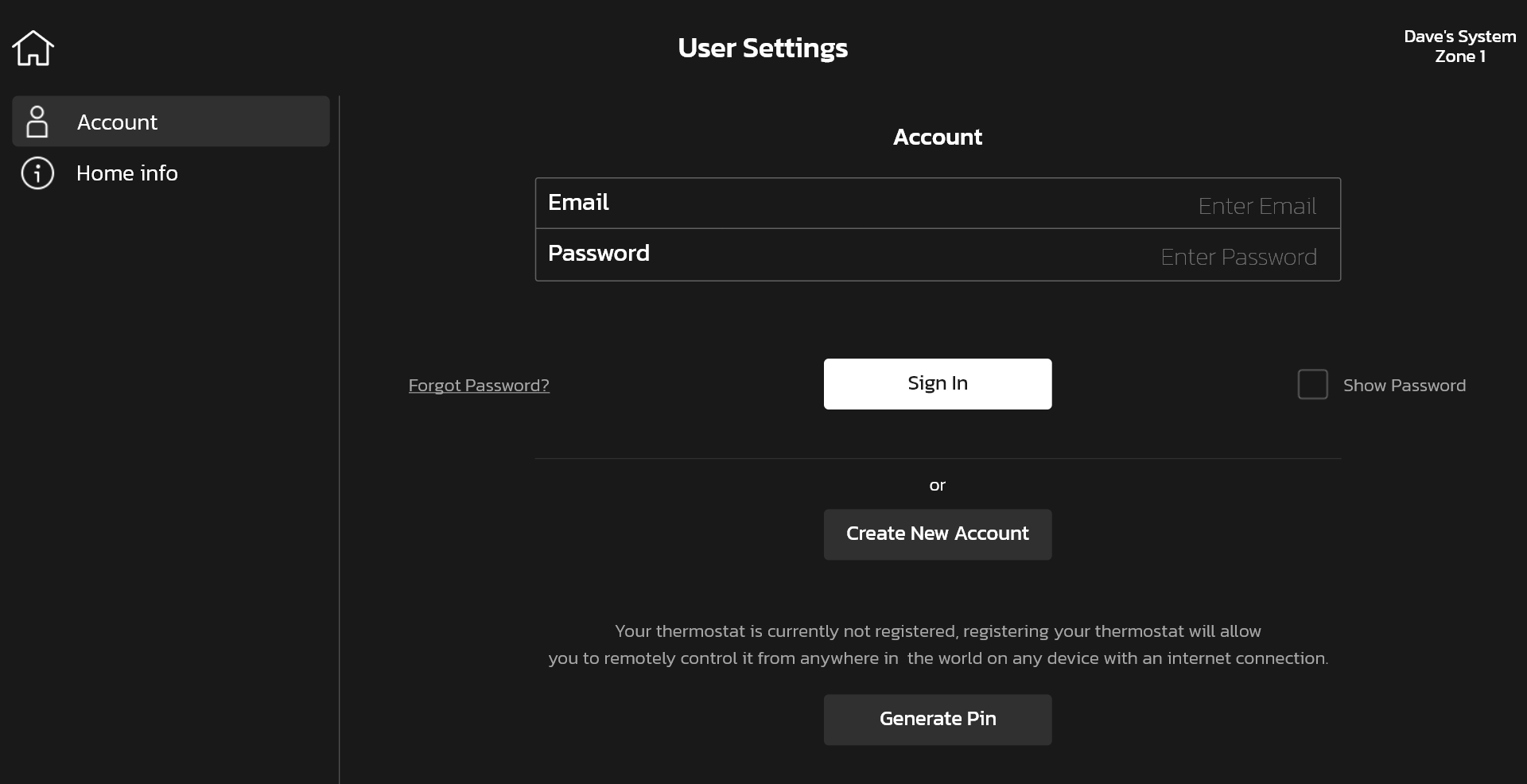
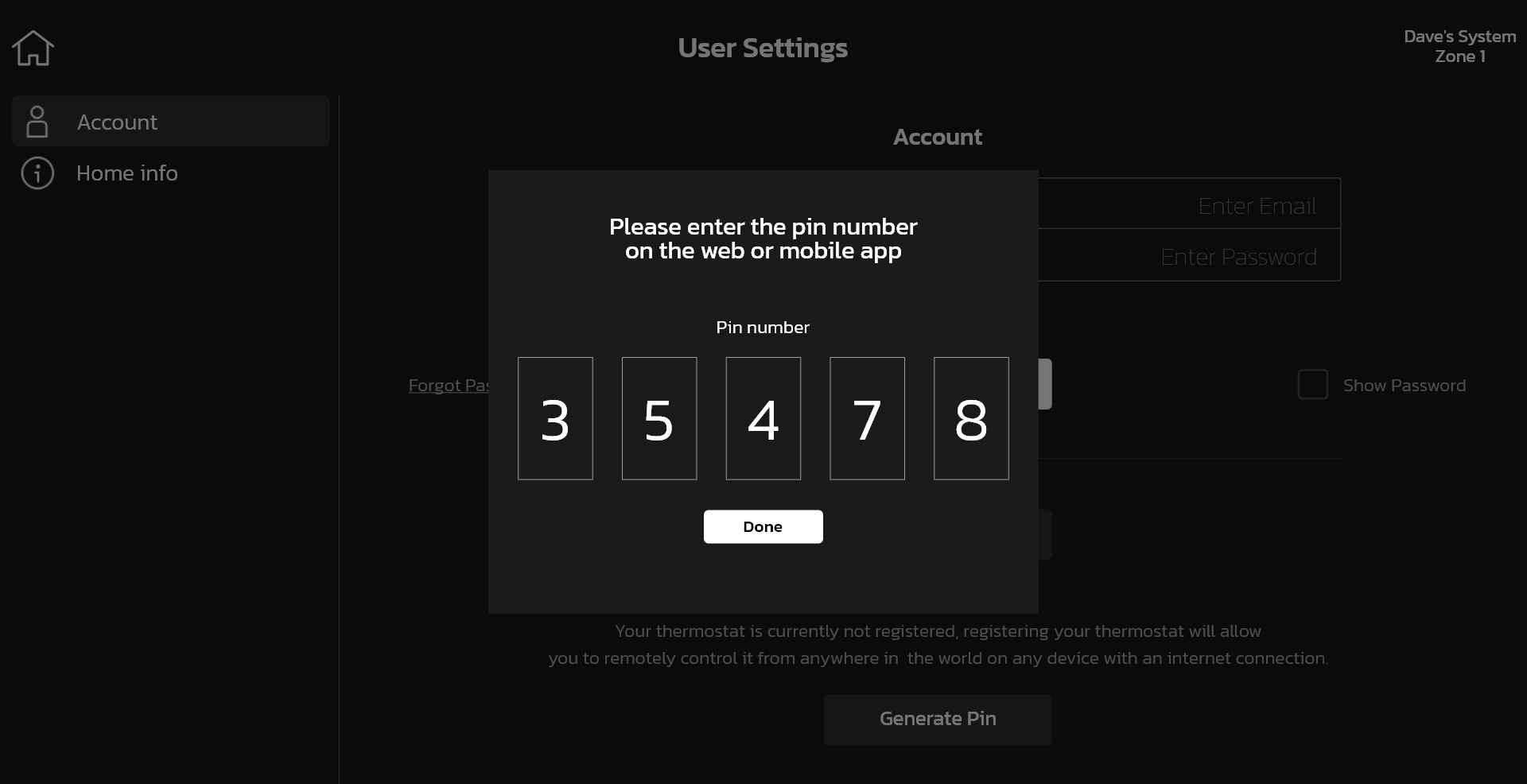
Alternatively, you can add your new S40 thermostat to your account by using the mobile app, by entering a pin you generate on the thermostat.
To generate the pin, go to your thermostat, then go to Menu > User Account > Account and at the bottom of the page press the Generate Pin button. You'll be given a number that is unique for a one-time use. When you enter the pin on app, you'll be automatically signed-in on your thermostat. -
To change Zone Name, go to Menu > Settings > Lennox Smart Zoning System > Select Zone > Click on Zone Name to change it.
-
Allergen Defender brings Lennox innovation to cleaner air by monitoring the air quality and pollen levels in your zip code. When high levels of pollutants or allergens are reported, the Lennox S40 Smart Thermostat automatically increases fan speed to create more clean air per hour in your home. You can choose this setting by going to Menu > Settings > Fan > Allergen Defender.
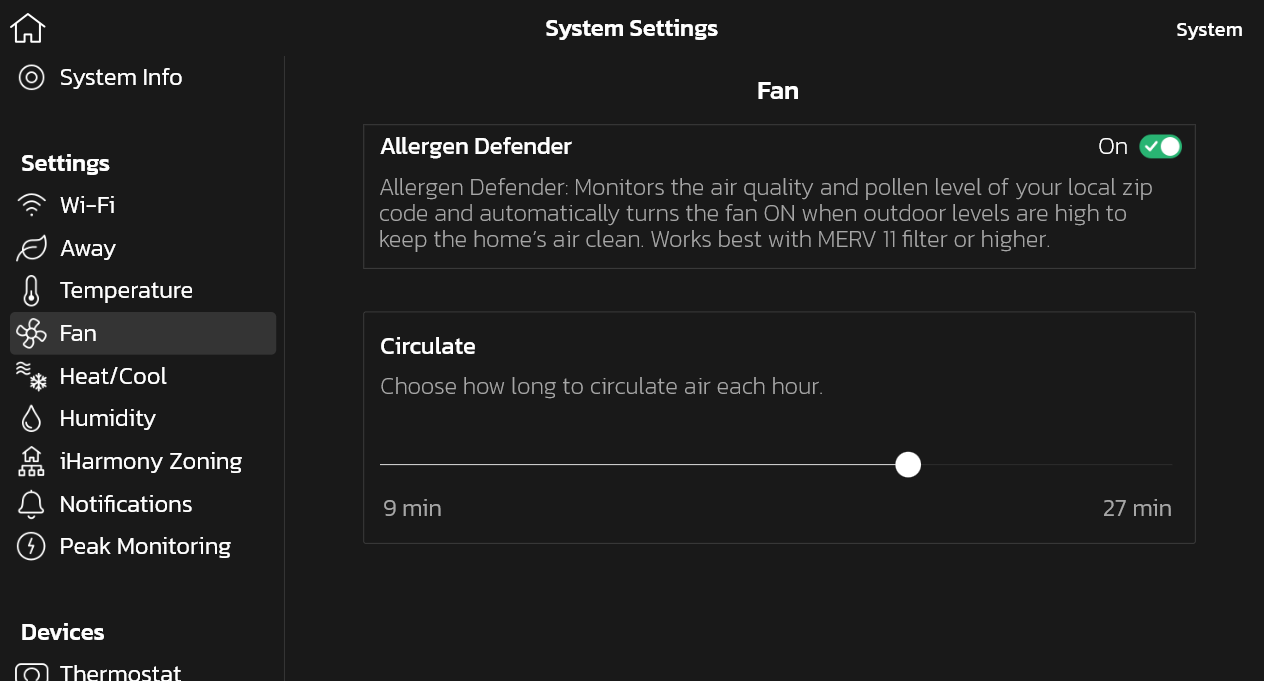
-
This is an internal safety feature that prevents the unit from running when it detects it is too cold outside to run. When this occurs, you'll see a status message on the home screen that says Ambient Lockout.
-
When Perfect Temp is turned on, coasting allows the current temperature to reach the desired single setpoint without the system doing any work based on the current outdoor temperature. When coasting, you'll see a status message on the home screen, with either a blue down arrow (when current temperature is greater than desired setpoint) or an up red arrow (when current temperature is less than desired setpoint).
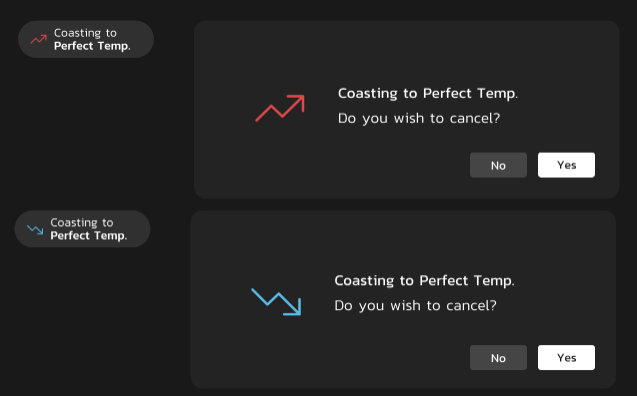
-
Emergency heat is when you use your supplemental heat (2nd stage) by itself, without the use of your heat pump (1st stage heat). This option is not available for non-heat pump systems.
Auxiliary heat (only on heat pump systems) is when the 1st stage heating equipment cannot keep up with the space heating demand and a 2nd stage call for additional heat is required. With an Air Handler with electrical heat, when 2nd stage runs it will run in conjunction with 1st stage. With dual fuel systems, when 2nd stage runs, it will turn off 1st stage heating and run only on 2nd stage.
If your AUX lockout temp is 40°F/4.4°C, then auxiliary heat will come on when the outdoor air temperature drops below 40°F/4.4°C. With Heat Pump Balance, you don't have to worry about the AUX lockout temperature. -
Auxiliary heat is electric resistance heat. Under Menu > Settings > Heat & cool, you can turn on auxiliary heat so that you can specify the low and high balance points of when you would like the auxiliary heat to kick-in.
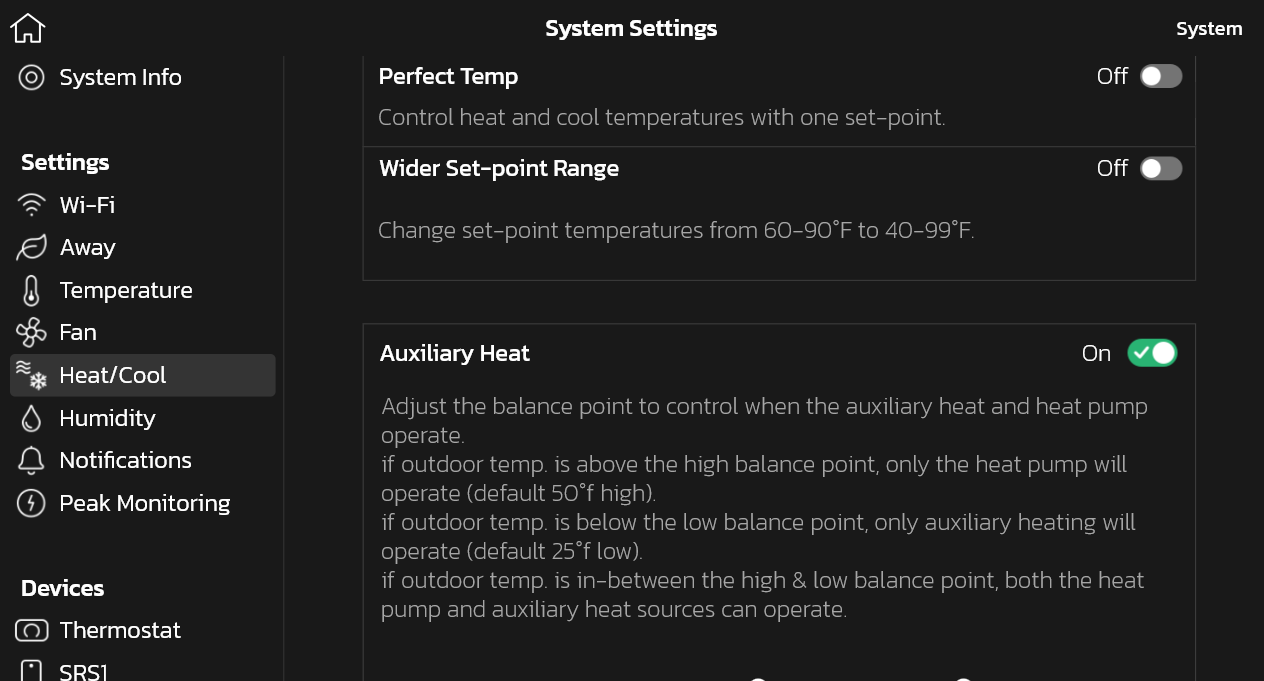
-
All heat pumps operating in northern climates (below 35°F) normally need a supplemental heating source. Usually this is in the form of electric heating provided by the indoor unit. Other sources could be gas, oil, or hot-water back-up systems as well. The supplemental heat is also referred to as "second-stage" or "back-up" heating, with "first-stage" being the heat pump only. Emergency heat is when you use your supplemental heat (2nd stage) by itself, without the use of your heat pump (1st stage heat). The Emergency heat option is not available for non-heat pump systems.
If this feature is available to you, you can find it and turn it on by going to Modes > Emergency heat.
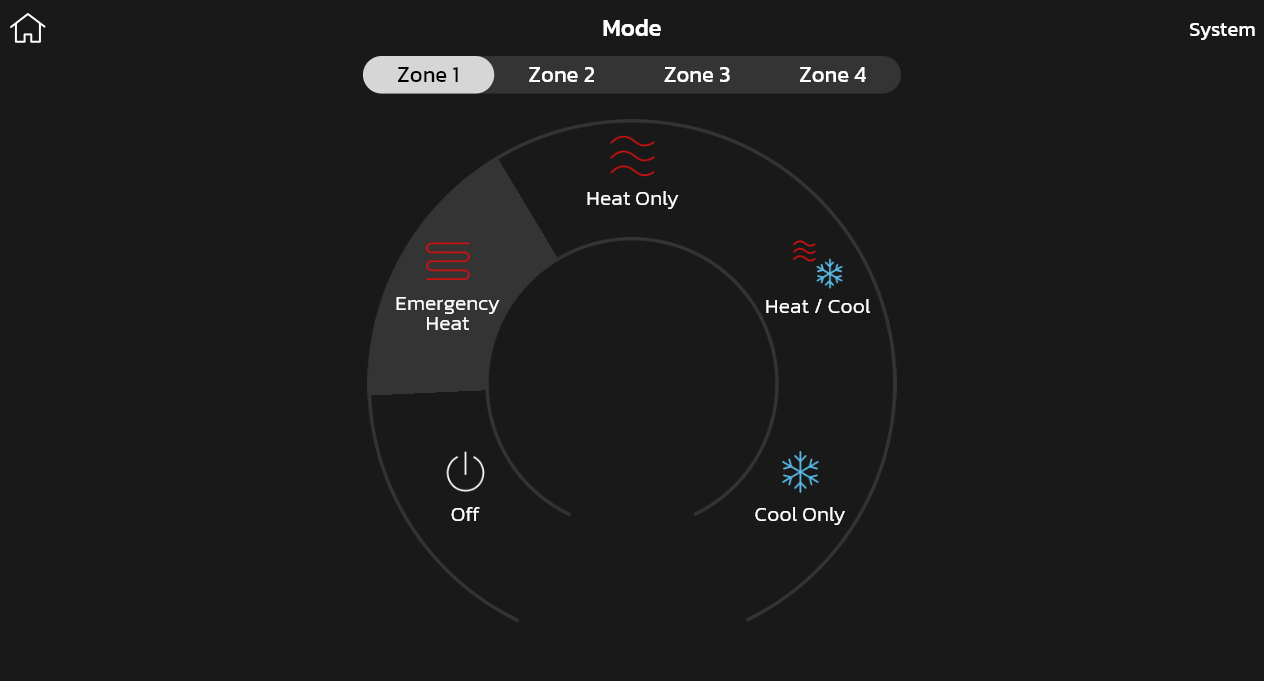
-
You may see a status message on the thermostat home screen that says Load Shedding. This means that your energy company has interrupted or is affecting the supply of electricity in your area or home to reduce the demand on the power grid. The duration of load shedding depends on your region, your energy company, and your service contract.
-
Safety Protection is a feature that alerts you if the home gets too cold or too hot. This is set under the menu option on the setting for both low and high temperatures. The system will automatically turn on either cooling or heating if the home's interior temperature reaches either the low or high setting. A notification is also sent to the Home screen notification area and Lennox S40 Thermostat App.
To turn on the Safety Protection feature under Menu > System Settings > Heat & Cool > Safety Protection.
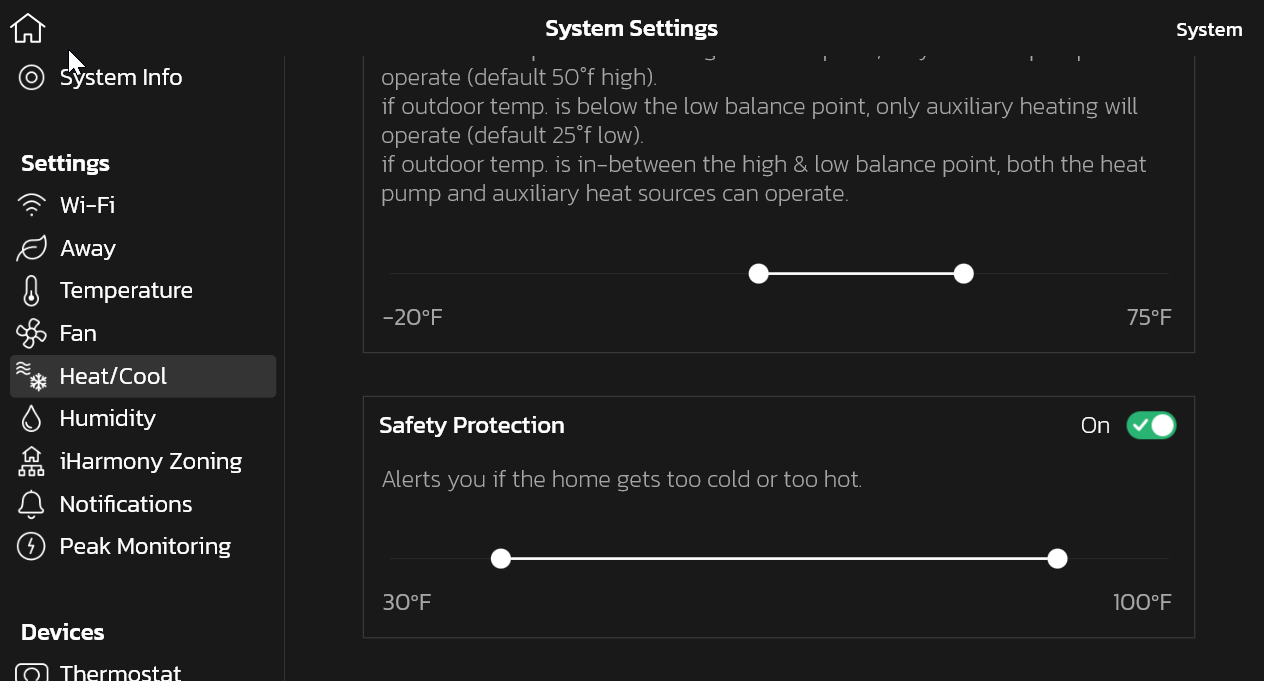
-
Yes, just make sure to turn on the safety protection feature under Menu > System Settings > Heat & Cool > Safety Protection. This feature alerts you if your house gets too cold or too hot.
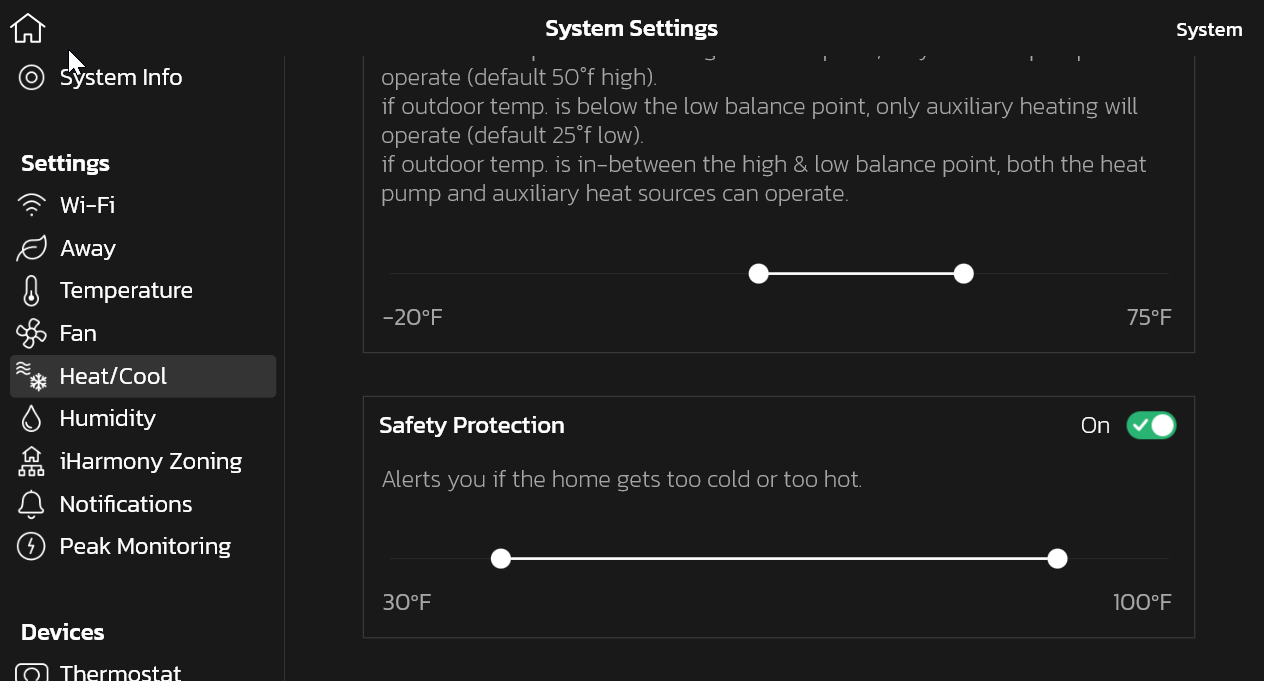
-
Your thermostat maintains comfort by automatically adjusting how hard your HVAC system works and for how long it operates. Your monthly summary report displays the average demand for each component in your system.
Demand is a number from 0 - 100%, where 100% is the maximum heating or cooling your system can provide. For example, a system running at 50% cooling demand is delivering half of its maximum cooling capacity. Demand provides better insight than runtime alone because it factors in what level of heating or cooling the system was operating. This is important for multistage and variable capacity systems that use multiple levels of heating or cooling. Using lower levels of heating or cooling can result in longer runtimes, but it is more efficient. Heating demand can usually increase as the outdoor temperature drops. As you transition from fall into winter, you will typically see your heating demand increase. Similarly, in the spring heating demand will typically decrease as the weather warms up. Your report includes the average outdoor temperature for each month, enabling you to compare your change in heating demand to the change in temperature.
Cooling demand will typically increase as the outdoor temperature increases. Cooling demand will usually be the highest in the peak of Summer and drop off as temperatures decrease.
Single Stage
Single stage systems have only one operating capacity, on at 100%. Therefore, the thermostat simply adjusts demand by changing runtime.
Two-Stage
Two-stage systems have two operating stages. The thermostat will first attempt to maintain comfort by operating only the lower stage. When the system cannot maintain comfort with the lower stage, it will begin to operate the higher stage.
Variable Capacity
Variable capacity systems continuously adjust the heating or cooling capacity from its minimum to its maximum capacity. The thermostat will maintain comfort by continuously adjusting the capacity of the system.
Electric Heat and Fan Demand calculations always assumes 100% capacity when on.
-
-
-
You can unsubscribe from receiving email alerts through your thermostat or through your app. To unsubscribe through the thermostat go to Menu > User Account > Account > Toggle Email Updates to off
To unsubscribe through Lennox Home App, go to Menu > User Settings > Account >Toggle Email Updates to off

-
When the thermostat screen is locked, the lock icon appears on the home screen. To unlock the screen, just press and hold the lock icon
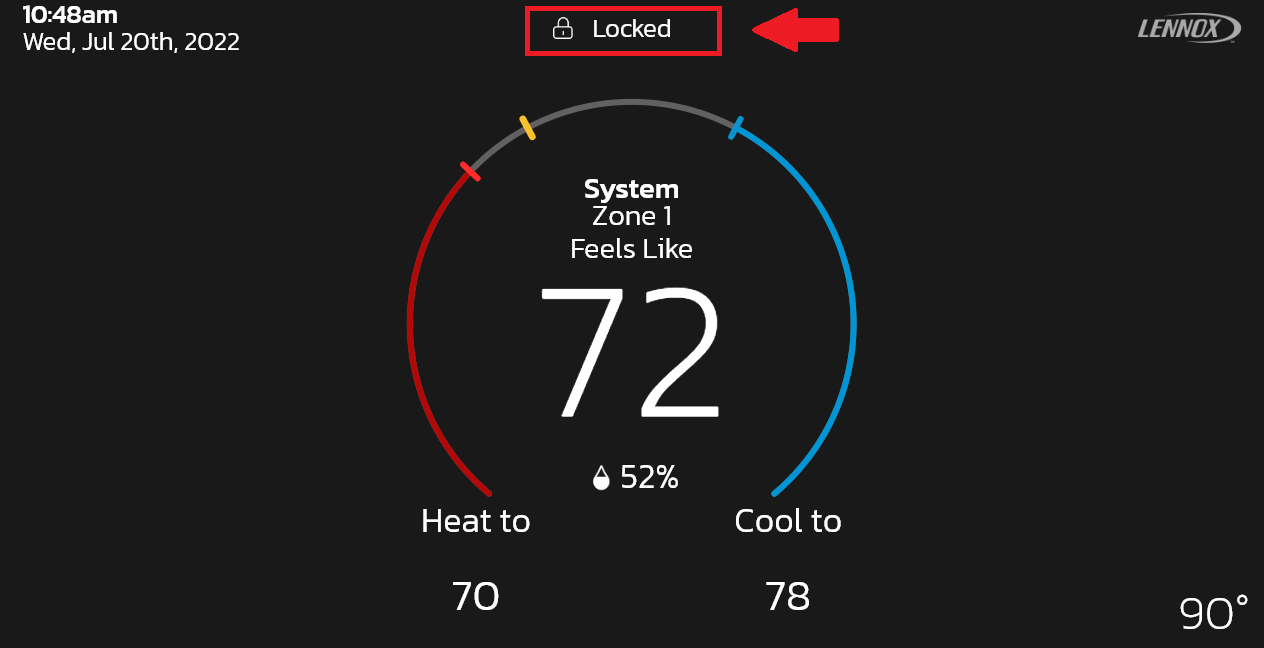
Once your screen is unlocked, everything should return to normal and allow you to change set-points, mode, etc.
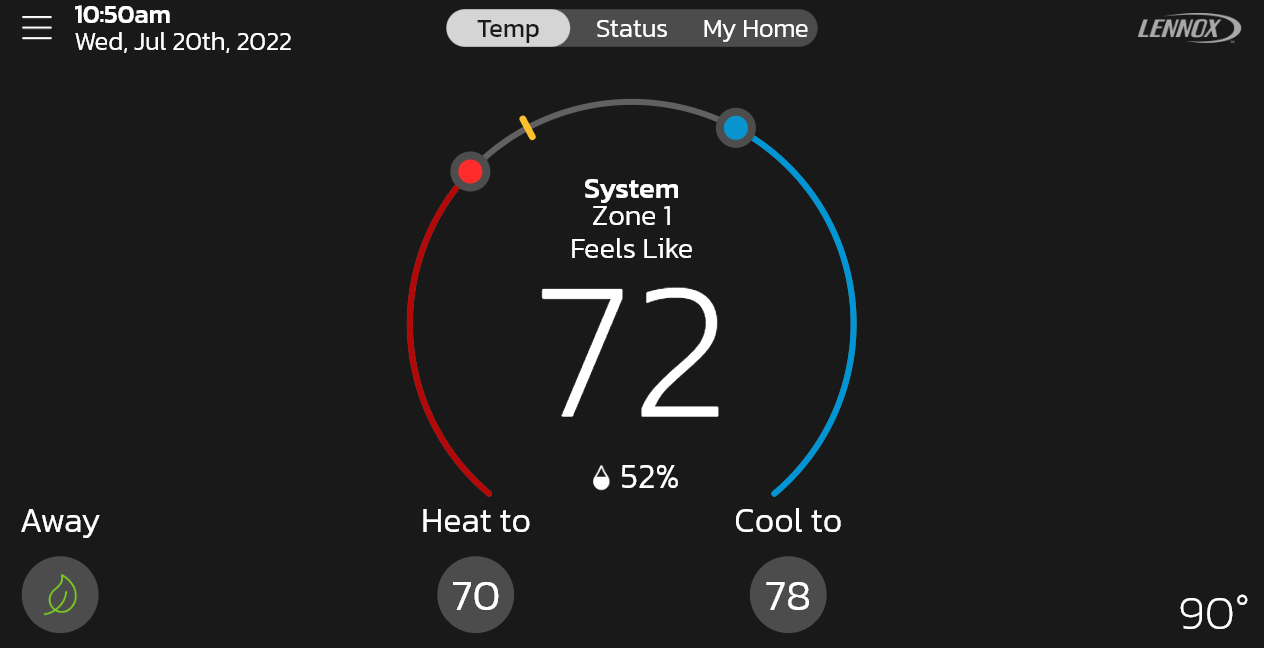
-
If your system is in Away Mode, the menu button and settings are not accessible.
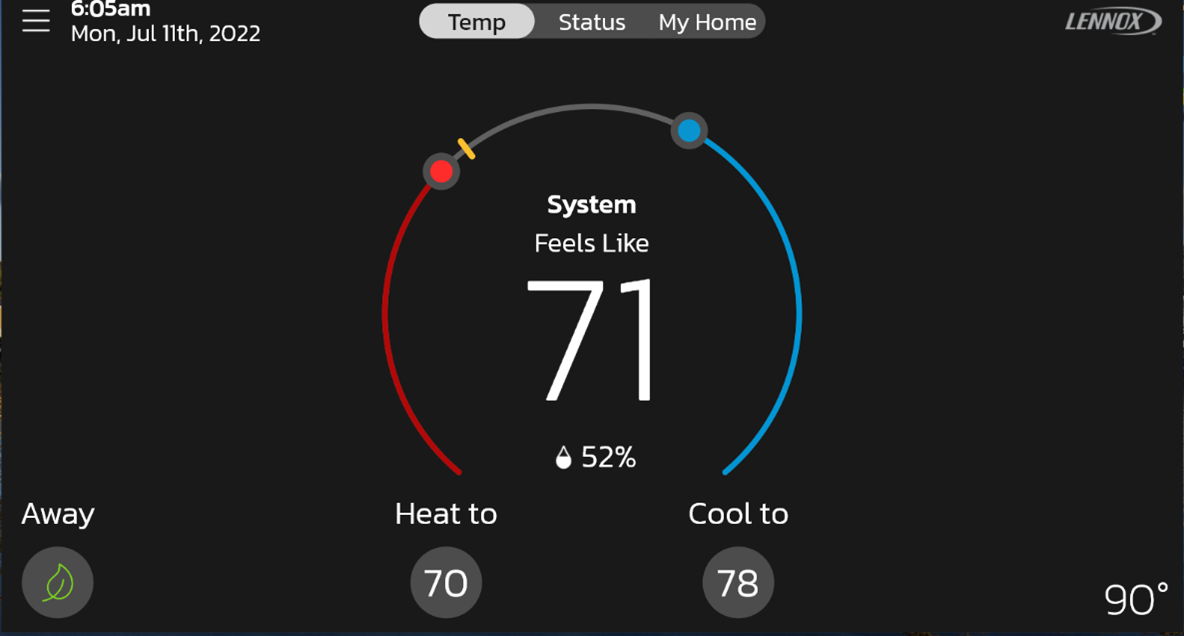
To exit Away mode, tap on the "Cancel" button in the bottom left corner of the screen.
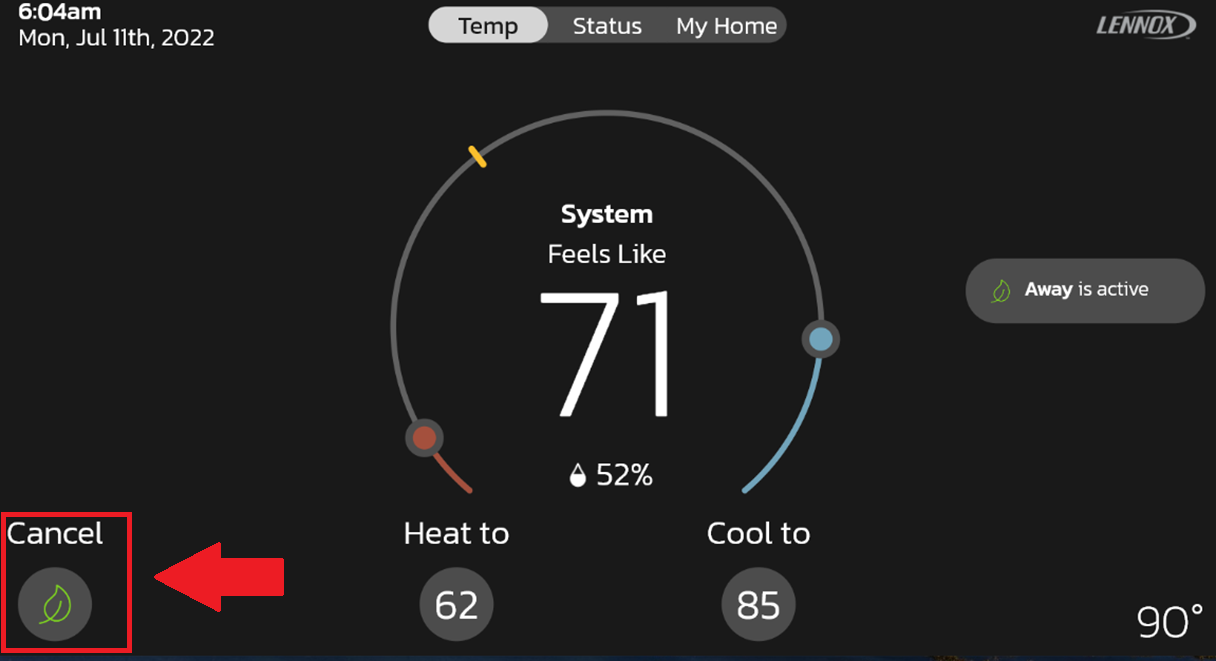
-
Settings are applied to an individual system. When you go to Menu > Settings, you're viewing and changing the settings for that one system. You may have more than one system in your home, such as one for upstairs and one for downstairs. If so, you may need to change a particular setting for each system. These settings will then apply to all zones within that system.
-
The most basic step towards troubleshooting your system is to check for alerts or warnings that are currently active. Tap the Menu button, and then select the Notifications button to view them.
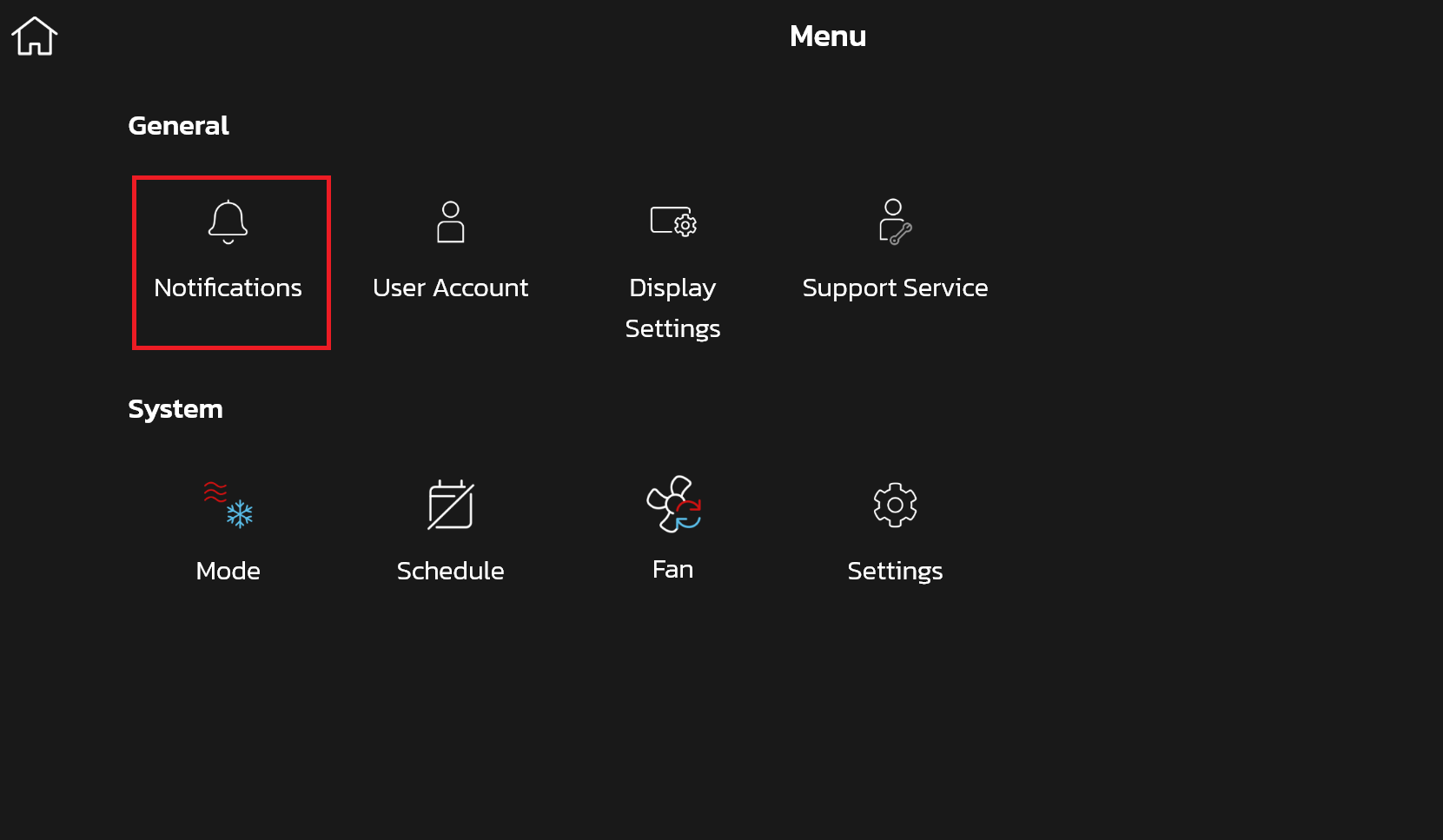
Notifications are color coded to indicate their importance, with red being service urgent, followed by yellow being service maintenance. After selecting the notification, write down the alert or warning code. You can check what it means here:
What does this alert or notification mean?
If needed, you can contact your dealer (Menu > Lennox Dealer Support Services) or Lennox (at 1-800-9-LENNOX) to get any issue resolved as soon as possible. -
Here are the different types of alerts and what they mean:
- • Service Urgent (Red) - An alert that notifies you that your HVAC system is in a no heat, no cool or no ventilation status. As a result, your system is not heating or cooling your home. These alerts require service by a licensed HVAC Contractor within 24 hours to fix the issue.
- • Maintenance (Yellow) - A notification your HVAC Contractor sets in your thermostat for planned maintenance or service intervals. These notifications can be for replacing a filter or UV bulb, for a 'tune-up' or for cleaning a piece of your HVAC system.
The notifications are displayed on the S40 under Menu > Notifications. -
1. In the thermostat, go to Menu > System Settings > Advanced Settings > Restart, and press the restart button.
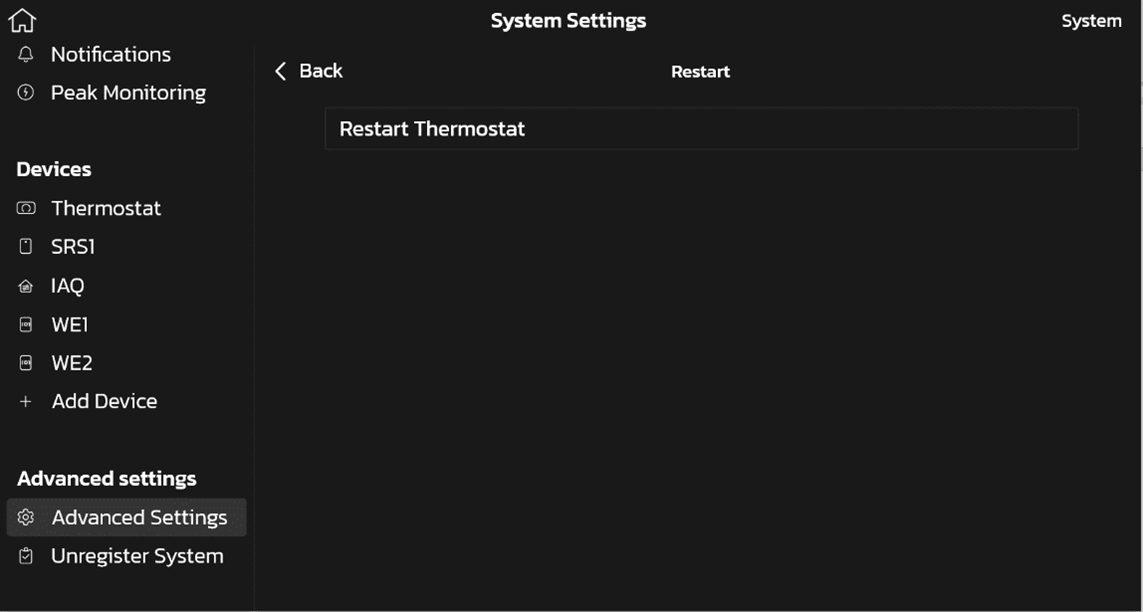
2. Press the "Yes" button.
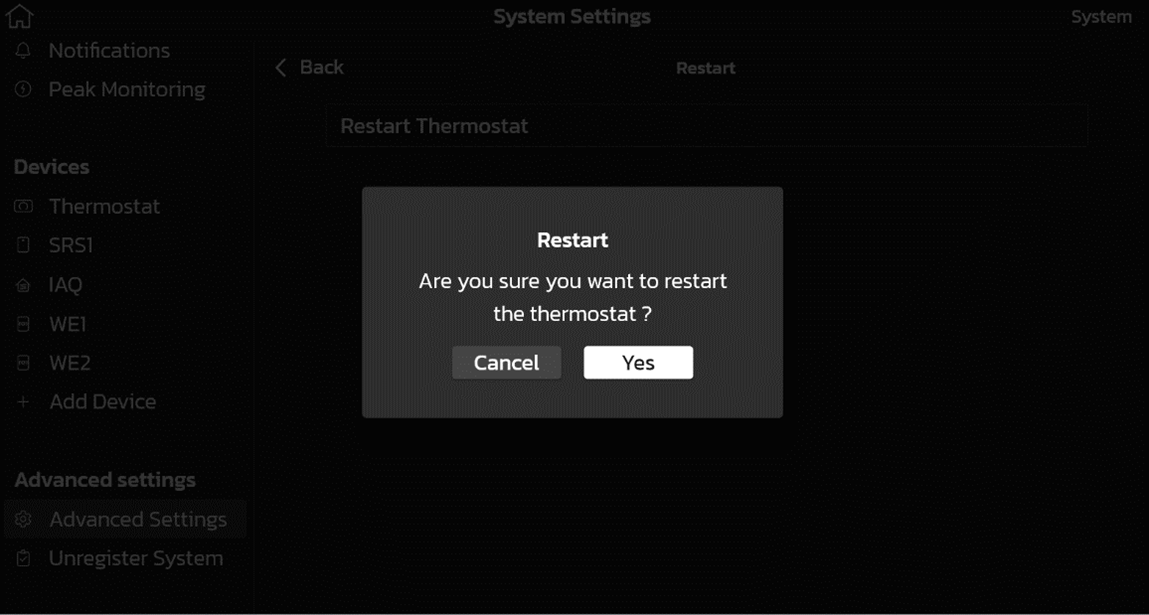
To reset the Lennox S40 Smart thermostat please contact your dealer by going to Menu > Lennox Dealer Support Services or Lennox (at 1-800-9-LENNOX) -
In the thermostat, go to Menu > System Settings > Thermostat > About Thermostat to view the thermostat software version and model number.
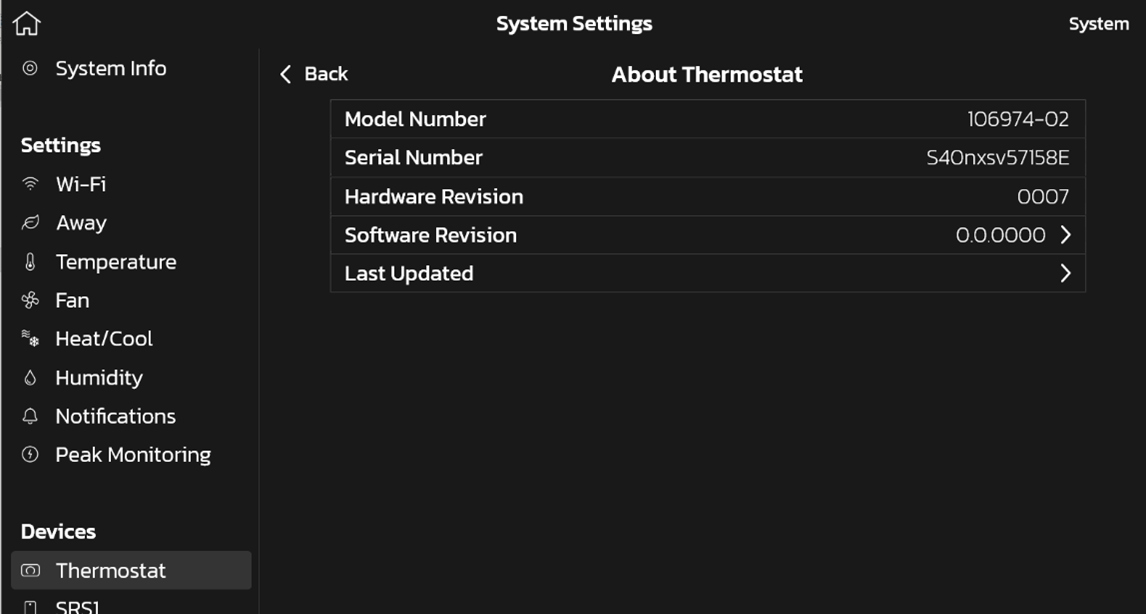
-
From the removed thermostat, login using your Lennox S40 credentials under Menu > User Account. Logging in will automatically add the Lennox S40 Smart Thermostat to your account again. You will be prompted to re-enter the home address.
Note: If there was more than one thermostat registered in the home at the time it was removed, you will have to repeat this process for every thermostat.
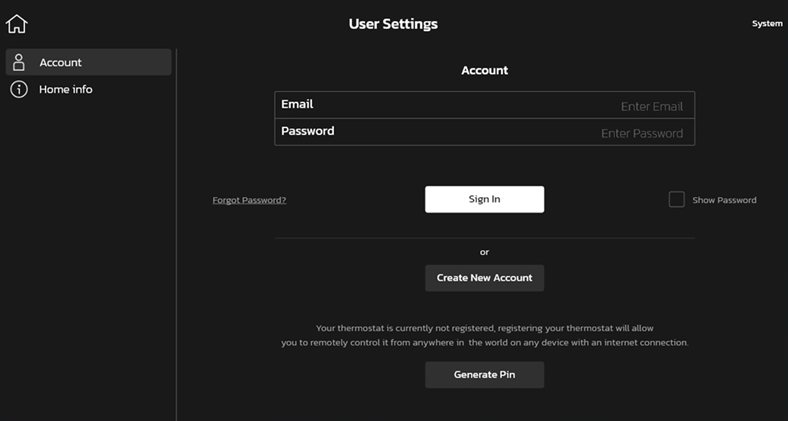
-
These are dealer only configuration settings screens in the thermostat. It is not recommended that you enter the dealer support center to view or modify HVAC settings unless you're a dealer or trained professional technician.
Press the Exit button to return to the main display.
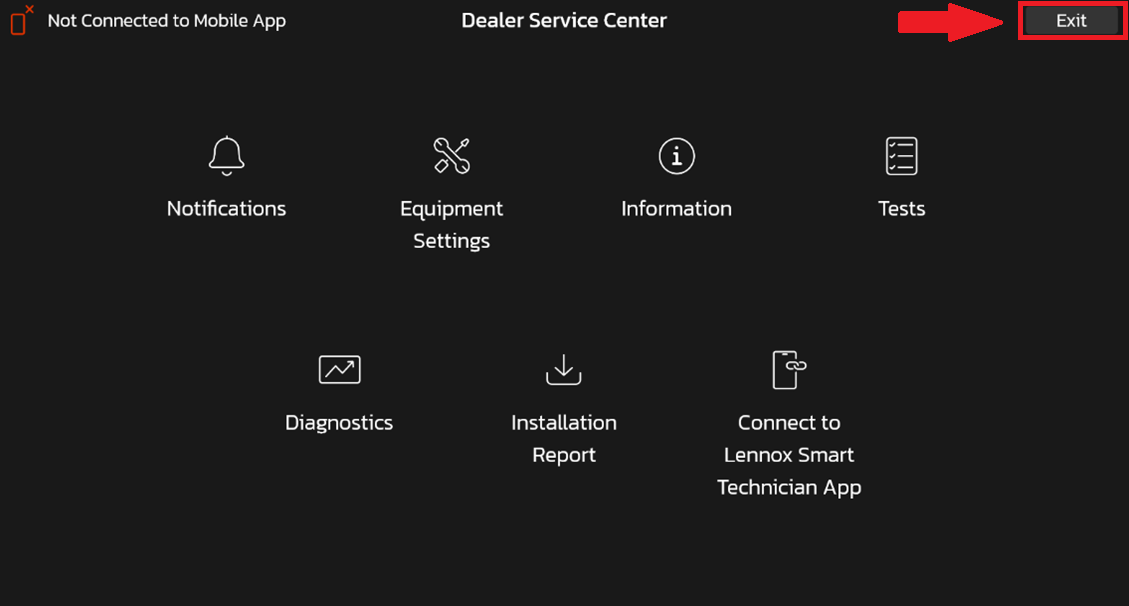
-
The thermostat automatically checks for software updates every 24 hours for you as long as you are connected to WiFi. In case you just installed an S40 and do not wish to wait for the automatic update, you can go to Menu > System Settings > Thermostat > About Thermostat > Last Updated and tap the Check for updates now button.
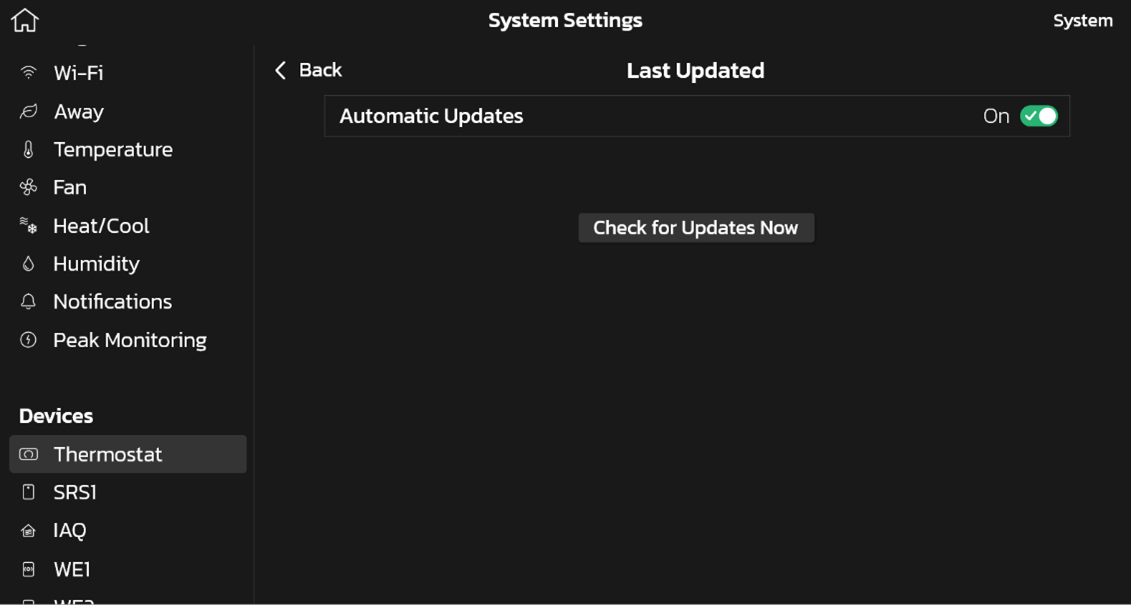
-
Most HVAC systems are one-stage or single stage systems. These systems provide only one level of cooling or heating, at the maximum heating or cooling capacity. The thermostat controls the temperature in your house by turning the one-stage system on and off. During times when only a small amount of cooling is needed, your system will be on for 3 minutes and off for 15 minutes.
Single stage systems have only one operating capacity, on at 100%. Therefore, the thermostat simply adjusts demand by changing runtime. Therefore, a single stage system operating at 50% demand, runs 50% of the time. -
Two-stage cooling means the air conditioner or heat pump has a compressor with two levels of operation: high for hot summer days, and low for milder days. Since the low setting is adequate to meet household-cooling demands 80% of the time, a two-stage unit runs for longer periods and produces more even temperatures.
Two-stage systems have two operating capacities, typically 50% and 100%. The thermostat will first attempt to maintain comfort by operating only the lower (50%) stage, since it is more efficient. When the system cannot maintain comfort with the lower stage, it will begin to operate the second stage.- • A two-stage system operating at 25% demand will run the first stage 50% of the time. Runtime would be 50% for this case.
- • A two-stage system operating at 50% demand runs first stage 100% of the time. Runtime would be 100% for this case.
- • A two-stage system operating at 75% demand run first stage 50% of the time and second stage 50% of the time. Runtime would be 100% for this case.
- • A two-stage system operating at 100% demand runs second stage 100% of the time. Runtime would be 100% for this case.
Longer cooling cycles also translate to quieter, more efficient operation and enhanced humidity control. Compared to a single-stage unit, a two-stage air conditioner or heat pump can remove twice as much moisture from the air. This is important because when moisture levels are high, there's a higher potential for mold and other pollutant problems. -
Variable speed refers to the fan motor inside the air handler - the indoor part of an air conditioner that moves cooled or heated air throughout the ductwork of your home. An air handler is usually a furnace or a blower coil.
Unlike conventional single-speed motors, a variable speed motor runs at a wide range of speeds to precisely control heated and cooled air throughout the home. This is achieved by pairing a variable capacity unit with the S40 Smart Thermostat, which acts as the command center for the system.
Variable capacity systems continuously adjust the heating or cooling capacity from 40%-100% of maximum capacity. The thermostat will maintain comfort by continuously adjusting the capacity of the system. When the demand is below the minimum capacity of the variable capacity system, the system will cycle on and off while running at the minimum capacity.
• A variable capacity system operating at 80% demand will run continuously at 80%. Runtime would be 100% for this case.
• A variable capacity system operating at 40% demand will run continuously at 40%. Runtime would be 100% for this case.
• A variable capacity system operating at 20% demand will run at the minimum capacity of 40% for 50% of the time. Runtime would be 50% for this case. -
Your thermostat maintains comfort by automatically adjusting how hard your HVAC system works and for how long it operates. Your monthly summary report displays the average demand for each component in your system. Demand is a number from 0 - 100%, where 100% is the maximum heating or cooling your system can provide. For example, a system running at 50% cooling demand is delivering 1/2 (or 50%) of its maximum cooling capacity.
Demand provides better insight than runtime alone because it factors in what level of heating or cooling the system was operating. This is important for multi-stage and variable capacity systems that use multiple levels of heating or cooling to save energy. These efficient systems operate at the lowest level of heating or cooling whenever possible and only use the higher levels on those really hot or cold days. Using lower levels of heating or cooling can result in longer runtimes, but it is more efficient.
Heating demand will increase as the outdoor temperature drops. As you transition from fall into winter, you will typically see your heating demand increase. Similarly, in the spring heating demand will decrease as the weather warms up. Your report includes the average outdoor temperature for each month, enabling you to compare your change in heating demand to the change in temperature.
Cooling demand will increase as the outdoor temperature increases. Cooling demand will be the highest in the peak of summer and drop off as temperatures decrease. Increasing cooling demand without a corresponding increase in outdoor temperature may indicate a problem with your system.
Examples:
Single-Stage
Single-stage systems have only one operating capacity, on at 100%. Therefore, the thermostat simply adjusts demand by changing runtime. So, a single-stage system operating at 50% demand, runs 50% of the time.
Two-Stage
Two-stage systems have two operating capacities, typically 50% and 100%. The thermostat will first attempt to maintain comfort by operating only the lower (50%) stage, since it is more efficient. When the system cannot maintain comfort with the lower stage, it will begin to operate the second stage.
• A two-stage system operating at 25% demand will run the first stage 50% of the time. Runtime would be 50% for this case.
• A two-stage system operating at 50% demand runs first stage 100% of the time. Runtime would be 100% for this case.
• A two-stage system operating at 75% demand run first stage 50% of the time and second stage 50% of the time. Runtime would be 100% for this case.
• A two-stage system operating at 100% demand runs second stage 100% of the time. Runtime would be 100% for this case.
Variable Capacity
Variable capacity systems continuously adjust the heating or cooling capacity from 40%-100% of maximum capacity. The thermostat will maintain comfort by continuously adjusting the capacity of the system. When the demand is below the minimum capacity of the variable capacity system, the system will cycle on and off while running at the minimum capacity.
• A variable capacity system operating at 80% demand will run continuously at 80%. Runtime would be 100% for this case.
• A variable capacity system operating at 40% demand will run continuously at 40%. Runtime would be 100% for this case.
• A variable capacity system operating at 20% demand will run at the minimum capacity of 40% for 50% of the time. Runtime would be 50% for this case. -
Runtime shows you how long your Lennox equipment was in "On" mode. It does not take into account how hard your system worked (percent of demand) which depends on whether you have a low efficiency one-stage, mid efficiency two-stage, or high efficiency variable capacity system and other factors. Runtime can be analogous to how much distance a car ran without accounting for its fuel efficiency. If you want to understand how efficiently your equipment ran, see "How hard is my system working?"
For furnace and A/C systems the following Runtime parameters are displayed
1. Heating
2. Cooling
3. Fan
For Heat Pump (HP) and air-handler systems the following Runtime parameters are displayed
1. Heat Pump + Electric Heat
2. Electric Heat only
3. Heat Pump Only
4. Cooling
5. Fan
A dual fuel system (heat pump with an indoor furnace unit) will have the following parameters
1. Heat Pump + Electric Heat
2. Electric Heat Only
3. Heat Pump Only
4. Heating
5. Cooling
6. Fan
When cooling or heating, the fan is running. Fan runtime values represent when the fan ran alone without heating or cooling. This includes when Fan circulation is manually set to "On" and when allergen defender is on.
Electric Heat only runtime includes time in Defrost mode, Auxiliary heat, Emergency heat setting or if the heat pump is unavailable.
The S40 Smart Thermostat operates with Lennox communicating equipment that sends serial communication regarding the Runtime.
You can view runtime information for your system in the monthly email performance report. In the monthly report, you only receive runtime values for the previous month. -
Demand varies with the outdoor weather. As the weather becomes more extreme, you can expect your HVAC system demand to increase. Your use of your home can also cause demand to change. For example, having extra guests visiting could increase cooling or heating demand depending on your setting. Alternatively, going on vacation could reduce demand if you set your system to Away mode or if you are using Smart Away.
-
Here are some pointers to reduce cooling or heating demand with your Lennox S40 Smart Thermostat:
1) When in cooling, raise your cooling set-point to the highest temperature which you can be comfortable. Program your thermostat to set the cooling setpoint even higher when you will not be home. Similarly, when in heating, lower your heating setpoint to the lowest temperature which you can be comfortable. Program your thermostat to set the heating setpoint even lower when you will not be home. You can utilize the Smart Away feature on the S40 thermostat to do this automatically.
2) Change your filters.
3) Keep your doors and windows closed. -
You can turn the monthly performance report either on or off from your thermostat or through your app. To turn on/off through the thermostat, go to Menu > User Account > Account > Toggle Monthly Performance Report on/off
To turn on/off through Lennox Home App, go to Menu > User Settings > Account > Toggle Monthly Performance Report on/off
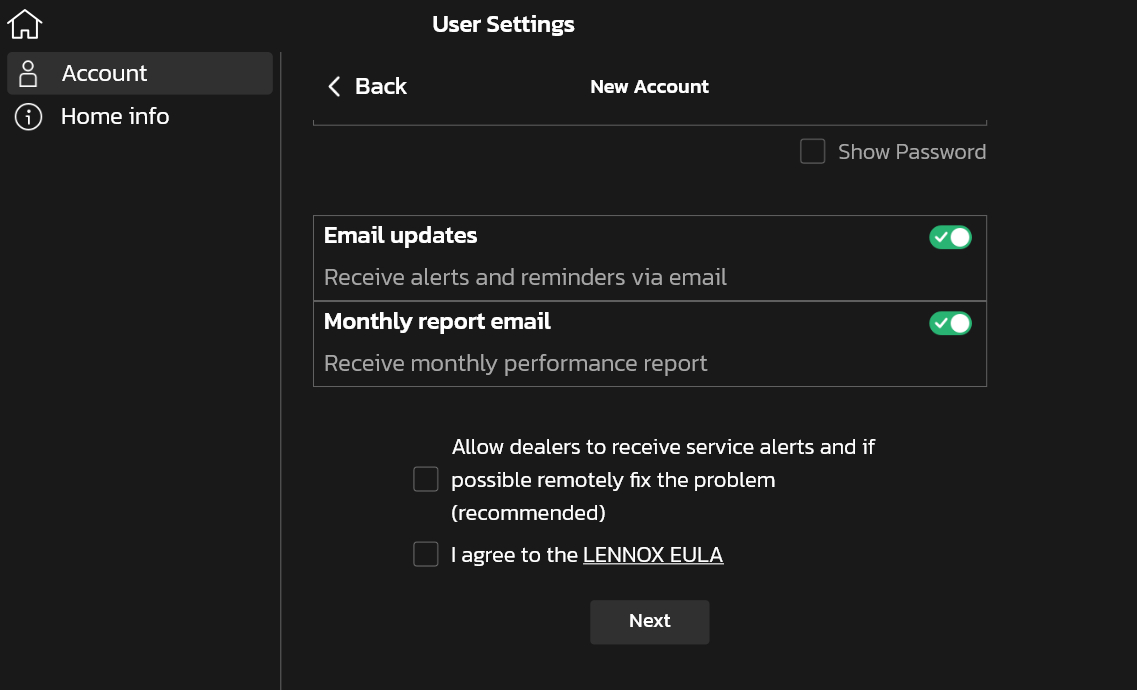
-
Interruption in Wi-Fi connectivity or a faulty outdoor air sensor causes the "Outdoor Temperature data not available" message.
This error may be the result of a faulty outdoor temperature sensor (if installed) or interruptions in connectivity. If an outdoor air sensor is installed, check your thermostat display for the temperature reading or for error notifications. If there is no temperature displayed, contact your Dealer. If you do not have an outdoor air sensor, check your Wi-Fi connection. -
Can I use the Lennox Wireless Extender to increase the Bluetooth signal for other non-Lennox Bluetooth devices?
Back to QuestionsNo. The Lennox Wireless Extender uses Bluetooth technology that is proprietary to Lennox equipment. The Wireless Extender cannot improve any other type of connection.
-
I have a Zoning system, but when I go to edit the Summer schedule for Zone 1, the changes are listed in the Summer schedules for the other zones. Why can't I edit schedules independently in a zoning system?
Back to QuestionsWithin a S40 thermostat, there are four unique programmable schedules:
Summer, Winter, Spring/Fall, and Save Energy. When zoning is installed, there may be up to four zones, but there is still only one main thermostat controlling all schedules. Therefore, all of the zones are looking at the same Summer schedule. Currently, the Lennox S40 does not support individual zone schedules. -
To manually change Date/Time options, the S40 Thermostat must be disconnected from Wi-Fi. To do this, go to Menu > System Settings > Wi-Fi and slide Wi-Fi to OFF. Press the Home button to return to the main screen. Now go to Menu > Display Settings > Date & Time > Select Set Time or Set Date to make changes.
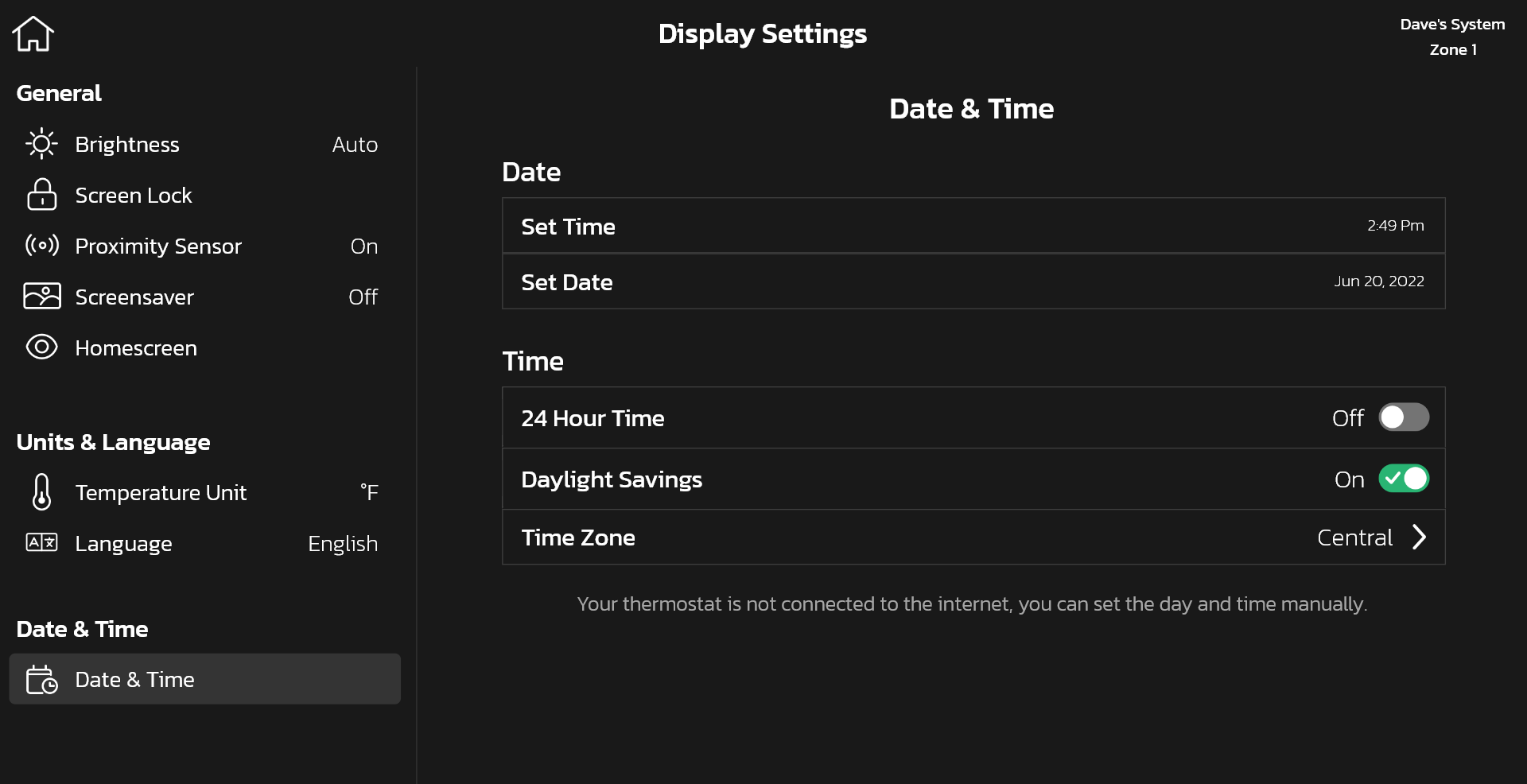
Remember to re-enable the Wi-Fi by going to Menu > System Settings > Wi-Fi and slide Wi-Fi to ON. Press the Home button to return to the main screen. The manual changes will be saved. -
On the S40 thermostat main screen, select the My Home tab.
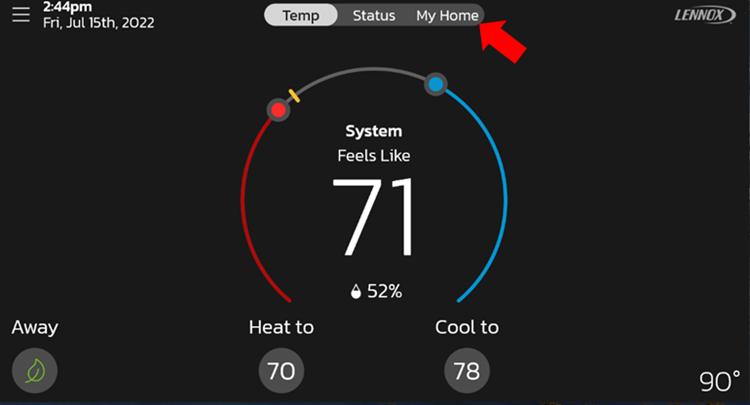
On The My Homes Tab, you can view the status of these devices if they are installed in your system:
Thermostat and Zones
Smart Room Sensors
Smart Air Quality Monitor
Wireless Extenders
PureAir S Filter and UVA Bulb
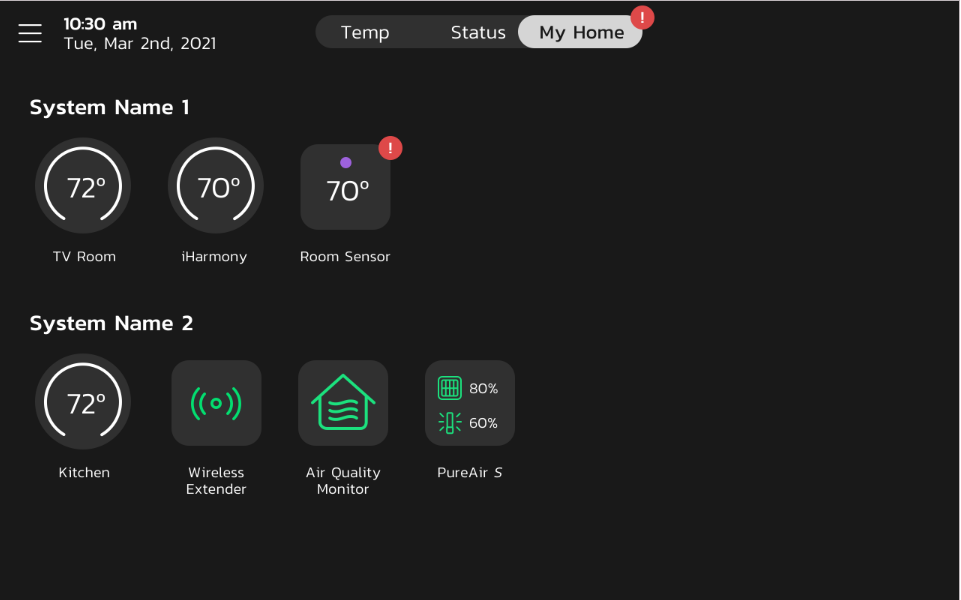
-
The most common issue with scheduling is the order you enter the schedule events.
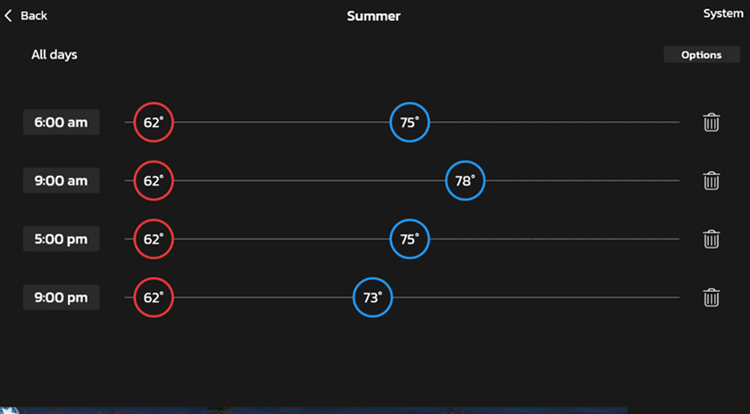
Schedule events should be entered in chronological order within the 24 hour time frame (see below). For example, if the prior event was schedule for 4:00am, and you try to enter a new event for 3:30am, this event will not be accepted into the schedule due to the overlap in time. The 3:30am event should be entered before the 4:00am event
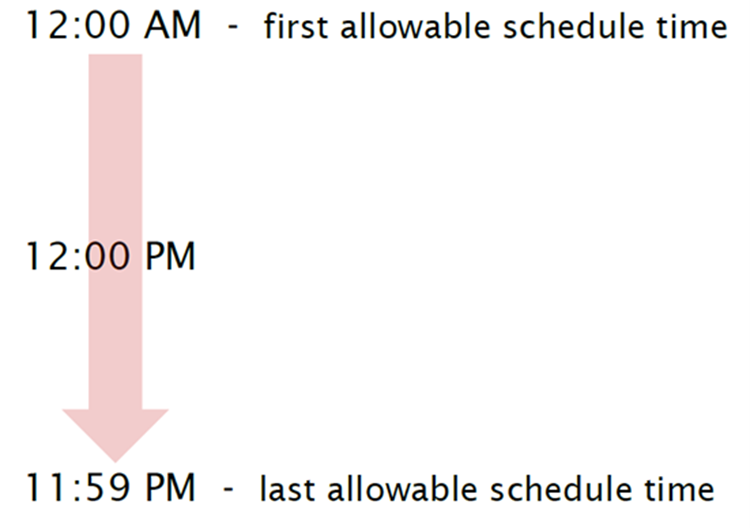
-
I notice that the outdoor weather and forecast is not appearing in the lower left corner of the display
Back to QuestionsThere are a few options to check if the weather and forecast is NOT present
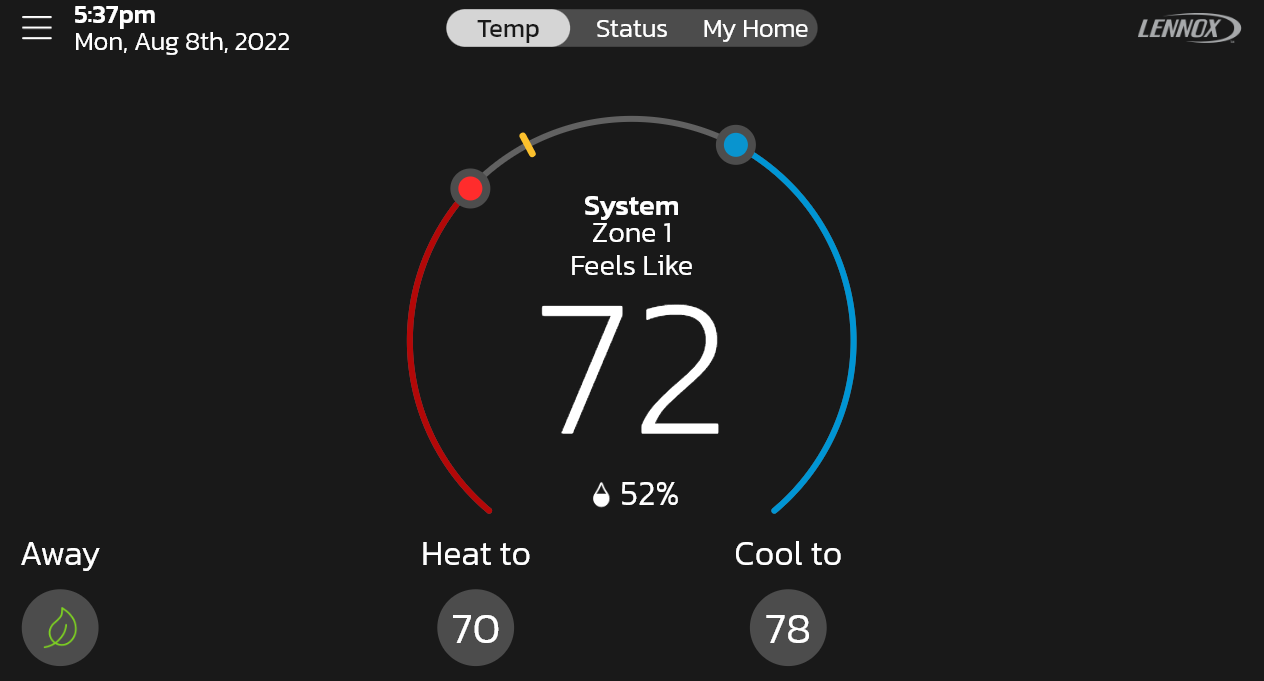
Checklist
1. Is the S40 thermostat connected to the Wi-Fi network and Lennox Server? From the Main screen select Menu > Settings > Wi-Fi and check that all links are green.
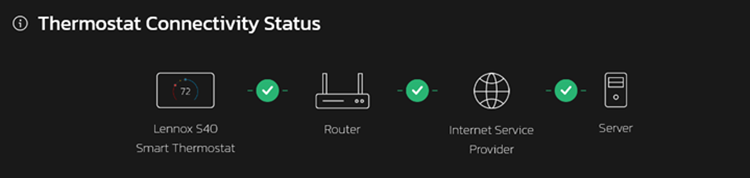
2. Is the S40 thermostat registered for online access with Lennox? From the Main screen select Menu > User Account to check if you are registered.
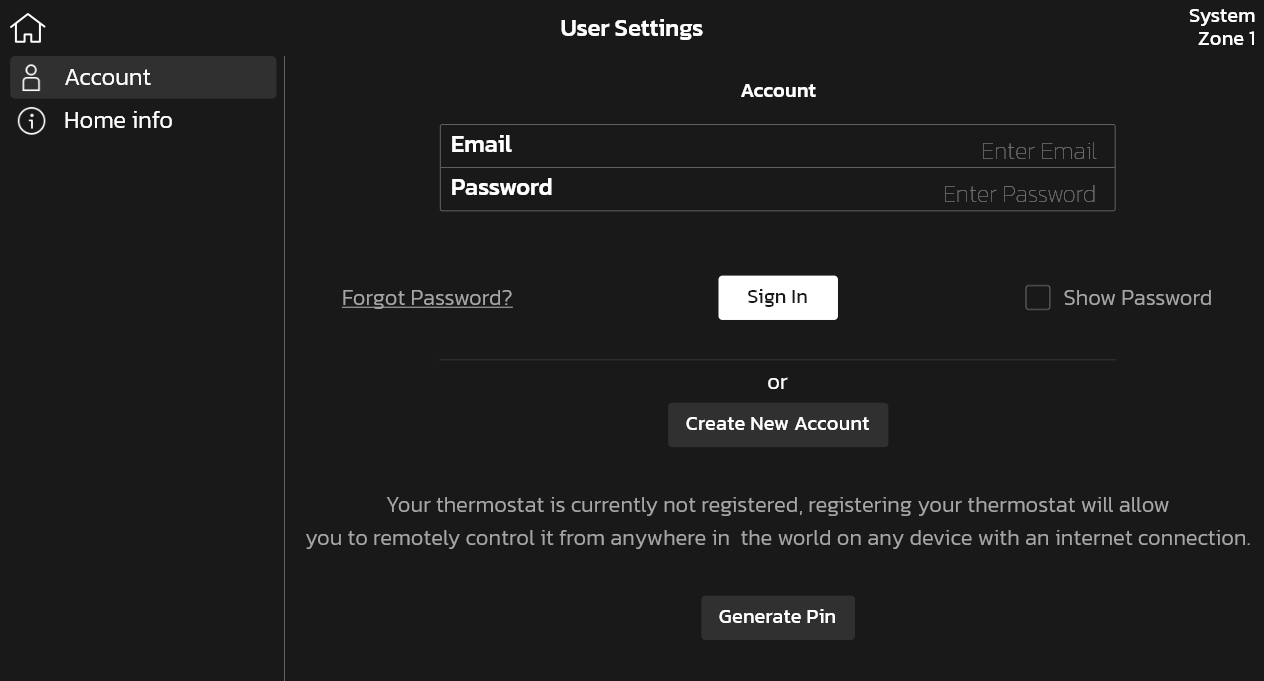
3. Are the following options selected? From the Main screen, select Menu > Display Settings > Homescreen
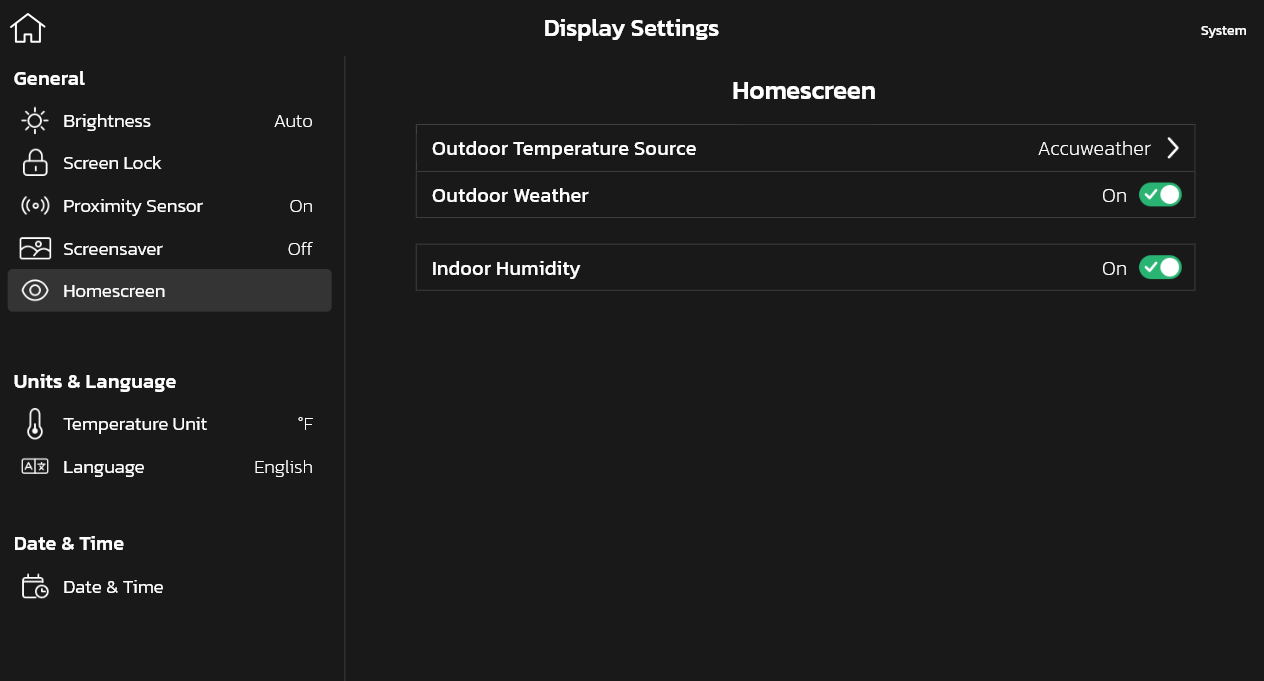 4. Verify your street address. From the Main screen, select
Menu > User Account >
Home Info
4. Verify your street address. From the Main screen, select
Menu > User Account >
Home Info
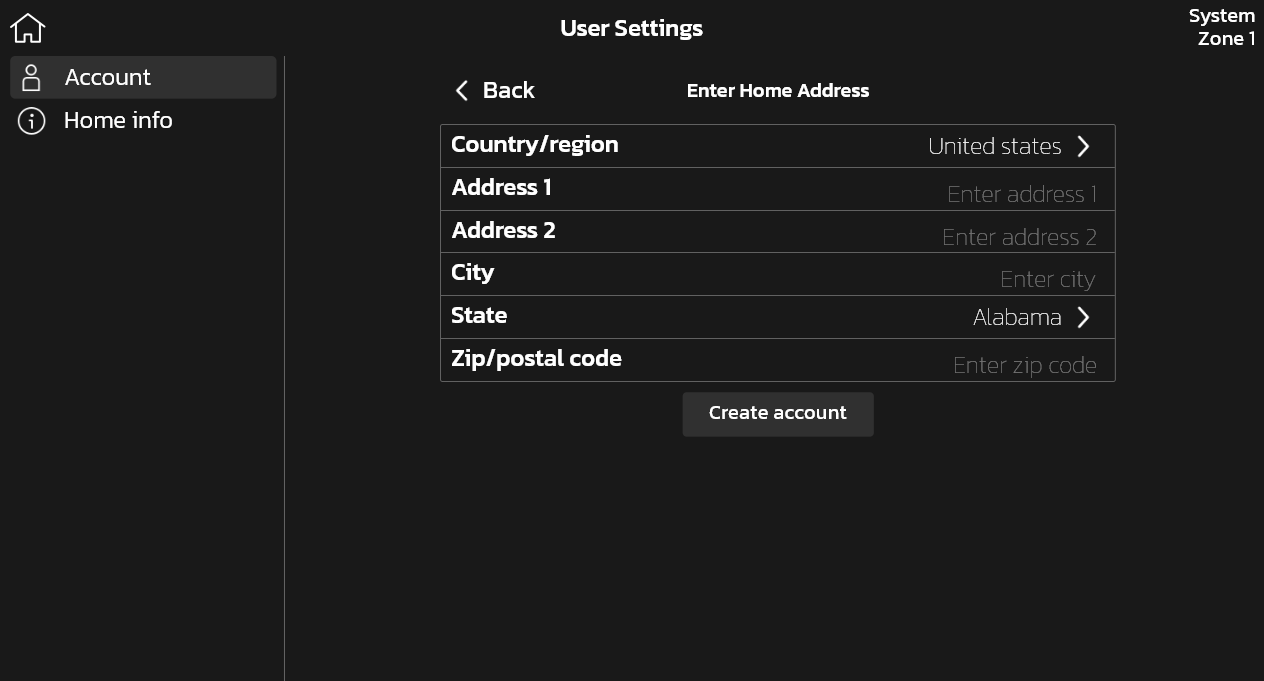
-
As long as the firmware on the Wi-Fi router you're using doesn't restrict you to more basic character set like just A-Z, a-z, and simple keyboard symbols, the sky is really the limit when it comes to whatever emoji or other characters you want to put in there. The Lennox S40 Smart Thermostat will display these emojis in the Wi-Fi options.
Note: The Lennox S40 Smart Thermostat does not support emoji's on its keyboard. -
Your thermostat may be displaying random symbols and characters in the device name as special characters are not supported when used in the S40 device name.
-
-
-
The Lennox Home App is available in the Apple App Store and Google Play.
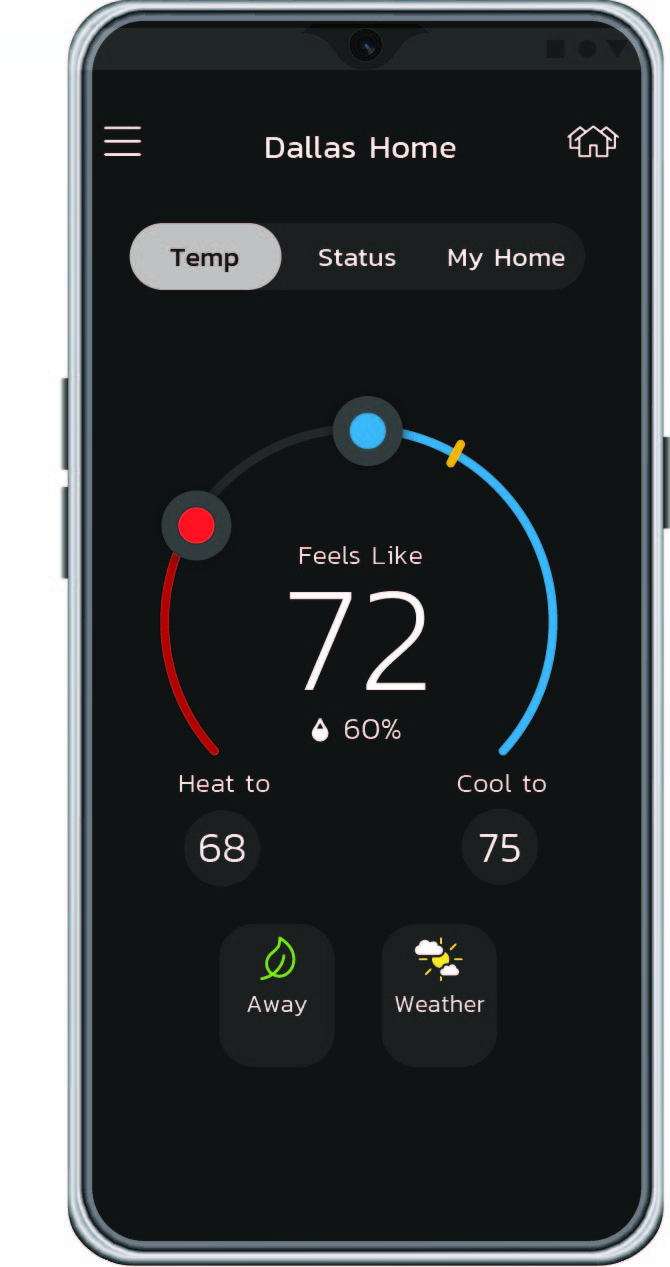
-
The Lennox Home App is compatible with Apple smart phones and tablets and Android smart phones and tablets. The versions that are currently supported are:
• Latest iOS + the 2 previous versions
• Latest Android + the 3 previous versions
Older versions are available, however, they will not be supported and/or updated. You can use these versions at your own risk.
-
-
-
Here are the different types of alerts and what they mean:
- Service Urgent - An alert that notifies you that your HVAC system is in a no heat, no cool or no ventilation status. As a result, your system is not heating or cooling your home. These alerts require service by a licensed HVAC Contractor within 24 hours to fix the issue.
- Maintenance - A notification your HVAC Contractor sets in your thermostat for planned maintenance or service intervals. These notifications can be for replacing a filter or UV bulb, for a 'tune-up' or for cleaning a piece of your HVAC system.
-
-
-
Runtime shows you how long your S40 equipment was in "On" mode. It does not take into account how hard your system worked (percent demand) which depends on whether you have a low efficiency 1-stage, mid efficiency 2-stage, or high efficiency variable capacity system and other factors. Runtime can be analogous to how much distance a car ran without accounting for its fuel efficiency. If you want to understand how efficiently your equipment ran, see "How Hard Did the System Work?"
For furnace and A/C systems the following Runtime parameters are displayed
1. Heating
2. Cooling
3. Fan
For Heat Pump (HP) and air-handler systems the following Runtime parameters are displayed
1. Heat Pump + Electric Heat
2. Electric Heat only
3. Heat Pump Only
4. Cooling
5. Fan
A dual fuel system (Heat Pump with an indoor furnace unit) will have the following parameters:
1. Heat Pump + Electric Heat
2. Electric Heat only
3. Heat Pump Only
4. Heating
5. Cooling
6. Fan
When cooling or heating, the fan is running. Fan values runtime represent when the fan ran alone without heating or cooling. This includes when fan circulation is manually set to "On" and when Allergen Defender is on.
Electric Heat only runtime includes time in defrost mode, auxiliary heat, emergency heat setting or if the heat pump is unavailable.
Most S40 thermostats operate with Lennox communicating equipment that sends serial communication regarding runtime.
You can view runtime information for your system in the monthly email performance report (you must sign-up to receive e-mails). In the monthly report, you only get runtime values for the previous month. -
Your thermostat maintains comfort by automatically adjusting how hard your HVAC system works and for how long it operates. Your monthly summary report displays the average demand for each component in your system.
Demand is a number from 0 - 100%, where 100% is the maximum heating or cooling your system can provide. For example, a system running at 50% cooling demand is delivering half of its maximum cooling capacity. Demand provides better insight than runtime alone because it factors in what level of heating or cooling the system was operating. This is important for multistage and variable capacity systems that use multiple levels of heating or cooling. Using lower levels of heating or cooling can result in longer runtimes, but it is more efficient. Heating demand can usually increase as the outdoor temperature drops. As you transition from fall into winter, you will typically see your heating demand increase. Similarly, in the spring, heating demand will typically decrease as the weather warms up. Your report includes the average outdoor temperature for each month, enabling you to compare your change in heating demand to the change in temperature.
Cooling demand will typically increase as the outdoor temperature increases. Cooling demand will usually be the highest in the peak of summer and drop off as temperatures decrease.
Single Stage
Single stage systems have only one operating capacity, on at 100%. Therefore, the thermostat simply adjusts demand by changing runtime.
Two Stage
Two stage systems have two operating stages. The thermostat will first attempt to maintain comfort by operating only the lower stage. When the system cannot maintain comfort with the lower stage, it will begin to operate the higher stage.
Variable Capacity Variable capacity systems continuously adjust the heating or cooling capacity from its minimum to its maximum capacity. The thermostat will maintain comfort by continuously adjusting the capacity of the system.
Electric Heat and Fan Demand calculations always assumes 100% capacity when on. -
When you set up your Lennox Smart Thermostat account, you will be prompted to sign-up for e-mails & notifications from Lennox. Once you accept, you will start receiving the monthly performance reports via e-mail.
-
On the S40 Smart Thermostat, you can go to Menu > User Settings > Account, scroll to the bottom of the screen and you should see the monthly performance report option.
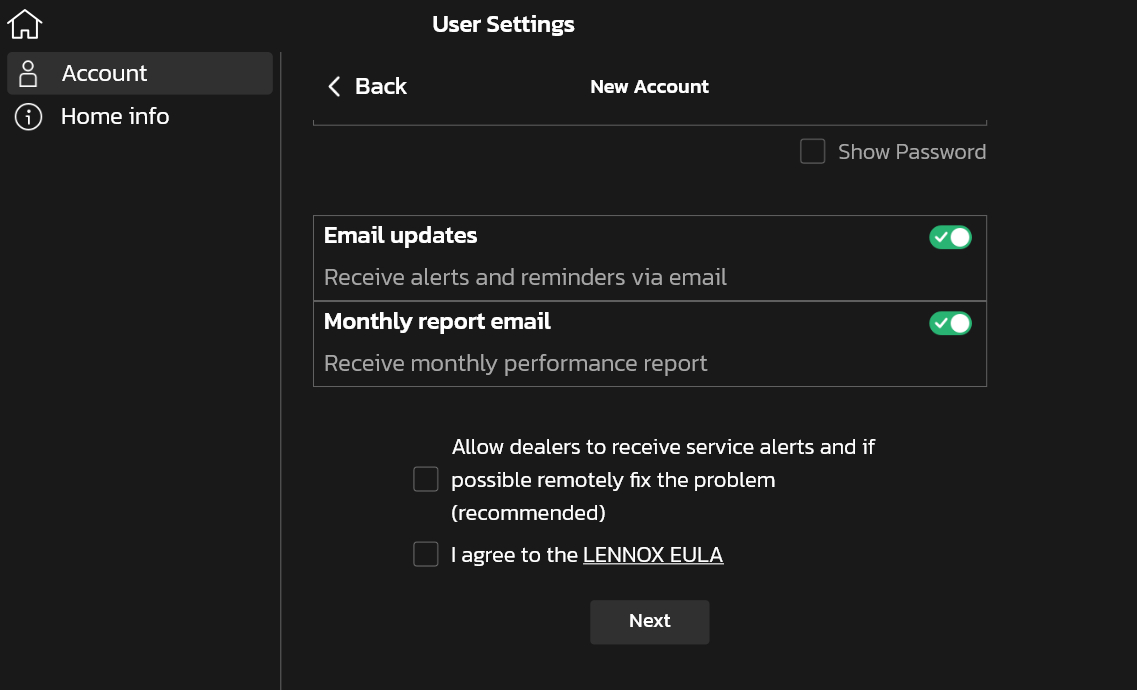
-
Here are some pointers to reduce cooling or heating demand in your S40 Smart Thermostat system:
1) When in cooling, raise your cooling setpoint to the highest temperature which you can be comfortable. Program your thermostat to set the cooling setpoint even higher when you will not be home. Similarly, when in heating, lower your heating setpoint to the lowest temperature which you can be comfortable. Program your thermostat to set the heating setpoint even lower when you will not be home. You can utilize the Smart Away feature on the S40 Smart Thermostat to do this automatically.
2) Change your filters.
3) Keep your doors and windows closed. -
The monthly performance report contains a summary of how hard the system worked (runtime and demand) for the past month and compares it to the previous month. Please refer to the related questions in this section to learn more about runtime and percent demand. The report also contains other helpful information such as how much time your system spent on away mode, your home's average indoor temperature, the average outdoor temperature for your zip code, and when your next filter replacement is due.
-
Demand varies with the outdoor weather. As the weather becomes more extreme, you can expect your HVAC system demand to increase. Your use of your home can also cause demand to change. For example, having extra guests visiting could increase cooling or heating demand depending on your setting. Alternatively, going on vacation could reduce demand if you set your system to Away mode or if you are using Smart Away.
-
-
-
Alexa will control your Lennox Smart Thermostat a little differently when it's in 'Heat and Cool' mode, which means it can automatically switch between heating and cooling as needed.
For instance, if you ask Alexa to set the temperature to 70°F (21.0°C), your thermostat will use this as a midpoint temperature between the heat and cool setpoints, setting the Heat temperature to 69°F (20.5°C) and Cool temperature to 72°F (22.0°C)". (By default, your thermostat's temperature deadband range is 3°F)
Alexa will confirm your request, saying "Thermostat is in auto mode, aiming for 70°F (21.0°C)". -
Here's what you can try:
1. Check if the Lennox Smart Thermostats (S40, S30, E30 and M30) Skill is enabled on the Alexa app
2. Check if the Lennox Smart Thermostat system is powered on and is connected to the Internet.
3. Check if the Echo/Echo Dot is powered on and is connected to the Internet.
4. Check to confirm that your Lennox Smart Thermostat system is registered to the Lennox Smart Thermostat account you are logging in with.
5. Disable Lennox Smart Thermostats (S40, S30, E30 and M30) Skill and re-enable it.
a. Discover devices again from Alexa.
6. If you have multiple homes, confirm that the systems are in the first home. -
Why is Alexa saying "I'm sorry, I couldn't find a device or group name (device name)?"
Back to QuestionsHere's what you can try:
- 1. Check "Your Smart Home Devices" list on the Alexa app to confirm that
the Lennox Smart Thermostat has been discovered.
- a. If not, disable the Lennox Smart Thermostats (S40, S30, E30 and M30) Skill and re-enable it.
- b. Discover devices again from Alexa.
- 2. Check "Your Smart Home Devices" list on the Alexa app to
confirm that you are using the correct 'device names'.
- a. For a non-zoned system, if the thermostat name displays the default 'System' then it will be called 'Thermostat' in Alexa. If you have changed the system name to a custom name other than 'System', then that custom name will be used for Alexa.
- b. For a zoned system, the device names will be names of your individual zone names as you have set on your thermostat.
- 3. Make sure your thermostat/zone name is easy to understand. Please do NOT use any numbers in the name like 'Bedroom3'. Simple location-based names like Upstairs, Downstairs, Hallway, Living Room, etc. will work the best.
- 4. If you have changed your system/zone name(s), discover devices again from Alexa.
- 1. Check "Your Smart Home Devices" list on the Alexa app to confirm that
the Lennox Smart Thermostat has been discovered.
-
Why is Alexa saying "(thermostat name) is in a mode that doesn't support requests? Please change the mode."
Back to QuestionsHere's what you can try:
If your thermostat is in Away or (active) Smart Away, cancel it from the thermostat or app. -
Here's what you can try:
If your thermostat is in Away or (active) Smart Away, cancel it from the thermostat or app. -
Here's what you can try:
- 1. Make sure that the requested temperature is within the supported range of the Lennox Smart Thermostat.
- 2. Make sure that the Echo device is set to the correct temperature unit (Fahrenheit or Celsius)
-
Here's what you can try:
Check if the Lennox Smart Thermostat system is powered on and is connected to the Internet. -
While enabling the Lennox Smart Thermostats (S40, S30, E30 and M30) Skill from the Alexa app, why does it display message “An error occurred while attempting to link Alexa.”?
Back to QuestionsHere's what you can try:
Try again after a few minutes. -
Why is Alexa not able to discover a new system I added to my Lennox Smart Thermostat account?
Back to QuestionsHere's what you can try:
- 1. Disable the Lennox Smart Thermostats (S40, S30, E30 and M30) Skill and re-enable it.
- 2. Discover devices again from Alexa.
-
If I have multiple homes under my Lennox Smart Thermostat account, can I use Alexa to control all my homes?
Back to QuestionsCurrently, you can use Alexa to control only one home under your Lennox Smart Thermostat account. Alexa will automatically link to the first home that was added to your Lennox Smart Thermostat account.
-
-
-
How do I turn off the PureAir™ S notification display on the S40 thermostat home screen?
Back to QuestionsFrom the thermostat home screen go to Menu > Settings > Notifications and choose the reminder you would like to disable and choose Disabled option. -
There are 2 ways to disable the PureAir S sensor-based notifications. The first way is to go to the home screen go to Menu > Settings > Equipment > PureAirS > PureAirS Maintenance (Sensor-base)
Here you have the following options:
Sensor-based
Calendar Time
Run-time
Disabled
The second
Menu > Settings > Notification > PureAir Maintenance
Here you have the following options:
Sensor-based
Calendar Time
Run-time
Disabled
-
Filter life is measured by sensing the pressure differential between incoming and outlet air. Purifier (lamp and catalyst) life is measured by a time-based algorithm.
-
PureAir UVA lamp and catalyst.
-
To reset the filter and or purifier reminders go to Menu > Notifications and select the item you would like to reset. Once you have made your selection, a pop up will appear to cancel or confirm your choice.
-
Your lamp should still be on, but its intensity is reduced to a level that will not provide the activation to the PureAir insert to achieve proper VOC destruction rates.
-
Contact your Lennox Dealer. To find the contact information for your installing dealer, got to Menu > Lennox Dealer Support Service > Local Lennox Dealer Info.
If you need to find a new Lennox dealer, go to the dealer locator on www.lennox.com. -
Installed filter may have a higher air resistance across the filter than the system is designed for.
-
This means the PureAir™ S system is taking pressure readings to determine current filter life. As the filter loads (gets dirty), the air resistance increases, and the remaining filter life shows a corresponding decrease.
-
System has not run long enough to get the pressure readings that the system uses to reduce the life of filter or lamp or the contaminant level in the purified air has not been high enough to decrease life by 10% increment.
-
-
-
Why does my Perfect Temp or Schedule Mode function not work with Google Assistant?
Back to QuestionsRaising or lowering the temperature is not supported when using a Perfect Temp or Schedule mode. When attempting to change the temperature while in either mode, Google Assistant will respond "mode not supported". -
Google Assistant supports heat / cool mode temperature adjustments, but it will do so only by maintaining the currently established temperature range. For example, if you set your heat set point to 60ºF and your cooling set point to 80ºF at the thermostat itself, then you have established a temperature range of 20 degrees. Any adjustment using Google Assistant, either through Lennox Home App or by voice will maintain a 20 degree range differential as well.
-
-
Log into your Lennox Home App:
Go to Menu > Display Settings > Screensaver > Picture Upload
A photo upload screen will appear that will let you browse for a photo on your mobile device. Navigate to the desired photo and select it. Then select Upload.
NOTE: It may take a few minutes depending on the photo size to upload to your thermostat.
Download the Lennox Home App to upload a picture. -
The minimal required size is 640 x 400 and maximum size up to 1280 x 800 pixel resolution. Maximum file size is 20MB.
-
Photo formats supported are PNG (recommended), JPG, GIF and BMP.
-
Pictures can be uploaded from your smart phone.
-
For best results, make sure you're connected to Wi-Fi prior to uploading a picture. Upload times will vary based on size of the image you are trying to upload. Pictures can take up to three minutes to load.
-
At this time the S40 can upload one picture.
-
Once you upload a photo using the Lennox Home App, go to the thermostat and go to
Menu > Display Settings > Screensaver > Photo
A screen will appear asking you to either Accept or Reject/Delete the photo.
Accept it to make the photo your screen saver image.
Repeat the above procedures for any additional S40 Smart Thermostats available through your mobile app. -
Return to the thermostat and go to Menu > Display Settings > Screensaver.
Select photo and a screen will appear asking you to either Accept or Reject/Delete the photo.
Select Reject/Delete. -
Once you upload a photo from you Lennox Home App return to the thermostat and go to Menu > Settings > Display > Screen saver.
Select photo and the new photo will appear and you will be prompted to Reject/Delete or Accept.
Select Accept. -
If photo option is selected for screen saver but no photo is uploaded or has been deleted, then the system will display the Lennox logo.
-
-
-
Yes, the S40 supports Healthy Climate ventilation products. You must add an EIM (sold separately) to run ventilation controls.
-
Selections are ASHRAE 6.2, or timed. This selection will be made for you by your Lennox dealer. Once the ventilation setting is selected a homeowner can control the ventilation.
On the Lennox Smart Thermostat go Menu > Settings > Ventilation.
Selections are:
1. Timed
2. On
3. Off
4. Ventilate now (here you can select the time for ventilation from several options or choose to add a custom time) -
ASHRAE 62.2 is a national standard that provides methods for achieving acceptable indoor air quality in typical residences. It was developed and is maintained by the American Society of Heating and Air-Conditioning Engineers (ASHRAE). One of the standard three main components is Whole House Ventilation which is exhausting stale indoor air and replacing it with fresh outdoor air.
-
When ventilation is running the ventilation icon will appear on the home screen.
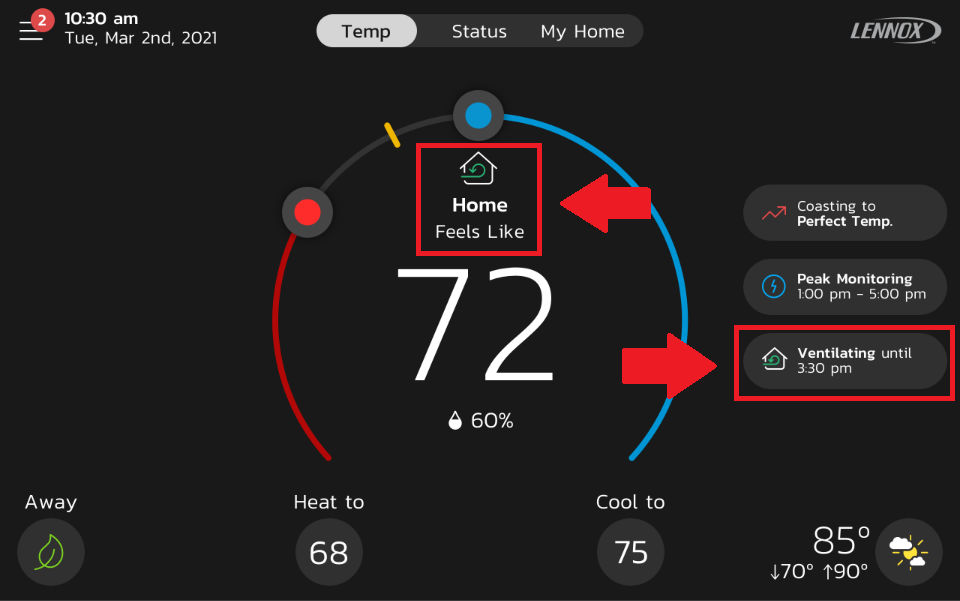
-
-
-
Control4 is a leading control and automation platform which works with thousands of smart devices integrating audio, video, lighting, security, intercom, and of course climate control into a seamless customer experience. Control4 gives the customer an easy-to-use interface to control the Lennox Smart Thermostats.
For more information about Control4 products and services, visit www.control4.com
Control4 is a registered trademark of Control4 Corporation. All rights reserved. -
Control4 provides a professionally installed, personalized smart home experience that gives your family intuitive control of nearly every smart device in your home. You'll enjoy a seamless, fluid way to manage your temperature, lights, locks, entertainment equipment, security, and more from one single system.
For more information about Control4 products and services, visit www.control4.com to find a Control4 Smart Home Pro near you to unlock your home's potential. -
What are the pre-requisites for integration of my Lennox Smart Thermostat with my Control4
Back to Questions• Supported thermostats:
◦ S40, S30, E30 - firmware version 3.7 and later
◦ M30 - firmware version 3.0 and later
• Lennox Smart Thermostat account configured to access the supported thermostat
• Control4 System OS version 2.10.6 or later
• Control4 customer.control4.com account credentials -
For integration with Lennox Smart Thermostats, you must contact your Control4 dealer directly to download and install the necessary driver for your operating system.
-
Settings include:
Display all systems in the home and select a system
Display all zones in the system and select a zone
Turn system/zone ON/OFF
Change manual modes
Change set-points for each zone/system
Change fan mode
For more information about using your Control4 thermostat visit Using your thermostat (control4.com)
-
-
-
1. Make sure your Lennox Smart Thermostat has been successfully upgraded to version 4.38 and is online.
2. Make sure your thermostat and smartphone/controller are connected to the same Wi-Fi network.
3. Navigate to the Main Menu > Settings
• On the thermostat screen, tap “make discoverable”
• On the next thermostat screen, tap “show setup code”
• A QR code or numeric setup code will appear.
4. Open Your Preferred Smart Home App
• On your phone, open a Matter-compatible app (e.g., Google Home, Apple Homekit, SmartThings).
• In the app, choose “Add Device” and scan the QR code or enter the code manually.
5. Complete Setup
• Follow the instructions in the app to finish pairing.
• The thermostat will display “Pairing Successful” once setup is complete.
-
-
-
-
Please create a Samsung SmartThings Account and download the Lennox Home App prior to proceeding.
- Start the Lennox Home App.
- Create New User Account.
- Complete the registration form by filling in your phone number, email address, and password. Be sure to verify both email and password. Select the box for "I agree to the LENNOX EULA".
- Click on Register button at the bottom.
- Your account has been created.
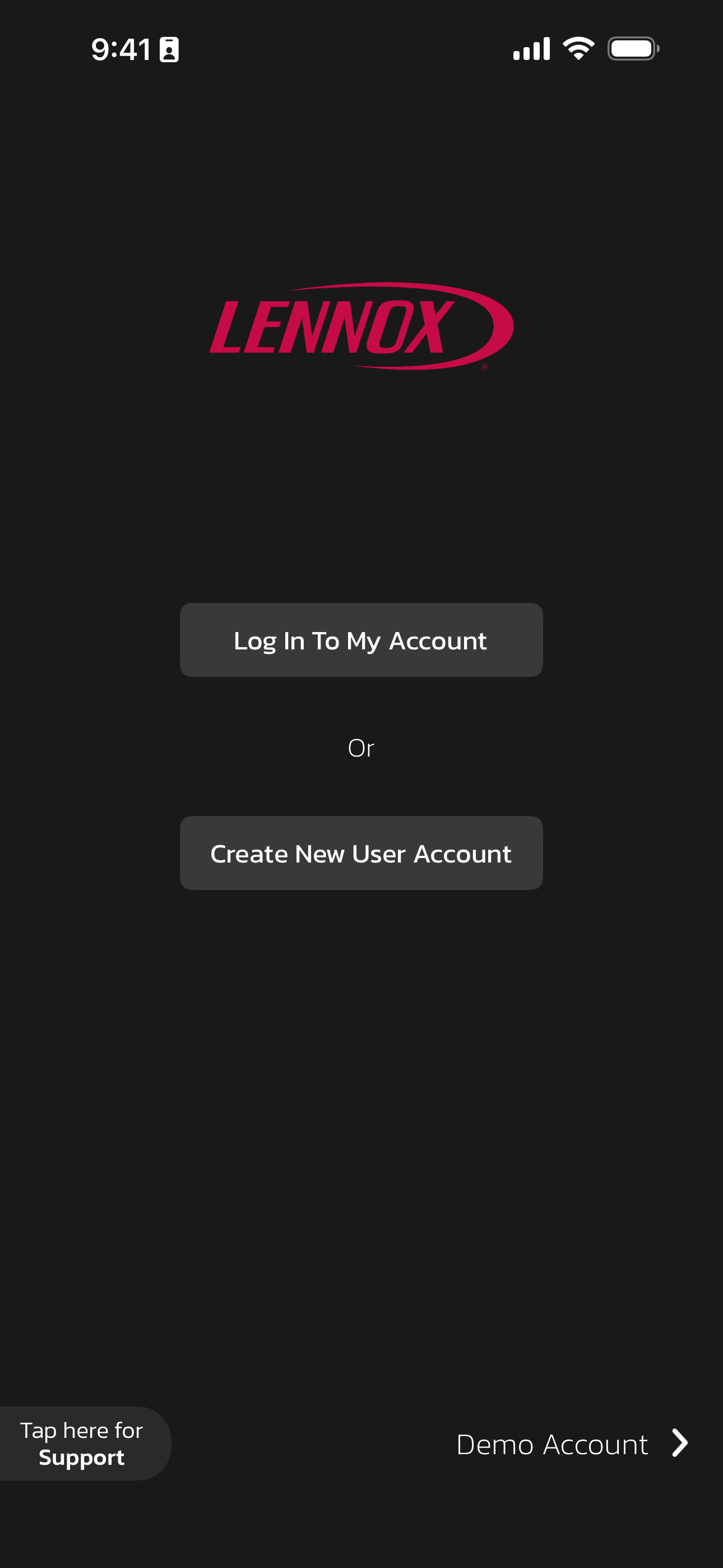
-
- Upon completing registration or accessing your app prior to adding a system, you will be prompted to Add New System.
- You will see that you can either add a Lennox Thermostat or a Lennox mini-splits Powered by Samsung.
- Select Lennox mini-splits Powered by Samsung. Click on the arrow in the bottom right-hand corner of the screen.
- Click on Link to SmartThings.
- Authenticate credentials. Enter your SmartThings account information.
- After authenticating, you will select a location to allow Lennox Cloud 2 Cloud to access.
- Authorize to allow Lennox Cloud 2 Cloud Integration.
- You will be prompted to Create New Home if one has not been previously set up.
- Click on the arrow in the bottom right-hand corner of the screen.
- Enter a Home Name, Country, Address, City, State, and Zip code and then click on the arrow to the bottom right to continue.
- You have successfully added your mini-split unit(s). Click on Finish.
- You now have access and control of your paired Mini-Split.
-
-
Log in to your Lennox Home App that has your existing Lennox Thermostat(s) installed.
- From the home screen, select the menu icon in the top left corner. Select Add System.
- Select Lennox mini-splits Powered by Samsung.
- Click on the arrow in the bottom right-hand corner of the screen.
- Click on Link to SmartThings.
- Authenticate credentials. Enter your SmartThings account information.
- After authenticating, you will select a location to allow Lennox Cloud 2 Cloud to access.
- Authorize to allow Lennox Cloud 2 Cloud Integration.
- Click on the arrow in the bottom right-hand corner of the screen.
- Select Select Existing Home.
- Click on the arrow in the bottom right-hand corner of the screen.
- Select the home you'd like to use. Once selected, a checkmark will appear.
- Click on the arrow in the bottom right-hand corner of the screen.
- Your Mini-Split has been successfully added to your home. Click Finish.
-
- From the home screen, select the menu icon in the top left corner.
- From the drop-down, select Mode.
- Select one of the available modes.
-
- From the home screen, select the menu icon in the top left corner.
- From the drop-down, select Fan.
- Select one of the available fan modes.
-
- From the home screen, select the menu icon in the top left corner.
- From the drop-down, select Settings.
- Select Unregister System.
- Click on the Unregister button.
- Select Yes. Your system has been unregistered.
-
- From the home screen, select the menu icon in the top left corner.
- From the drop-down, select Settings.
- Select User Settings.
- Click on the Unlink SmartThings Account button.
- Select Yes. Your SmartThings account has now been unlinked from your Lennox account, and all connected Mini-Splits have been removed from your Lennox account.
-
-